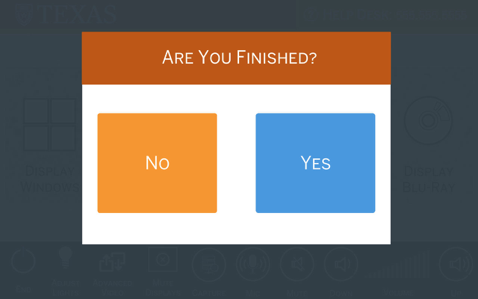The classrooms have dual projectors, HDMI connection, AirMedia, doc cam, a podium computer with a webcam on the podium monitor, and lavalier lapel microphone.
The ASE 1.126 classroom also has a handheld microphone.
NOTE: The room web conference camera and microphones are connected to the podium computer
Laptops and mobile devices can connect to the projectors using either the HDMI connection or AirMedia wireless option.
Use the console to control the room AV. If screen is blank, tap screen to wake it up.
- The default option is to display the podium computer on both screens
- The advanced video options allows separate control of each projector
- Use the mouse to wake the computer screen
Logon using your UT EID
- In the video conferencing software, select Crestron as the output device
- In ASE 1.124 and 2.134, select Scarlett 2i2 USB for the lapel mic
- In ASE 1.126, select TesiraFORTE for the lapel or handheld mic
- To display from a laptop or tablet connect the HDMI cable to the device. If necessary use one of the items on the HDMI adapter ring.
Select Display HDMI to send to both screens.
Select Display AirMedia to send to both screens
Select Display Doc Cam to send to both screens
- Select Doc Cam Control from the bottom toolbar to access doc cam controls
select ← button to return to main screen
Select End on the control toolbar to turn off the projectors and raise screen
Select Yes to turn off AV system
Advanced Video
The advanced video option allows separate control of each projector.
Select Advanced Video on the control toolbar
- Choose the video source to send to each projector
Turning a projector off will raise the corresponding screen. Turning on lowers the screen.