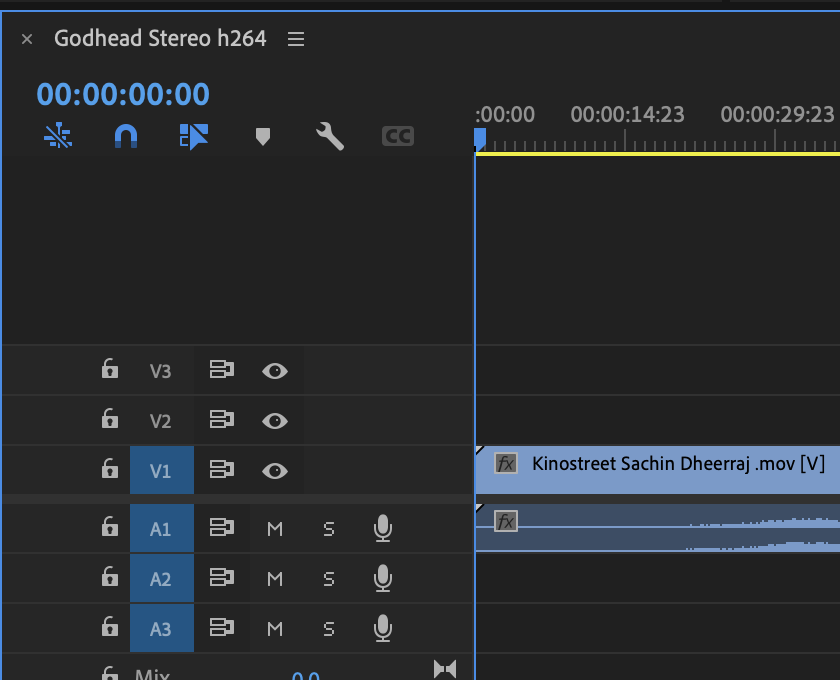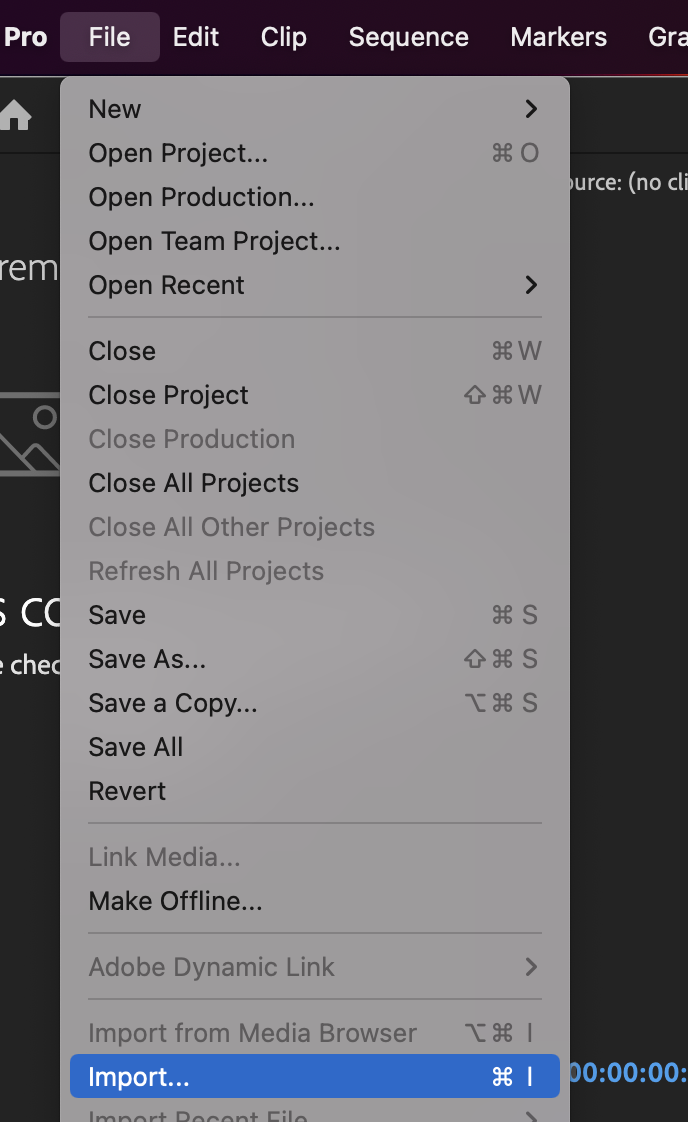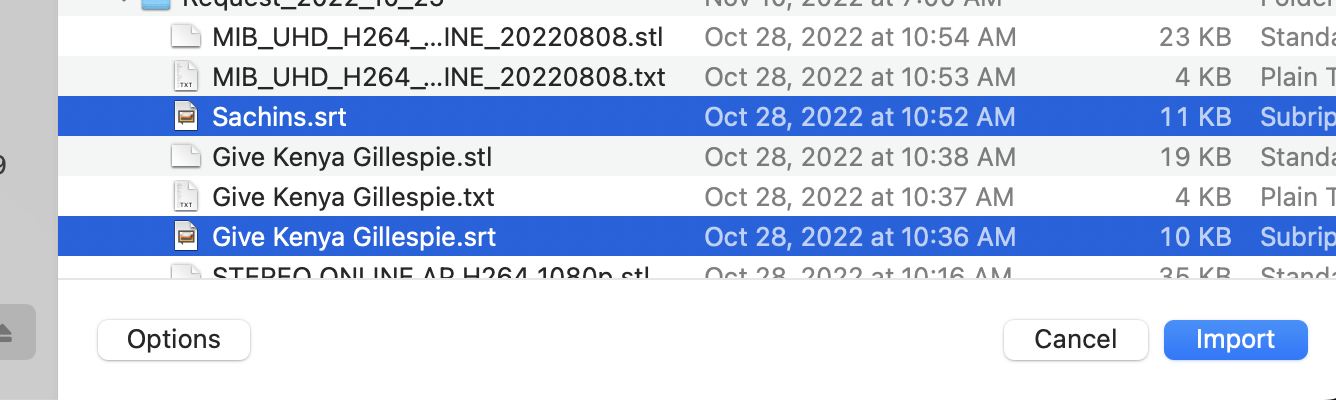| Open your project and open your timeline to add captions | |
| Import your caption files | |
| Navigate to the .srt file and choose Import | |
| Drag the caption from the project window on to the timeline | |
Format of the track will be Subtitle Style - None Start Point Timeline start Click OK | |
If you need to edit the auto generated text, you can double click on the text you wish to edit inside the Captions tab in the Preview pane. | |
If you need to adjust the timing of when, or how long, the text is displayed on the screen you can adjust individual text blocks in the subtitle track on the timeline. | |
There are two ways to deliver captionsBURN IN CAPTIONS. This will have the captions on the image of the file.Or As a .srt file that will be the captions in a file that can be applied as hidden captions not burnt in but will be "closed captions"Be sure you know which way to deliver the captions! | |
How to export BURNT IN CAPTIONSFile → Export → Media In the Export settings window, Under the CAPTIONS section: Export Options = Burn Captions Into Video File Format = SubRip Subtitle Format (.srt) Frame Rate = Milliseconds | |
You can now export your movie. | |
How to export a .srt fileGo to >File>Export>Captions | |
Choose SubRip Subtitle Format .srtInclude SRT Styling, click OK | |
Choose where to save the .srt file | |
Overview
Content Tools