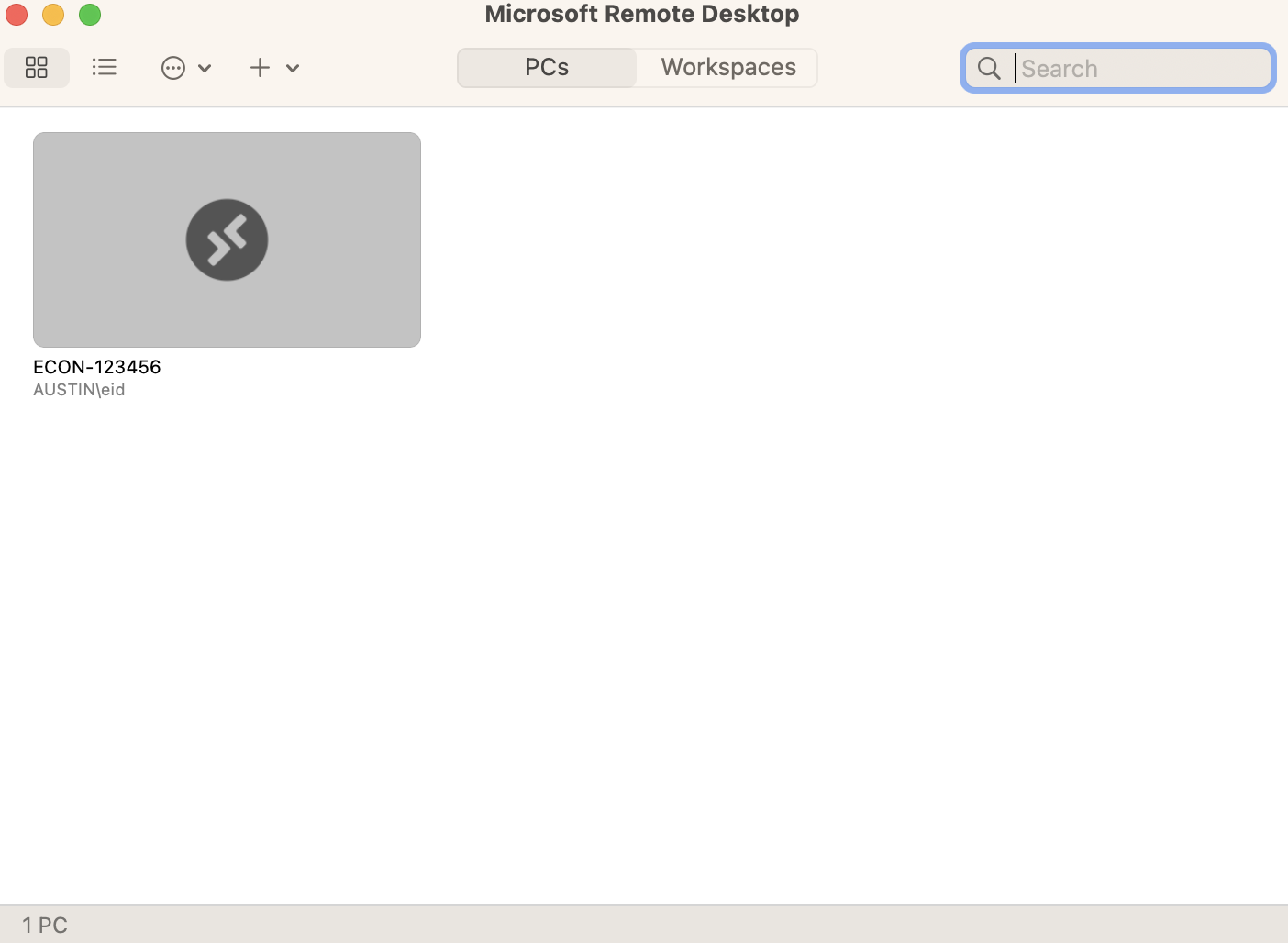Requirements
UT Austin Mac and Windows computers. Applications: Microsoft Remote Desktop for Mac, Cisco AnyConnect VPN, DUO Multi-Factor Authentication. Membership in the Remote Users Group on Windows campus computer.
How to Connect your Mac to remote Windows Computer via Remote Desktop Protocol (RDP)
Steps to complete on the remote Mac
Microsoft Remote Desktop for Mac & Cisco AnyConnect VPN are required on the Mac. Check your applications, if missing install these apps.
Get the Remote Desktop client
Download Microsoft Remote Desktop from the App Store or from Microsoft with the URL listed below.
Microsoft Remote Desktop for Mac
Download/Install if needed. Connect using the UT VPN service
Start the VPN aka Cisco Any Connect Secure Mobility Client if you are off campus
Steps to complete on the Windows campus computer
Configure Campus PC for Remote User
UT Austin Windows computers are not set up for Remote Users by default. Please contact LAITS to be set up as a Remote User.
Identify the fully qualified domain name (FQDN) for the Windows campus computer.
The name should be in this format: Dept-tag.austin.utexas.edu (IE: ECON-123456.austin.utexas.edu)
LAITS recommends the campus computer you intend to connect to should be using Ethernet
LAITS may need to set auto-power on after powerloss
Return to Steps for the remote Mac: Open the Microsoft Remote Desktop App on your remote Mac
Add a Connection
Go to Connections on the Menu Bar, Select Add PC
Enter Windows (FQDN) computer name: Dept-tag.austin.utexas.edu (IE: ECON-123456.austin.utexas.edu)
- Or use a more reliable, long term address: MACAddress.dynamic.utexas.edu (example 00BE43E06498.dynamic.utexas.edu )
- Find my MAC address
User Account:
Username: AUSTIN\your-eid
Friendly Name: Use your computer's name
If you have display issues, you may need to change “Color Quality” to “16bit” color depth under the Display tab.
Select Add
Now connect to your remote Windows computer
Double click the computer's Friendly Name
If you get this message, select "continue".
If you get an access denied type of error message at this point, then make sure you entered your username and password correctly.
Error
If you receive an error message about the computer not being reachable or that it is offline and you are off-campus, make sure you are currently connected to the UT VPN and make sure the campus computer is powered on.