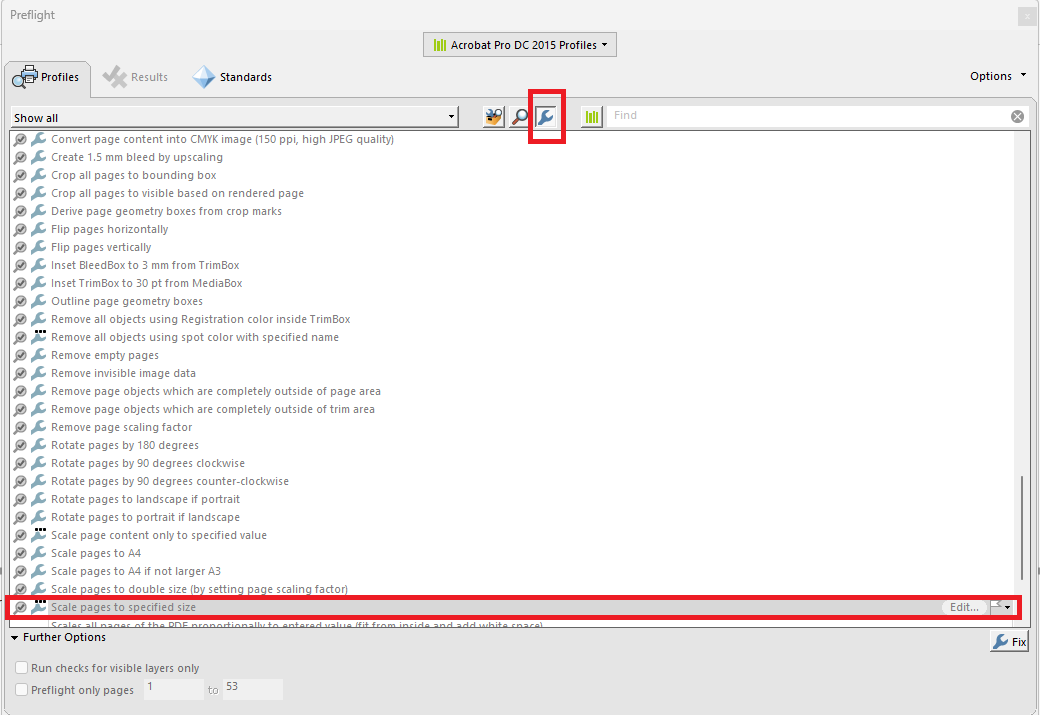Problem: Pages in a PDF document are of different sizes
Solution: Fix in Adobe Acrobat.
- Mac users: See How to change the size of a PDF page using Acrobat Preflight tool on Mac.
- PC users: Follow the instructions below. Note that these instructions are for Adobe Acrobat Pro 2017.
Instructions
- Go to Tools > Protect & Standardize > Print Production
- Select Preflight from menu in right-hand sidebar
- Click on "Select Single Fixups" icon (see image below)
- Select "Pages" to expand menu, and then "Scale pages to specified size" (see image below). Select "Edit."
5. Enter desired page measurements under "Scale pages." See image below. For a standard 8.5 x 11 document in "Portrait" format, this will be:
- Short edge: <shortedge:8.5>
- Long edge: <longedge:11>
Click OK.
6. Click "Fix." A new window should pop up. Click OK there too.
7. Preflight will rescale your document pages - this may take a while. Save the new rescaled file.
Please send suggested additions to this page and notifications about broken links to COE-HR@austin.utexas.edu.