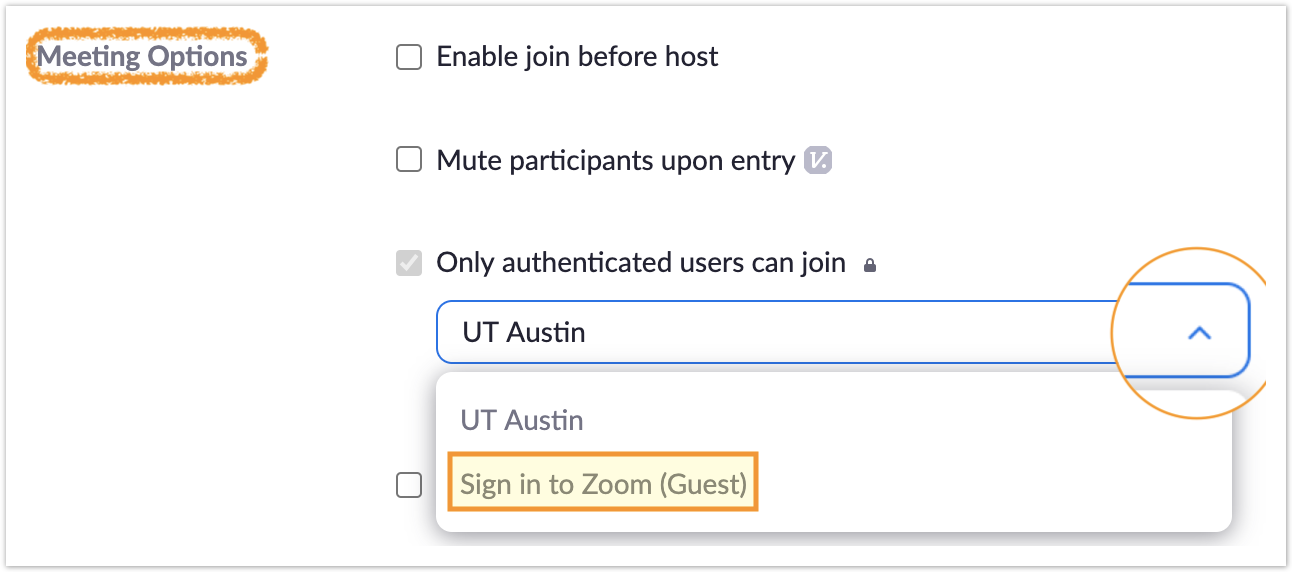Getting Information
Visit the UT ITS Zoom page for general information about using Zoom at UT.
Accessing The University Zoom Account
- Click this button to go to utexas.zoom.us in a new tab
utexas.zoom.us Click the SIGN IN button and log in with your EID
How to Tell If You Are Properly Logged In
One of the most common issues UT Zoom users run into is not being properly logged in when joining a meeting or trying to use Licensed features. This is especially true when you have more than one Zoom account, perhaps from before the UT Zoom instance was available.
On the Web
When you log into the Zoom web page, click Profile in the left side menu and make sure you see the following:
| Click the screenshot to enlarge |
In the App
When you open the Zoom app for Mac or Windows, click on your profile icon in the top right corner and make sure you see the following:
|
Features
| Affiliation Status | Faculty and Staff | Student |
|---|---|---|
| Current |
|
|
| Future |
|
|
All current faculty, staff, and students gain a Licensed Zoom account by logging in with their EID at the link above. However, UT disables Cloud Recording for current students by default. This means you need an appointment as an employee of some kind to automatically get Cloud Recording. UT students may request Cloud Recording by submitting a request to zoom@utexas.edu with their need and EID.
* Graduate students who have an appointment such as TA or GRA will gain Cloud Recording. If the appointment was recently enacted, the student may need to log out and log in again at the link above for Zoom to enable the Cloud Recording feature.
Faculty, staff and students who are currently marked with Future status have EID access to a UT Zoom account with Basic features at the link above.
Allowing Non UT Participants
When scheduling a meeting, you will notice the check box for Only authenticated users can join is enabled and locked by ITS to make UT Zoom meetings more secure. Further, the selection of what kind of authenticated users is set to "UT Austin" by default, meaning only UT affiliated people may join the meeting.
There are two things necessary for non-UT affiliated people to join your Zoom meeting:
- The guest must have a Zoom account. Any Zoom account will do, even a free one. They must be logged in to that Zoom account when clicking on the Zoom meeting link
and - When you create or edit your meeting, scroll down until you see "Meeting Options" and change the "Only authenticated users can join" selection to "Sign into Zoom (Guests)".
If you've already created your meeting and shared the link, all you need to do is edit these meeting settings, and if the meeting is running, simply end it for all users and relaunch it.
Keeping Zoom Updated
Zoom occasionally releases new features and security updates that require an updated version of the client to join meetings.
Read here for helpful information about keeping zoom up to date.
For more information about security settings with UT Zoom, visit the ITS Zoom Security and Privacy web page.
If you run into any problems, please reach out to ITO at help@education.utexas.edu and we will do our best to resolve the issue.