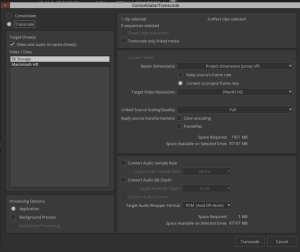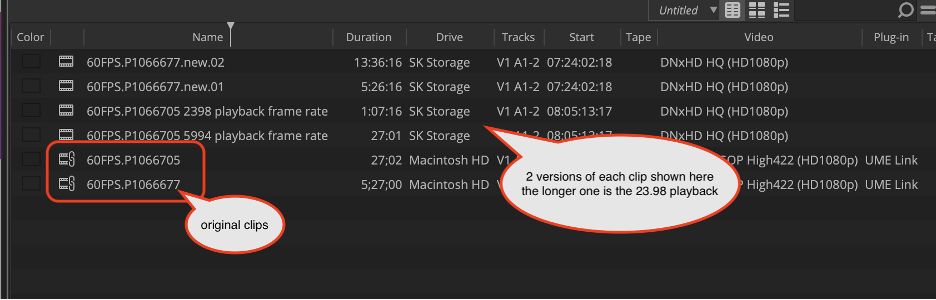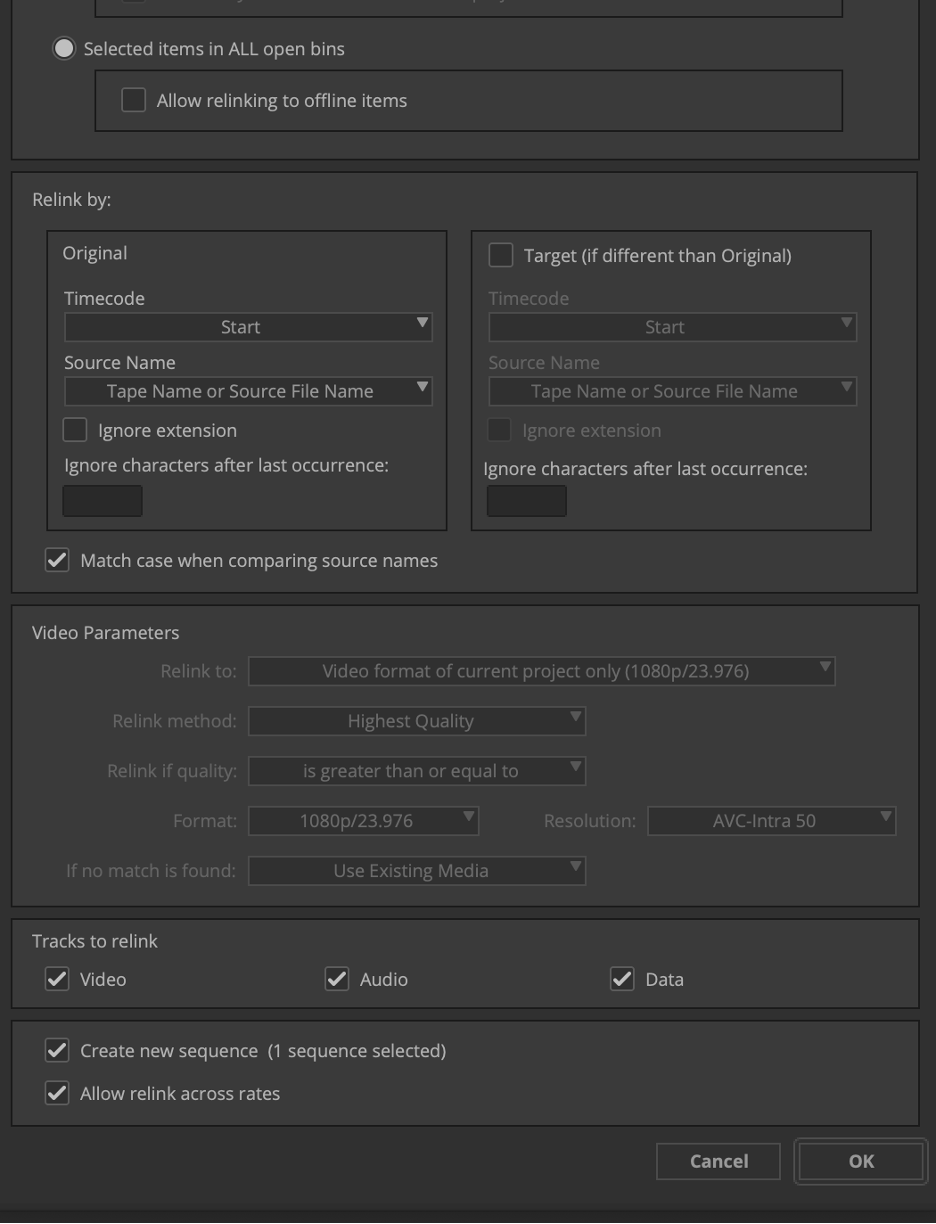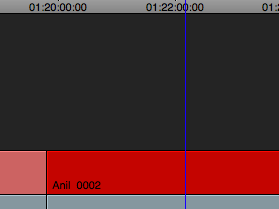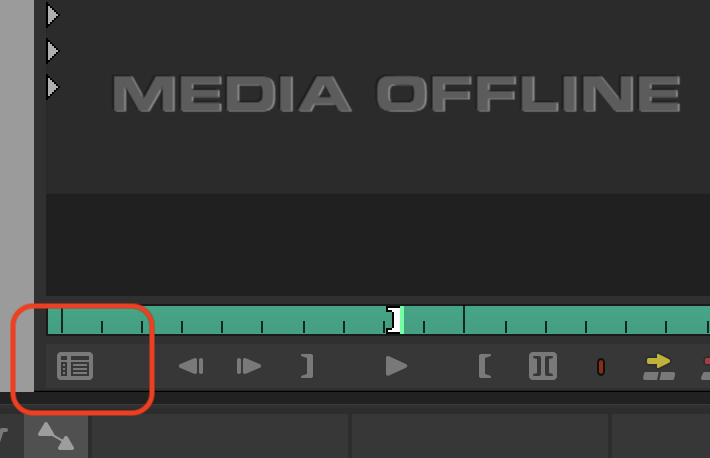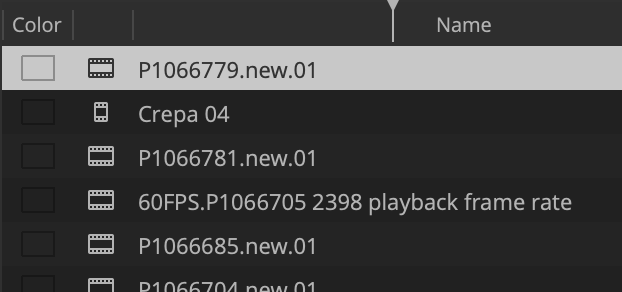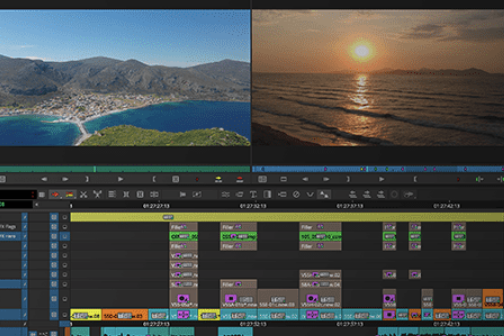This workflow is how to relink footage that has had the playback frame rate changed on it and then transcoded.
Example - Footage is used that has been shot at 60 FPS and used in a timeline at 23.98 the AVID Master clips will not link back to the camera originals.
If the footage was converted to a different frame rate the only way to online or if it was transcoded to a lower resolution is to re-transcode and re-link
Open the AVID project and identify the 59.94 or different frame rate camera originals that were linked in the AVID project and transcoded to the low quality offline files
Note did you change the source settings?? >Right Click the Clip in the bin and choose >Source Settings | |
Did you change the clip playback frame rate to either 59.94 or 23.98 | |
If you do not remember Consolidate/Transcode to the higher resolution codec at both Playback framerates 23.98 and 59.94 | |
Choose the hard drive to transcode to and what resolution for online | |
Choose to Convert the frame rate here | |
Then after that clip is converted try to Re-link – if the clip will not relink to the timeline the go to the “Source Settings” and change the playback frame rate to 23.98 and then transcode again. | |
The two original clips are transcoded at both playback frame rates and the resulting files (one of them will relink in the timeline) The 23.98 fps playback framerate is the longer version FYI | |
Select all 4 of the new master clips | |
Choose Relink >Managed Media | |
Choose relinking settings shown here | |
But if that does not work try setting the sources to match Select the re-transcoded clips you are trying to Re-link to the timeline | |
| Go to >Clip>Modify>Modify Clip | |
Choose Set Timecode pulldown and choose >Set Source | |
| Select New | |
Create a tape name (123456789) or whatever Click OK | |
| OK | |
| OK | |
| OK | |
Now we need to modify the source of the Master clips that were used in the timeline put the timeline indicator on one of the clips that are offline that we need to fix | |
| Right click on the track and choose >Match Frame Track | |
| Choose the Find bin to locate the master clip that you want to re-link | |
| Select the clip in the bin | |
Go to >Clip>Modify>Modify Clip | |
Choose Set Timecode pulldown and choose >Set Source | |
Select the SAME tape name you created in this wiki earlier to modify the clips Click OK | |
| OK | |
| OK | |
| OK | |
Next Select all the clips in the bin that we copied over into the new bin from the Media Tool These are the clips that exported from Davinci Resolve | |
Right click the sequence to relink and choose Relink | |
| |
If that doesn't work choose | |
| The sequence will re-link to the Media |