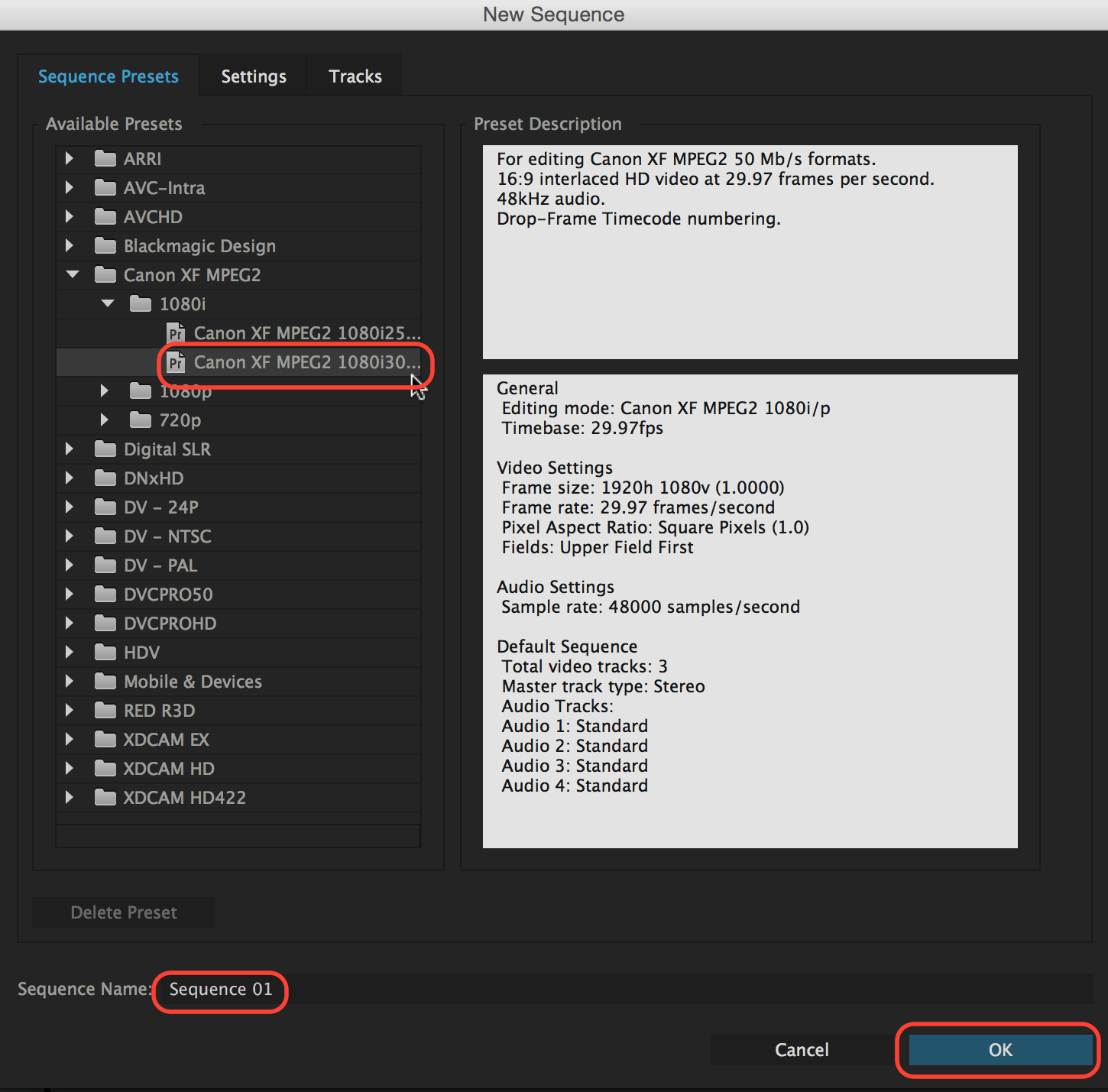Setup the System Preferences on the Computer -RECOMMENDED REBOOT THE COMPUTER BEFORE YOU START | |
| After reboot make sure the white Thunderbolt cable is plugged into the IMac | |
| Go to Apple > System Preferences | |
| Go to the Blackmagic Desktop Video preference and double click it | |
| Click on this icon to access the settings for HD Playback | |
Make sure the Output Format is set to 108059.94 Click Save | |
This is how the settings should be set. 108059.94 for everything You can close the Desktop Video Utility | |
Go to >the Dock or the >Applications Folder>Open Adobe Premiere | |
| Open a new project | |
| Name the project and choose where to save it and hit OK | |
Create a new timeline/sequence by clicking on the new item icon Choose "Sequence..." | |
Choose "Canon XF MPEG2 > 1080i > Canon XF MPEG2 108030..." Name your timeline/sequence Click OK | |
| Your project window should look like this | |
| Download your files from box | |
| Drag you clips into the timeline | |
| If you get this warning, choose "Keep existing settings" | |
Set the Premiere Playback Preferences Choose > Premiere Pro > Preferences > Playback... | |
Choose Blackmagic Playback Click OK | |
| Click OK | |
Go to >File>Save or Save As... Save on the tempstorage drive | |
| When Cueing up each clip, be sure the play head is at the VERY FIRST frame of video. |
Overview
Content Tools