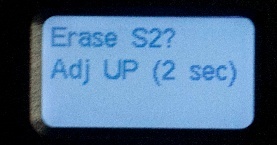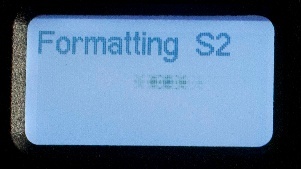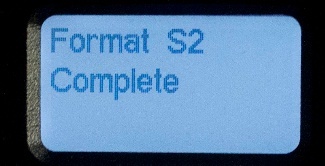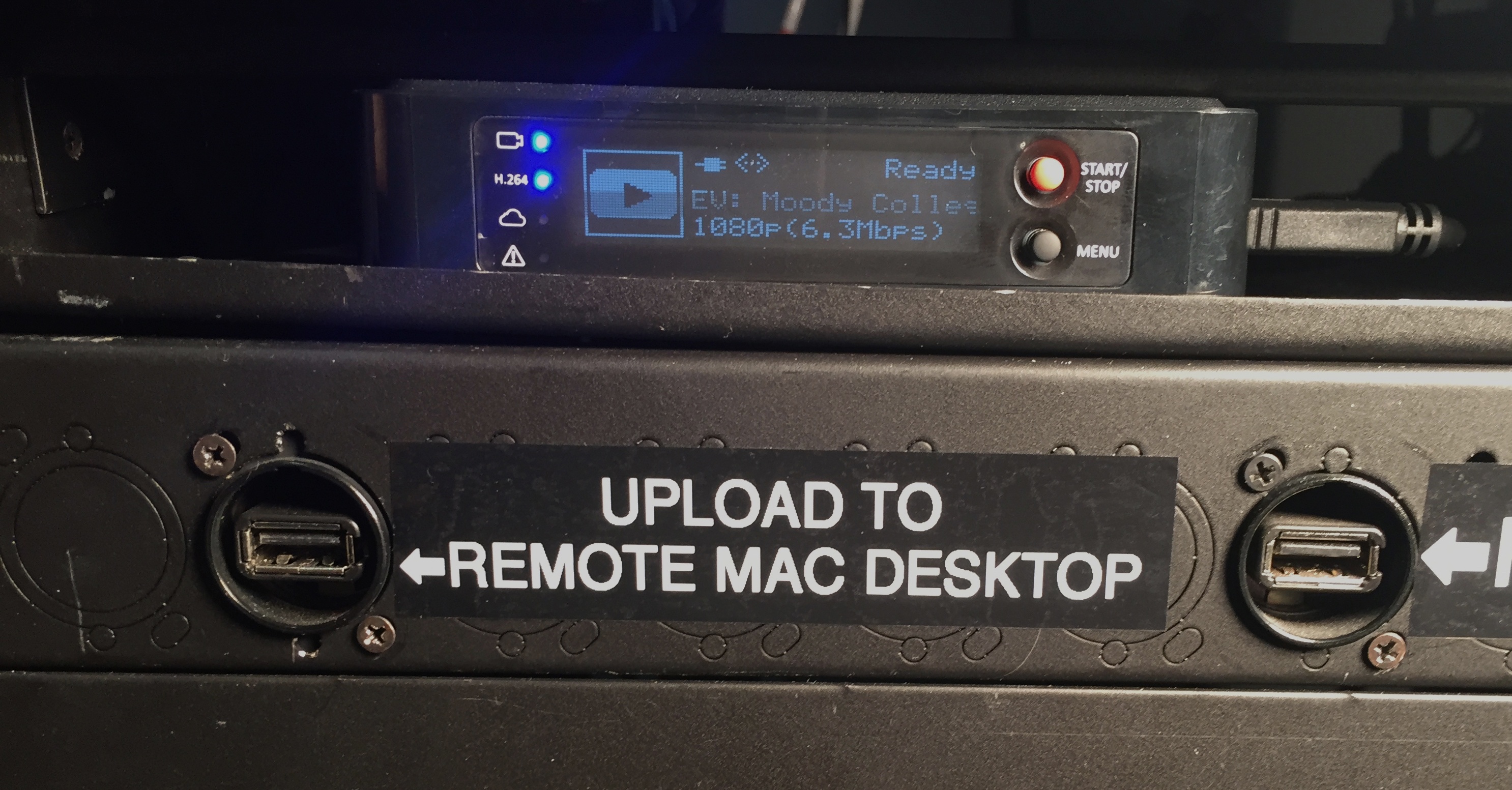There are three ways to record a production in the PCR
- Record a ProRes file with the AJA Ki Pro Mini (Compact Flash cards)
- Record a web-ready H.264 file of On-Air Program and/or Foshcam MultiViewer with the PGM Streamer/Recorder and the Foshcam Streamer/Recorder (USB)
- Record a web-ready H.264 file of On-Air Program only with the H.264 PGM Recorder (USB)
1. Record ProRes with the AJA Ki Pro Mini | |
|---|---|
To record a ProRes file you will use the Ki Pro Mini located in the Engineering Rack. The Ki Pro Mini uses CF (Compact Flash) cards, which can be reserved and checked out from Equipment Checkout located in CMA 3.104 64 gig cards don't work use 16 gig or 32. | ← Engineering Rack AJA Ki Pro ↓ |
Gently insert the compact flash card into the Ki Pro Mini. There are two slots located on the side of the Ki Pro. It does not matter which one you use. It should easily go 3/4 of the way into the Ki Pro. | |
| Make sure the Ki Pro Mini is powered on. | |
| Format the CF card | |
| To format a CF card press the Media Button. | |
| Using the SELECT up/down arrows, navigate to the MEDIA menu > Format Media. | |
Use the ADJUST UP button to select FORMAT. | |
Press the ADJUST UP arrow button again. Ki Pro Mini will display "ERASE S1 [or S2]". Press and hold the ADJUST UP arrow button for 2 seconds and formatting will begin. | |
The Ki Pro Mini will begin to format the CF card. and will display Format S(x) Complete once it is complete. | |
Change the menu >Press the Media button on the KiPro Mini Press the Adjust up and down arrows till you get to Encode Type menu 14.1 >14.1 Encode Type This parameter defines the Apple ProRes encoding method; you may choose between Apple ProRes 422, Apple ProRes 422 (LT), Apple ProRes 422 (Proxy), (if you are using a 16 GIG card use Proxy to record the whole show) or Apple ProRes 422 (HQ). | |
| Starting and Stopping a Recording | |
| When you are ready to begin recording, push the Red Record button. | |
While recording, the Ki Pro Mini will display a percentage readout indicating how much recording space is left on the card. | |
| To stop a recording, push the STOP button. | |
Once the recording has stopped, press the SLOT button to release the card from the recording device. This will ensure your recording does not get corrupted while removing the card from the recorder. After you have pressed the SLOT button and verified the green light above the power button has gone off. Power off the Ki Pro. Press and hold the POWER button until the unit has powered off. | |
After you have powered off the Ki Pro, you can now safely remove the compact flash card from the Ki Pro mini. Directly next to the card is the eject button for the compact flash card. Firmly press the eject button and remove the card. |
2. Stream to YouTube and Record (to USB) web-ready H.264 with the PGM Streamer/Recorder | |
|---|---|
You can stream Live to YouTube and record to a USB flash drive simultaneously.(YouTube link for live stream -- https://www.youtube.com/collcomm/live) Stream and Record the On-Air PROGRAM with the PGM Recorder/Streamer. Stream and Record the MultiViewer (Foshcam) with the FOSHCAM Recorder/Streamer. To STREAM and RECORD the On-AIr PROGRAM: Insert a flash drive into the PGM RECORD USB insert on the front of the rack. (USB flash drives are attached to the front of the rack). To STREAM and RECORD Foshcam (MultiViewer): Insert a flash drive into the FOSHCAM RECORD USB insert on the front of the rack. (USB flash drives are attached to the front of the rack). | |
Press the RED (Start/Stop) button on the front of the unit labeled PGM RECORDER/STREAMER to start streaming/recording. Confirm that you want to START, by using the same RED (joystick) button to navigate to YES (default), and press the button in. This will begin STREAMING and RECORDING at the same time. Repeat this step with the Foshcam Recorder if you want to also record/stream the MultiViewer. To Stream ONLY: Simply press the RED (Start/Stop) button without inserting a USB Flash drive into the PGM RECORD USB slot. Click through the "error" informing you that you do not have a any media inserted. Navigate to YES (default), and press in. USB flash drives must be formatted as FAT 32 or NTFS (Windows) If there are problems with streaming check this info | |
To STOP a stream/recording, press the START/STOP button again and then confirm that you want to stop streaming/recording. | |
Once the recording has stopped, insert the USB flash drive(s) into the USB port labeled UPLOAD TO REMOTE MAC DESKTOP. Now log in to the Remote Mac Desktop to access the flash drive that has been mounted on the desktop. You can now access the recording(s) on the USB flash drive. |
3. Record On-Air Program using the H.264 PGM Recorder | |
|---|---|
| As a third backup recording you can also record an H.264 web-ready .MP4 file of the On-Air Program using the H.264 PGM Recorder. Insert a USB flash drive and press the YELLOW button. The light on the unit will flash blue while recording. To stop the recording press the YELLOW button again. It will flash blue/green while the recorded file being processed. It will be solid blue once the recording is ready. Once the recording has completed: Insert the USB flash drive into the USB port labeled UPLOAD TO REMOTE MAC DESKTOP, then log in to that computer to access the recorded file on the USB flash drive. |