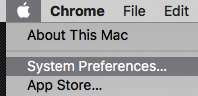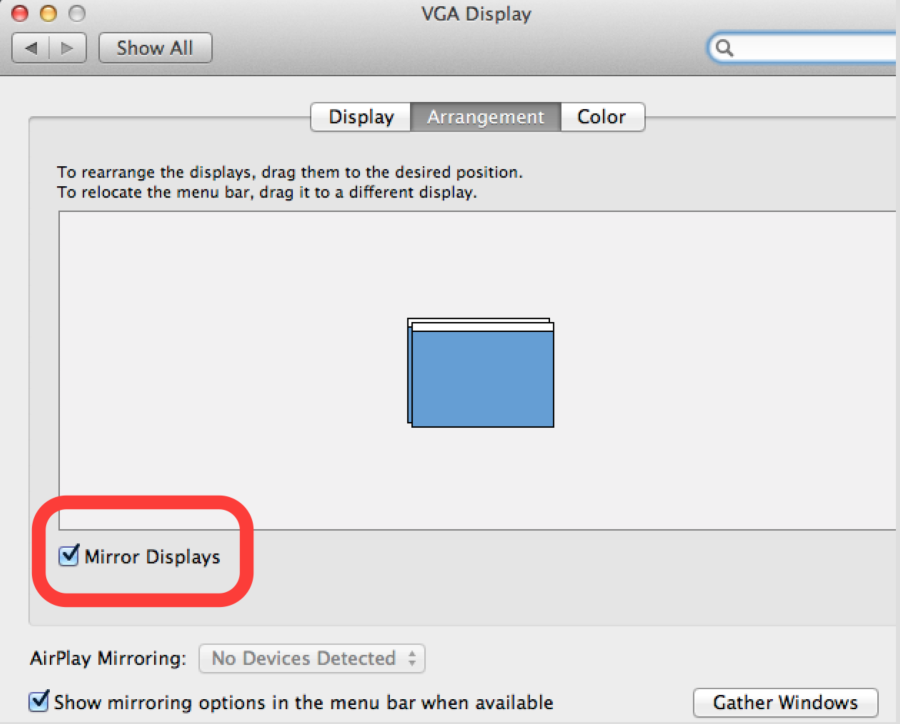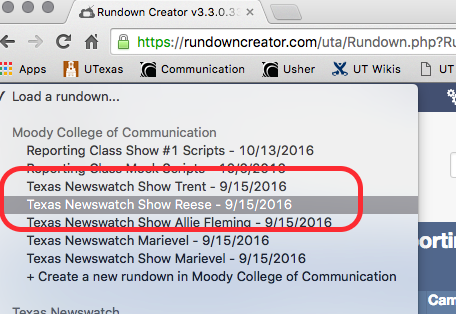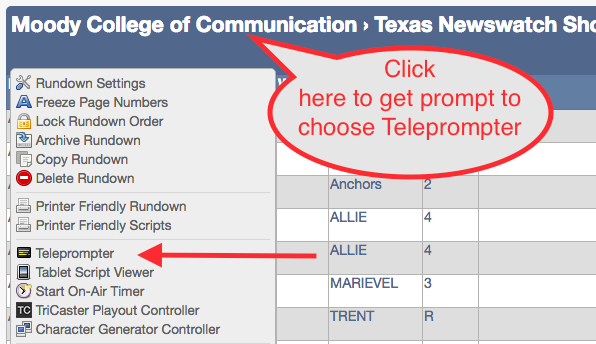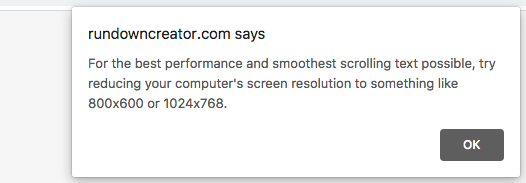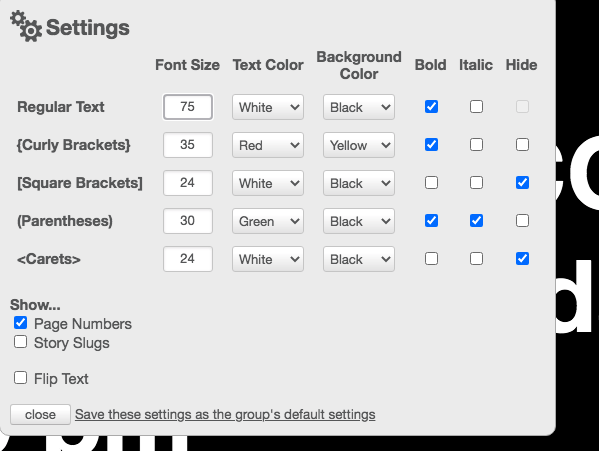Go to Apple>System Preferences | |
| Choose Displays settings > | |
| Choose Arrangement > Turn on Mirror Displays | |
Set the VGA Display to Optimize for VGA Display and choose the Option > Best for VGA Display |
Log in | Go to https://rundowncreator.com/uta/Login.php |
Click on Load a rundown | |
Choose a existing rundown or | |
| Create a new rundown in Moody College of Communication | |
Create a New Rundown Choose a Template Title it Start and End Date and Time you are going to use the script Choose what folder to save the file Click on "go" when all the data is entered | |
| To add text to the script double-click on the "A1" yellow highlighted square | |
Copy and Paste your script in the blank box and or insert "Script Templates" from the drop down in the lower right hand corner Save and Close when the script is ready. | |
Click on the TITLE BAR to load the OPTION > | |
| Choose OK here | |
| Once in The teleprompter mode to change the font click on "Settings" | |
Change the font size to 75 or whatever they find comfortable To save make sure you click on "Save these setting as the group default settings | |
Next Turn off Always Show Bookmarks Bar and turn off Always Show Toolbar in Full Screen Also Choose to Enter Full Screen mode | |
Use the Mouse to control the speed of the scroll up or down. To finish hit ESC to stop and you can turn on the tool bars and exit Full Screen mode. |