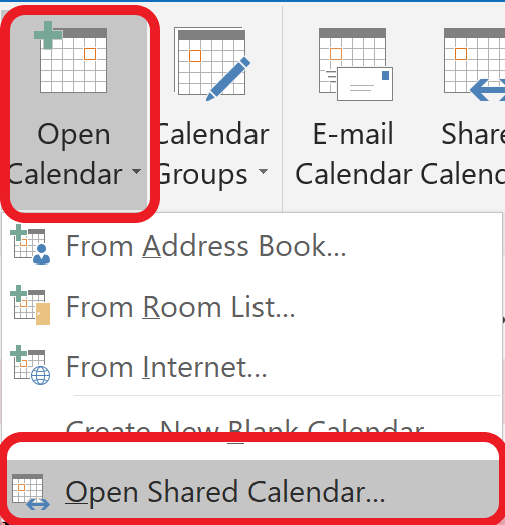Electrical & Computer Engineering
This site is brought to you by the Electrical and Computer Engineering ![]() department
department
Microsoft Windows
- Open Outlook for Windows
- In Calendar View (click on Calendar icon ath the bottom of the left pane)
- At the top toolbar, click on Open Calendar→Open Shared Calendar
- In the pop-up window, click on Name
- In the Address Book, select Global Address List and type the name of the calendar.
- Select the desired calendar (i.e., ECE Staff Absence Calendar) and click OK
- Verify the correct shared calendar name is placed and click OK
After a few minutes (if not sooner), the shared calendar should appear at the left navigation pane
Apple MacOS (new Outlook view)
- Open Outlook for Mac
- Select File->Open→Shared Calendar
- In the pop-up window, search for and select the ECE Staff Absence Calendar to Open
After a few minutes (if not sooner), the shared calendar should appear at the left navigation pane
Apple MacOS (Classic Outlook View)
- Open Outlook for Mac
- At the bottom of the navigation pane, click the calendar icon
- At the top toolbar, select Open Shared Calendar
- In the search field, type the name of the shared calendar (i.e., ECE Staff Absence Calendar) and Open
After a few minutes (if not sooner), the shared calendar should appear at the left navigation pane
Overview
Content Tools