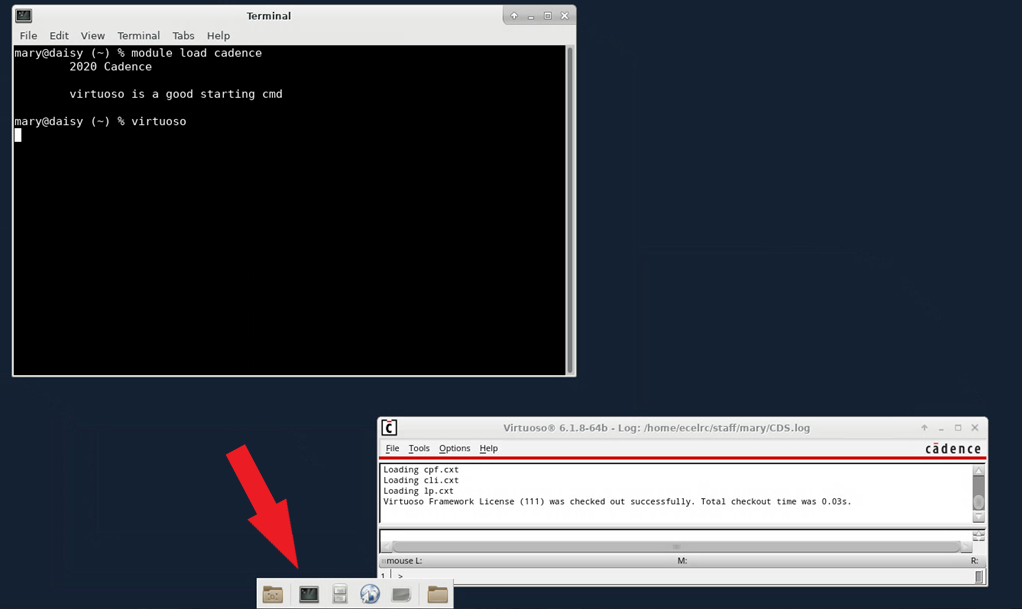Electrical & Computer Engineering
This site is brought to you by the Electrical and Computer Engineering ![]() department
department
If off-campus, connect to the campus VPN service with DUO
Using your preferred web browser, insert the URL of your preferred ECE-LRC Linux server in the following format.
Format example: https://ece-servername.ece.utexas.edu:3300
Real example: https://wario.ece.utexas.edu:3300
Complete list of ECE-LRC servers may found at ECE Linux Application Servers
All servers are configured identically. If a server is down, or otherwise unreachable, please connect to another server.
You should land on a page similar to this. Use your ECE-LRC login and password to authenticate at this screen.
If you have never run FastX, or if you have totally logged out of the machine after your last session, you will be on a screen that looks like the background. Under the blue plus sign + it will say No Sessions running
Click the blue + you will be offered this screen:
Click on the Command tab
Click on the Command to Run line (it's a dropdown window)
Click on XFCE, then Launch
Only the XFCE desktop is supported.
Most of the LRC tools launch from the terminal window, so click the terminal icon in the bottom menu bar
Example of launching Cadence GUI. In the terminal window, type
module load cadence
virtuoso
Sessions are saved on the machine. They do not move from machine to machine. Each user is allocated only one session per machine. Changing browser windows brings the work session to the new window.
---------------------------------------------
If you close your browser tabs, all your work is saved. When reconnecting to that machine, you will pick up the session where it ended when your browser tabs were closed. When you log in, you will see a session that has saved your previous work. Clicking on the XFCE icon will pick up where the previous session was ended. Again, each person has only one session at a time.
It is possible to launch multiple tasks from multiple terminals on the XFCE desktop.
Logging Out
If your work session was saved, that is you didn't quit the application, it is still running and tying up a license. Some of the LRC applications limit users to one license so the application cannot be started elsewhere and other students may not be able to obtain a license.
Usually there is a File->Exit option in the GUI. Sometimes Clicking the menu X in the terminal window will work. It is even better practice to log out of FastX by clicking on the green running man.