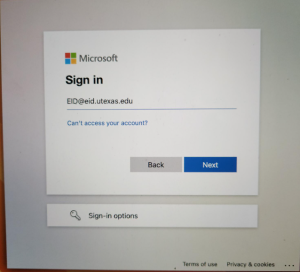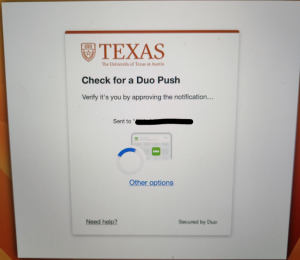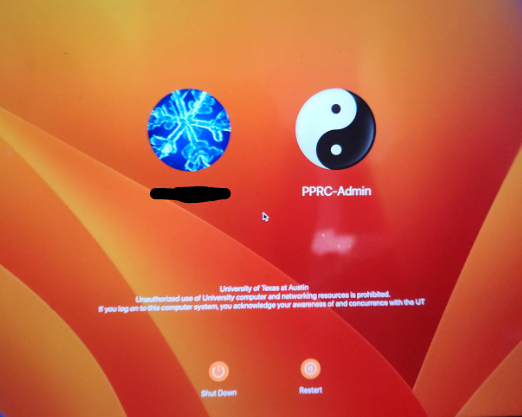This Guide is for First-time Apple logins using Jamf Connect.
Login Step-by-step guide
Initial Login screen
- Make sure the computer is connected to your home internet By selecting the top wifi symbol and looking for your home internet name. Select it and log in with your password
- You will be greeted with a Microsoft Sign in screen. Please use the following format for the email address (YOUR EID)@eid.utexas.edu
- You will be taken to the UT sign-in page. Use the same email as before (YOUR EID)@eid.utexas.edu and your EID PASSWORD.
- Duo will show up on your screen and if you have the Duo app on your phone will send you an alert to allow this log in. If you do not have Duo on your phone, please select other options at the bottom and you will be given the option to use SMS or phone call to activate the login.
- Select Yes, Trusted Browser
- Setup touch ID if asked or you can skip if you do not use it.
- Once you have finished the last step you should be logged into the computer
After the initial login, Jamf Connect will only come up for you if you log off the machine, The machine has been off for an extended period of time or there is a Major Operation system update. IF you log into the computer and reboot You will be taken to the icon screen on restart with your account to log back in as seen below:
You can log back in by selecting your account and trying in your EID password.
Related articles