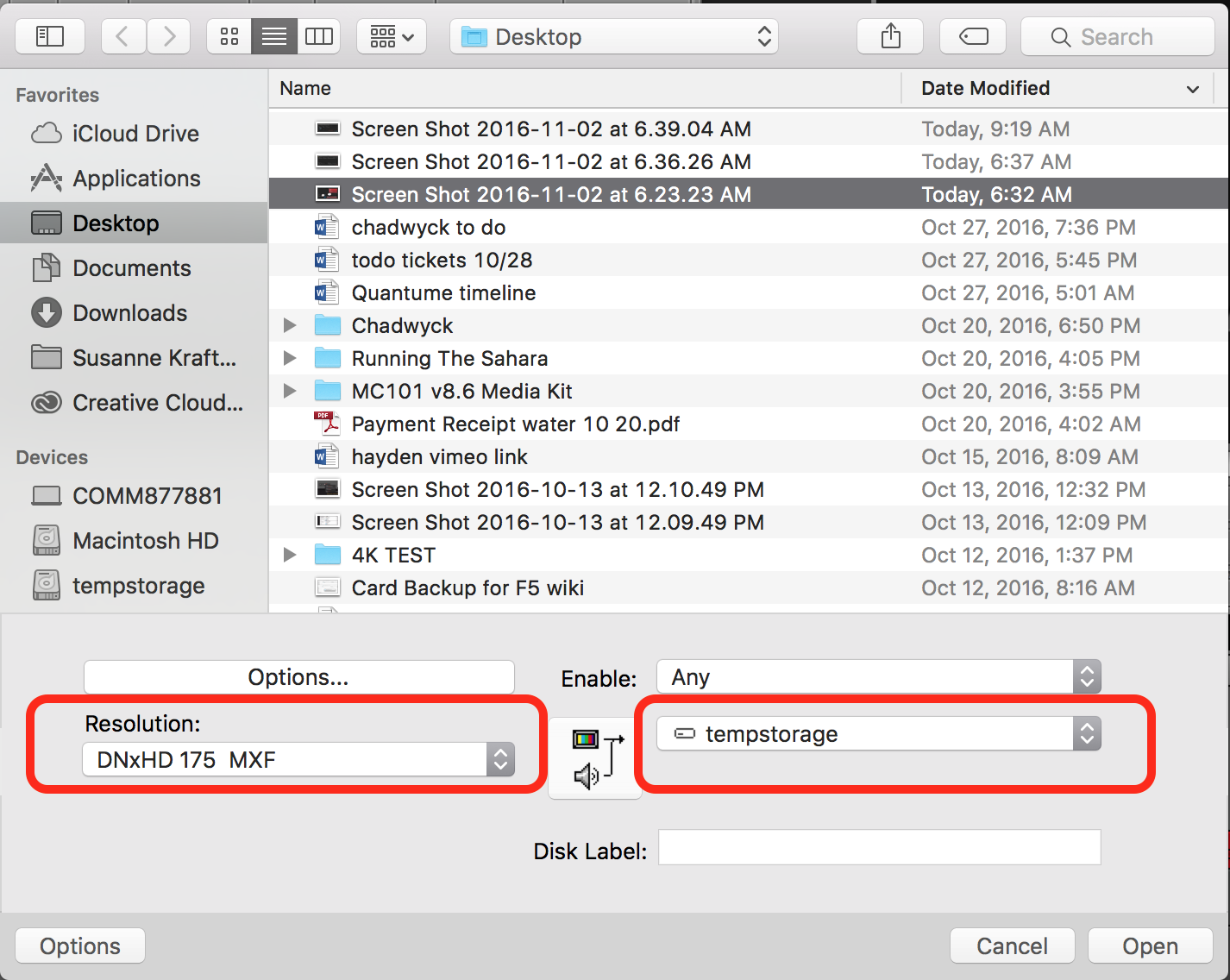Page History
Open AVID and make a project - | ||
|---|---|---|
Select a Bin and import the media
| ||
Navigate to the files you would like to import
Click on Options | Click on Options again | |
Choose the Resolution = DNxHD 175
Storage drive = your drive or server or tempstorage (this is the local hard drive of the computer you are working on in the lab)
Next Choose Options so you can tell AVID how to correctly deal with the Aspect Ratio of the Still Image.
| ||
Choose the following settings
| ||
You will return to this menu and select the files or file you want to import and click Open | ||
The Files will turn into Master Clips in your bin. Edit with them as you would any other Master Clip in AVID |
Overview
Content Tools