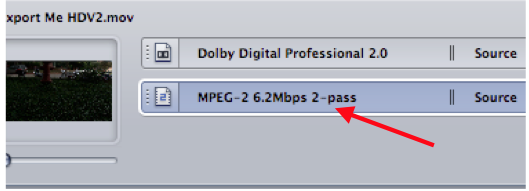Page History
...
6. Select the MPEG-2 clip to change the properties of the encode in the “Property Inspector”
7. The Inspector window will show the settings for the MPEG 2 that is going to be encoded. If you don’t see the inspector window go to >Window >Show Inspector
8. Set the MPEG 2 encoding settings: Click on the Video Format tab and that should show the native information about the file. Will show the format, frame rate, aspect ratio, and native field dominance of the quicktime (SD will be lower field HD will be upper.) 23.98 WILL BE PROGRESSIVE. NOTE: DO NOT CHANGE ANY OF THE VIDEO FORMAT SETTINGS. JUST LEAVE THIS TAB ALONE. COMPRESSOR WILL DEFALT TO NATIVE SETTINGS OF THE FILE
...
16. The file will start to encode to an MPEG 2 that we will use in DVD Studio Pro. To check the status of the encode launch the “Batch Monitor”
17. Click on “This Computer” to show the processes of the encode
...