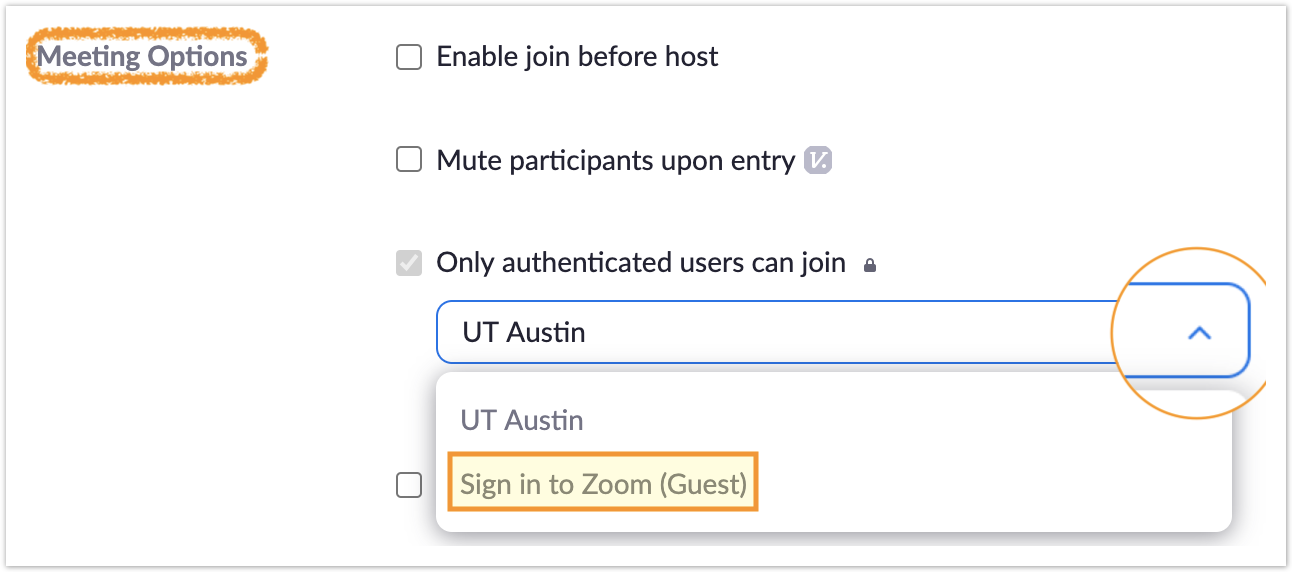...
| Panel |
|---|
| borderColor | #bf5700 |
|---|
| borderWidth | 1 |
|---|
| borderStyle | solid |
|---|
|
How to Tell If You Are Properly Logged InOne of the most common issues UT Zoom users run into is not being properly logged in when joining a meeting or trying to use Licensed features. This is especially true when you have more than one Zoom account, perhaps from before the UT Zoom instance was available. On the WebWhen you log into the Zoom web page, click Profile in the left side menu and make sure you see the following: - UT branding and colors at the top
- Under your Personal Meeting ID, the URL link should begin with https://utexas.zoom.us
- Your Sign-In Email should be in the form of YOUREID@eid.utexas.edu and the icon next to Linked Accounts should say SSO
- User Type should be Licensed (as long as your affiliation with UT is labeled Current)
| Click the screenshot to enlarge 
|
In the AppWhen you open the Zoom app for Mac or Windows, click on your profile icon in the top right corner and make sure you see the following: - Next to your user name, you should see "Licensed"
- Under your user name, your email address should be in the form of YOUREID@eid.utexas.edu
|  Image Modified Image Modified
|
|
Features
| Affiliation Status | Faculty and Staff | Student |
|---|
| Current | - Unlimited meeting length
- 300 participants
- Cloud recording *
| - Unlimited meeting length
- 300 participants
|
| Future | - 40 minute meeting length
- 100 participants
| - 40 minute meeting length
- 100 participants
|
...
When scheduling a meeting, you will notice the check box for Only authenticated users can join is enabled and locked by ITS to make UT Zoom meetings more secure. Further, the selection of what kind of authenticated users is set to "UT Austin" by default, meaning only UT affiliated people may join the meeting.
| Panel |
|---|
| borderColor | #bf5700 |
|---|
| borderWidth | 1 |
|---|
|
There are two things necessary for non-UT affiliated people to join your Zoom meeting:- The guest must have a Zoom account. Any
|
...
- Zoom account will do, even a free one. They must be logged in
|
...
- to that Zoom account when clicking on the Zoom meeting link
and - When you create or edit your meeting, scroll down until you see "Meeting Options" and change the "Only authenticated users can join" selection to "Sign into Zoom (Guests)".
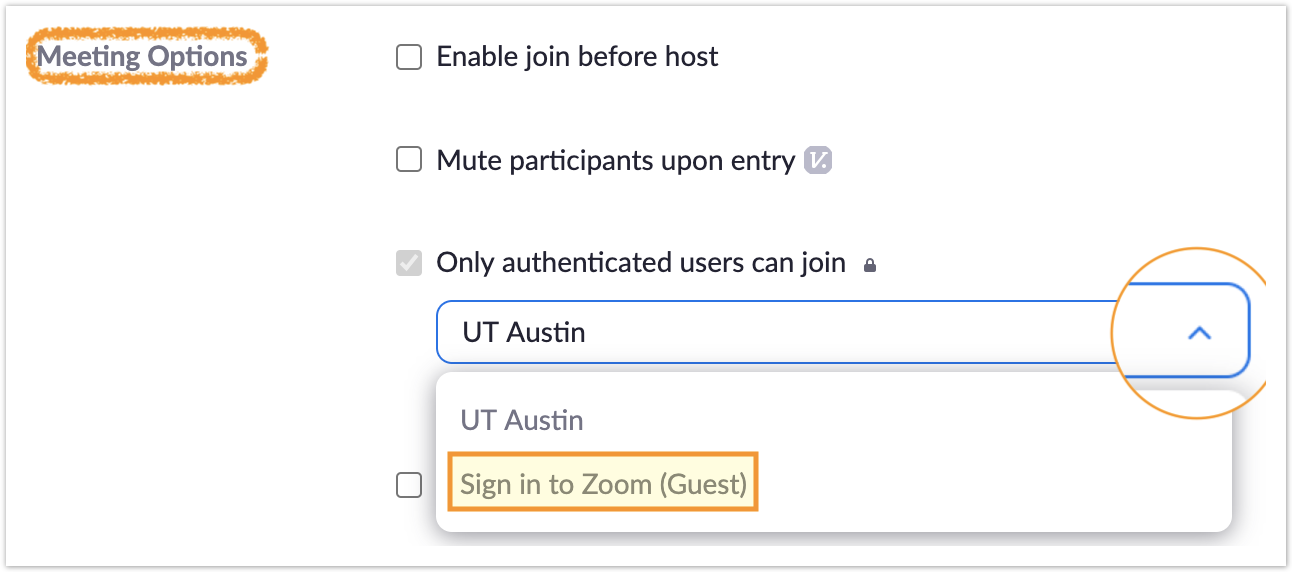 Image Modified Image Modified
| Info |
|---|
If you've already created your meeting and shared the link, all you need to do is edit these meeting settings, and if the meeting is running, simply end it for all users and relaunch |
i |
For more information about security settings with UT Zoom, visit the ITS Zoom Security and Privacy web page.
If you run into any problems, please reach out to ITO at help@education.utexas.edu and we will do our best to resolve the issue.