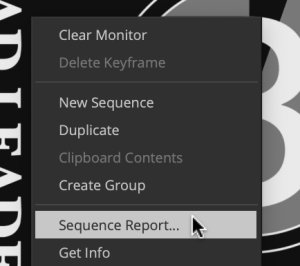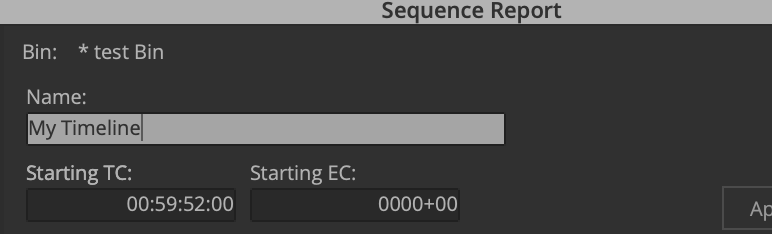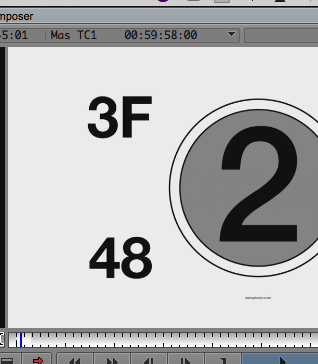Page History
...
Download these two files Countdown and Universal Tail Leader Move these two files to your Hard Drive from the downloads folder | |
Open your AVID Project and Link to the two quicktimes Quicktimes you just downloaded. Open a Bin and right click and choose>Input>Source Browser | |
Navigate to the files and Choose Link to the two files |
...
- Load the COPY of the final sequence in the timeline
Delete anything that is before first picture such as slug or extraneous media. First PICTURE IS EXACTLY WHAT IT MEANS THE FIRST IMAGE OR SOUND OF YOUR MOVIE!!!
Double click on the Countdown - ProRes.mov to load it into your source window Press the "T" key or mark the entire clip so that the duration = 8 seconds Place the timeline indicator at the head of the timeline. Make sure no in or out marks are in the timeline. Make sure all tracks are enabled. Edit the countdown into the timeline using the Yellow - splice in tool. Then right click in the record side of the composer window.
Choose Sequence Report.
Change the Starting TC: to 59:52:00 Click Apply Changes> Then click on "Cancel" to close the window. Check the timeline and make sure that the popping sound "2 Pop is " happens at 59:58:00 timecode, as shown here.
First Picture of your film should be start at the 1:00:00:00 timecode.Next go to the end of the timeline and put the "Tail Leader" at the end. Put the blue position indicator at the end of the timeline.
Make sure there are not any In or Out marks in the timeline and all the tracks are selected.
Load the Universal Tail Leader into the Source side window. Mark the entire clip by clicking the "T" key or mark an in and an out on the whole clip. Duration should be 8:00 seconds Edit the tail leader into the timeline using the RED Overwrite Tool. Save your project in AVID.
...
First select your final timeline and choose >RT click the timeline>Choose Output>Export to File | ||
The next window that opens choose Options (Mac) | ||
Choose MOV | ||
Uncheck use Marks and Selected tracks to make sure the entire timeline gets exported. But if you don't want certain tracks or only a portion of the timeline you can put in and out points on the timeline and choose Use Marks and Use Selected Tracks | ||
Choose HD 1920 x 1080 | ||
Frame Rate 23.976p Color Space choose Rec 709 "Keep at Legal Range" | ||
Choose DNxHD as your codec Compression DNxHD LB Color Depth 8Bit | ||
Scroll down the window and you will see the audio settings Make sure Audio is checked and choose Format - PCM Choose Stereo Sampling Rate 48 48000 Hz Bits per Sample 24Choose Stereo Review 1920 x 1080 file Color Space Keep at Legal Range Compression should be set to DNxHD LB Click on Save | ||
(Mac) Choose a place to save the file and Name it Then Click Save | ||
(Windows) Choose a place to save the file and Name it Then Click Save | ||
Here is the exported file example |
...