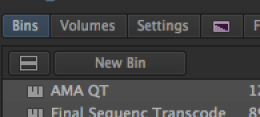Page History
| There will be ONE .aaf file and several .mxf files. This example is short - most projects will have a lot more .mxf files. | |
AVID reads media from the Avid MediaFiles folder on the root level of the hard drive. The .mxf files exported from Davinci Resolve must be moved to this folder. See example below. | |
| Copy or Move the .mxf files to the AVID MediaFiles>MXF>1 folder. | |
| After the files are moved to the Avid MediaFiles >MXF>1 folder on the hard drive open the AVID Project or make a new one. | |
Launch AVIDMediaComposer | |
Open your project | |
Make a New Bin | |
Title the new bin "Color Corrected Version" | |
Go to >File>Import | |
Navigate to the .aaf file in the Resolve exported media folder and select it. | |
| The file will come in and a timeline will be created along with some Master Clips in the AVID bin. The media in the newly created timeline should automatically relink to the .mxf files exported from resolve. |
Overview
Content Tools