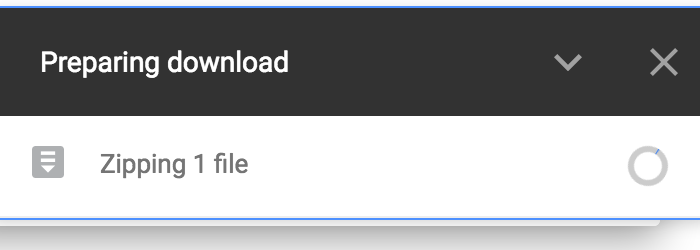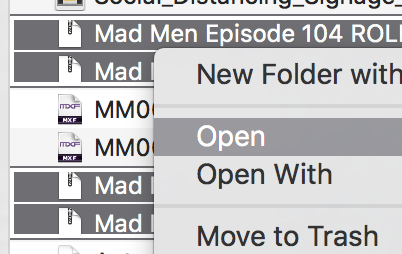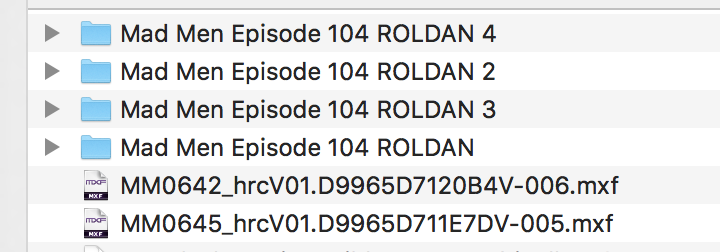Page History
...
Choose The "DOWNLOAD ALL" | |
| Google Drive will start to zip the media prior to download and then start download | |
The files will zip for a while and then you will be prompted to Allow the download so click Allow You may also get a "Leave Site" click on Leave | |
| Download will begin and you will have 4 zipped folders download | |
| When they are finished the progress circle will complete and there will be 4 zipped folders in your downloads folder and two .mxf files | |
Open the zipped folders Now There will be 4 folders and four zipped files | |
Now There will be 4 folders and four zipped files and two .mxf files | |
| You don't need the zipped files anymore you can trash them but wait till we're done setting up the AVID Project | |
Inside all the folders there will be an AVID MediaFiles folder and in one of the folders there will be the AVID Project | |
Next need to copy the files from the expanded downloaded folders to your hard drive First copy the AVID Project to your hard drive | |
You will then need to customize your AVID project to Your NAME | See this wiki on how to do that. Open the project folder and change the (RENAME) to your name see this wiki on how to rename your project AVID - Renaming an AVID Project |
To Rename you want to change the (Roldan) to your name from this: | To This |
On your external hard drive look to see if you already have an AVID MediaFiles folder. If you do then skip this part. If you don't then on the "Root" level of the hard drive make a folder called AVID MediaFiles then inside that make a folder called MXF then inside the MXF folder make a folder called 3472 This is how it should look | |
Go to Downloads and open each expanded folder go to AVID MediaFiles>MXF>3472 and copy the files into the folder | |
This is how it should look on your hard drive |
Then open Media Composer click on "New Project" then click on the folder icon to navigate to where you want to save your project then | |
Name the Project "Mad Men" - YOUR Name Set the Format 30i Aspect Ratio 4:3 Color Space YCbCr 601 | |
Choose Create | |
Now import the files into AVID In the open BIN right click in the bin and go to >Input>Import Media | |
| Then Click on Options | |
| Then Click on Options again | |
On the Image Tab Make sure you choose Image Sized for current format Do not modify Color Levels Choose Lover Field First Alpha Channel Ignore Then click OK to set the import settings | |
Navigate to your downloads folder and select the file Next Choose the Resolution as Apple ProRes 422 Proxy Choose your storage drive as the file destination for import and then Select the 4 Beauty files to import | |
The file will take a while to import but after that you can start editing. As the file completes importing it will load into the bin. |
...