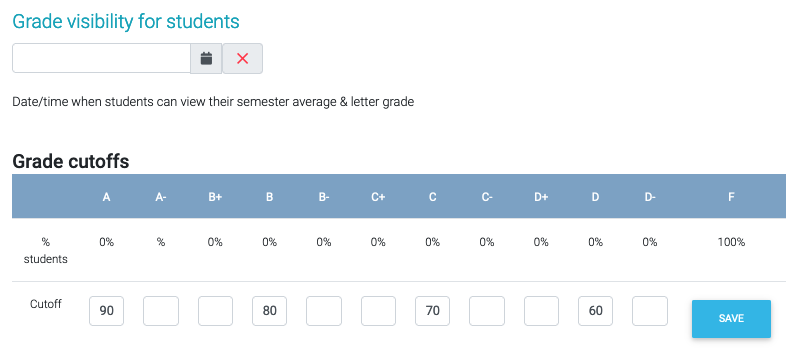Quest's grading scheme page allows you to control how the course average is calculated from the assignment grades. It appears immediately after creating a new course, but can be edited throughout the semester via the link in the left-hand menu under Grades. The Grading Scheme offers the top level of settings for assignments–what is set on this page cascades to assignments of the given type for your class.
...
The minimal grading scheme only includes Homework and Learning Modules:
| Info | ||||
|---|---|---|---|---|
| ||||
The default grading scheme for a UT course also includes 3 bubble sheet types, Quiz, Exam, and Final. These can be removed upon request, but their presence doesn't affect student's grades unless a weight is applied. |
...
Simply click "Add Type", then name the type and select the submit method. Be very careful to give unique names to all the assignment type definitions for easy distinction when creating assignments later on. For more information about assignment types and submit methods click here: Assignment Types
| Warning | ||
|---|---|---|
| ||
As with the other settings on this page, the added assignment types will not persist unless you save the changes to your grading scheme. |
...
The next section in your grading scheme controls how Quest calculates averages within assignment types.
...
- "sum points in group" makes each assignment weighed based on how many total points the assignment is worth
- (default) "weight assignments equally in group" makes each assignment's weight within the type equal, regardless of how many points each assignment is worth
- "scaled score" makes assignments scale based on various student scores, similar to grading on a curve
The last two settings are a bit more self-explanatory:
Grade visibility is the date on which students are able to see their average grade in the course.
The grade distribution allows you to determine what score students must reach for each letter grade in the course. The grade breaks listed do not round, e.g. an A set to 90 would mean that a score of 89.95 does not get an A.
Once you have finalized your settings, select "save changes" at the bottom of the page. You will have the ability to come back at a later time and make changes to your grading scheme.