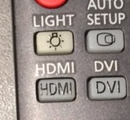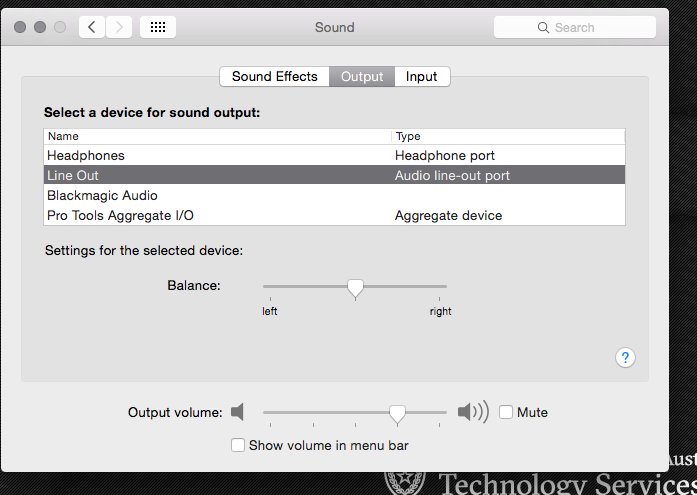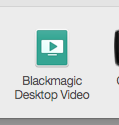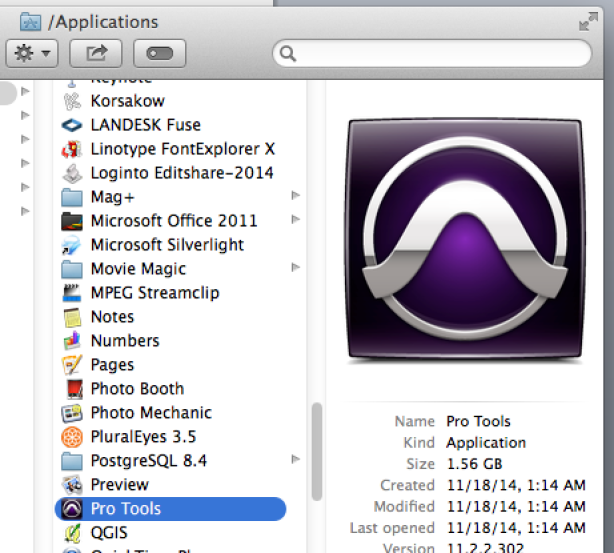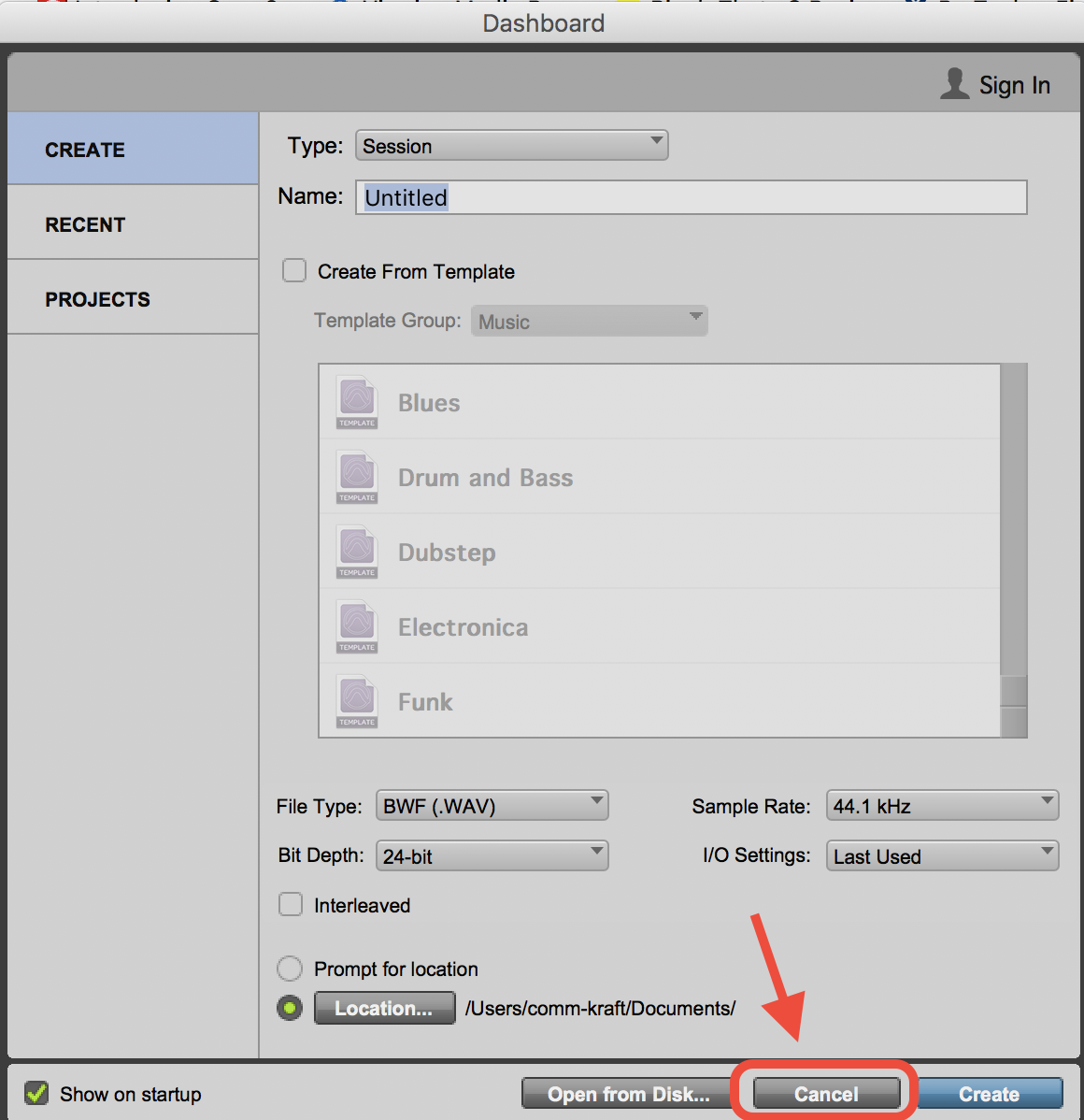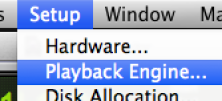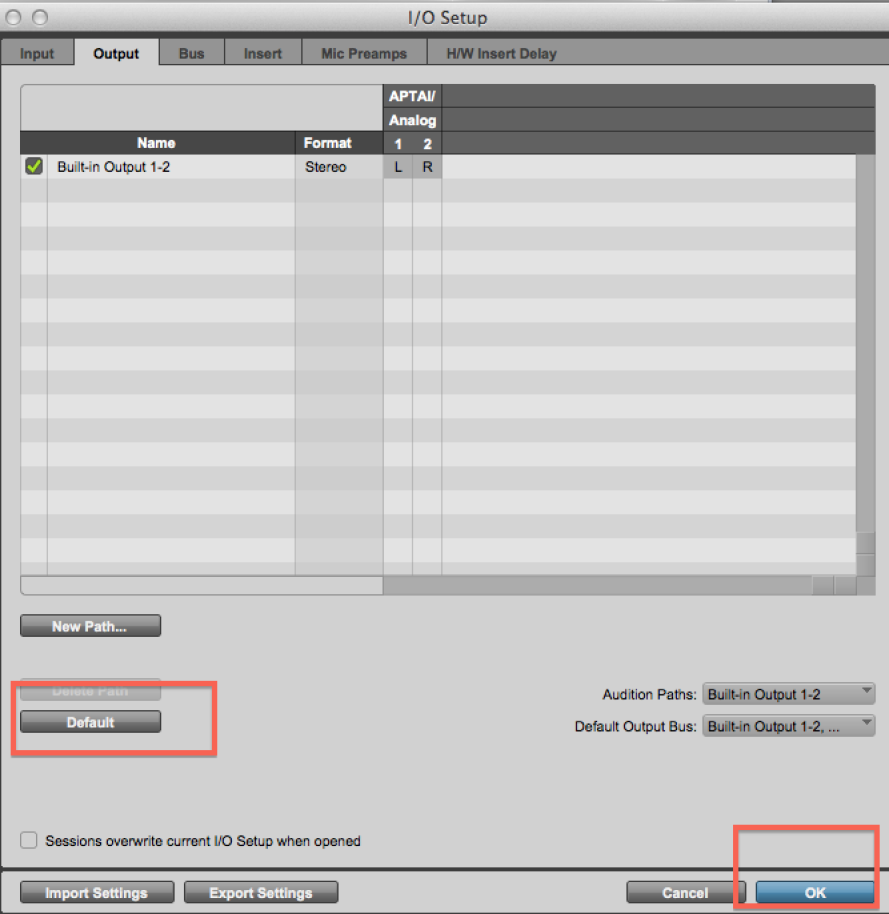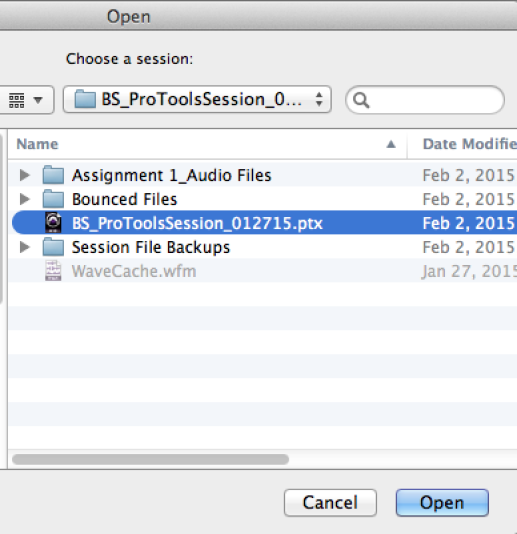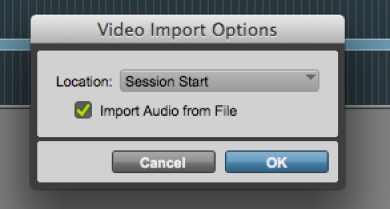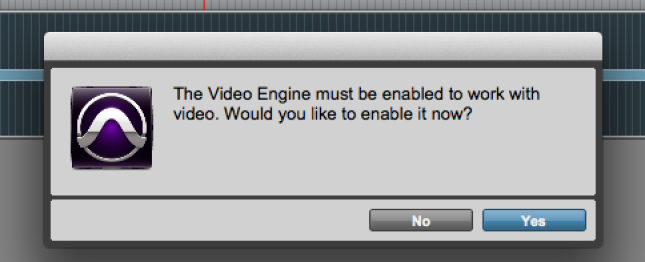Page History
Audio will play through the speakers out of ProTools but must follow these steps
|
RESTART THE COMPUTERPlug in the thunderbolt cableBlackmagic Shuttle is connected via the Thunderbolt cable to the computer. |
Mac Pro | |
Use the TV Remote> |
Turn on the Monitor and make sure you select the HDMI input |
Or the suites that have the Sonys' use the power button and make sure it's set to A-1 Input.
Make sure the Green cable is plugged
into the "Line Output" cable may not be
green just make sure the cable feedingGo to the >
System Prefs>Sound>Output tab
Choose the LIne Out
the Aux input on the PreSonus.
Select the Aux Input and Turn up the volume. Make sure Speaker A is also lit up | |
This Aux Input will also boost audio Make sure that the Aux button is not pushed in CUZ that'll make the audio not work | |
| Go to >Apple>System Prefs | |
| System Prefs>Blackmagic Desktop Video and click on it | |
| Make sure you see the Intensity Shuttle Thunderbolt | |
or the AVID Artist DNxIO or the Ultrastudio 4K Extreme | |
Launch ProTools | |
Click OK Here | |
| Click OK Here | |
When ProTools opens click "Cancel" on the Quick Start Dialog. We do not want to open a session yet. | |
Go To Setup > Playback Engine | |
On the Playback Engine Drop Down choose |
Blackmagic UltraStudio or Thunderbolt. . . Change the HW Buffer to 1024 Samples
|
Now go to Input and Output setup | |
Click "Defautl" on the I/O setup |
Now that the routing and hardware is set up open the ProTools session if you have one created already or make a new session. | |
Navigate to the session and open it or create a new session | |
To create a new Protools session Type - Session Name - (session name) File Type - .WAV Bit Depth: - 24 bit Sample Rate: - 48kHz I/O last used |
Location - set to your hard drive NOT THE DESKTOP!!!! | |
Next Import the video into the project | |
Navigate to the video file that you want to view in the ProTools session | |
Choose to import at Session Start | |
Choose to enable the Video Engine | |
If you would like to use the audio off the video file choose to save it to the default Audio Drive folder |
Last step is to open up the Input and Output view in ProTools
Go to > View>Edit Window Views> I/O >
Choose the format 1080 or 720 23.98fps
Choose the Playback Quality - Note if there is stuttering choose Draft but Full should work
| Choose the video resolution of the file from the choices. Probably best to choose a 1920x1080 that is the most common |
Make sure all the audio outputs are routed to the Built In Line Output 1-2 Stereo Mac Pros or Out 1-2 Stereo Built In Output 1-2 IMacs Then you should see image on the TV and hear audio the speakers |
If you do not see image on the
...