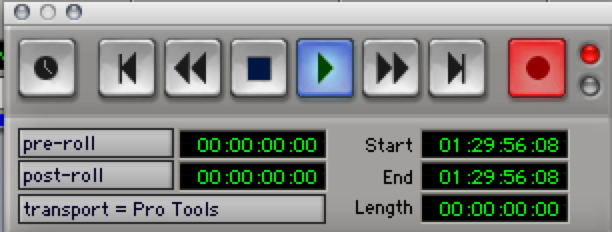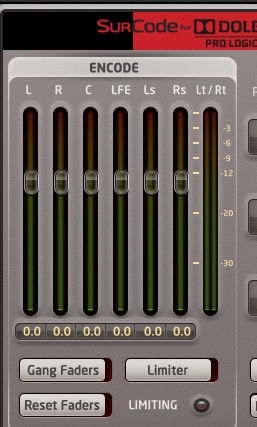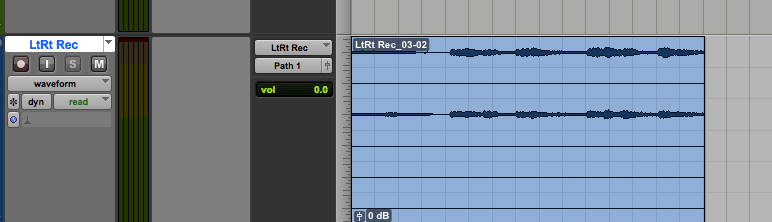Page History
...
Set the surround sound tracks to the correct Panning settings Using the Multi Channel Panner Windows track order L,R,C,LFE,LS,RS | |
|---|---|
| To see the panning larger select the Output Window Button shown here | |
Set the Lfe Channel to this setting
Set it to "Zero" or Unity - this picture shows the LFE slider set to -infinity of nothing. Turn up the slider till you get a "0" in the LFE window. |
Set the 5.1Printmaster and the LtRt Rec track to "R" record | |
See this example to show the panning of all the audio outputs for 5.1-all channels should have a panning assignment like this | |
| Click on the SurCode Plugin to make sure the encoding is turned on | |
Example of how the "Surcode" Plug in should be set
Click on the ENCODE side tab to make sure it's active
Should be highlighted in white
Also make sure the MODE is set to Pro Logic | |
Open the Transport tool Go to Window> | |
Click the Red Record button and then the blue Play button to start the playback and recording of the LtRt and 5.1 outputs | |
The outputs will be created in real time and can be monitored in the mix window so one can see the process working.
NOTE THAT YOU WILL ONLY SEE TWO TRACKS RECORDING. That means that it's working it's mixing down the 6 tracks to two LtRt tracks. If you see more than two tracks recording in the LtRt record window it's not working correctly and the SurCode encoder is not enabled. Make sure the ENCODE side is highlighted in the SurCode plugin window | |
Once finished the tracks will look like 6 channels shown here. BUT ONLY TWO HAVE AUDIO ON THEM THE Left and the Right We want to export the LtRt as an interleaved .wav of only the Left and Right Channels | |
To do this right click on the LtRt track and choose Split into Mono |
...