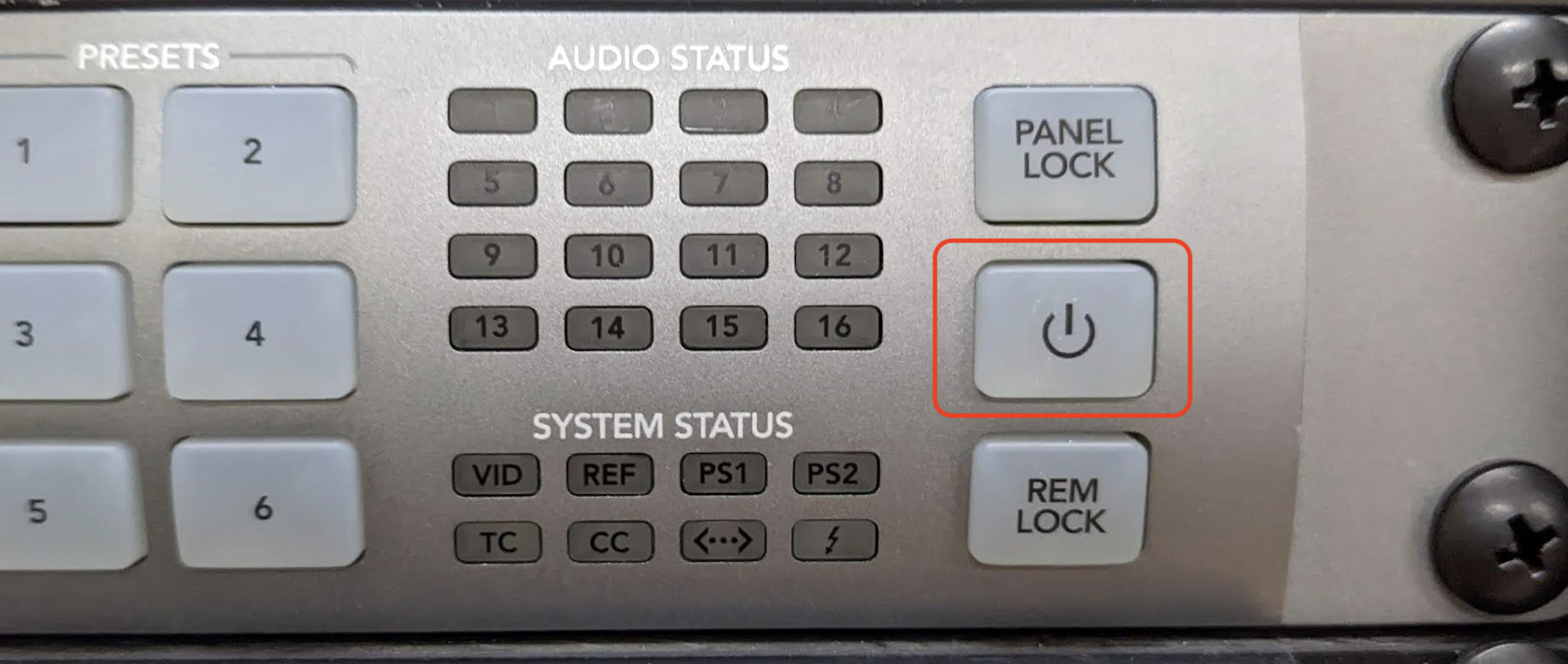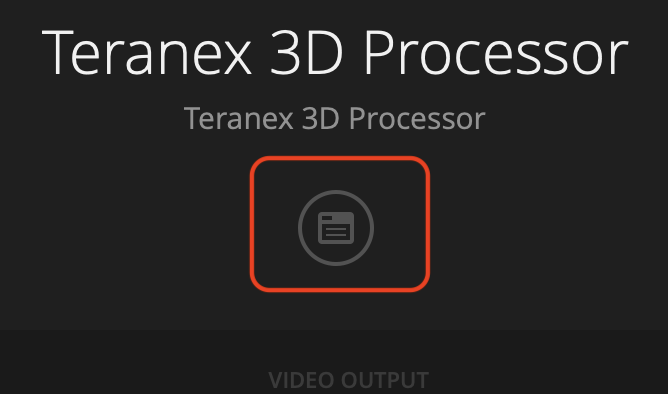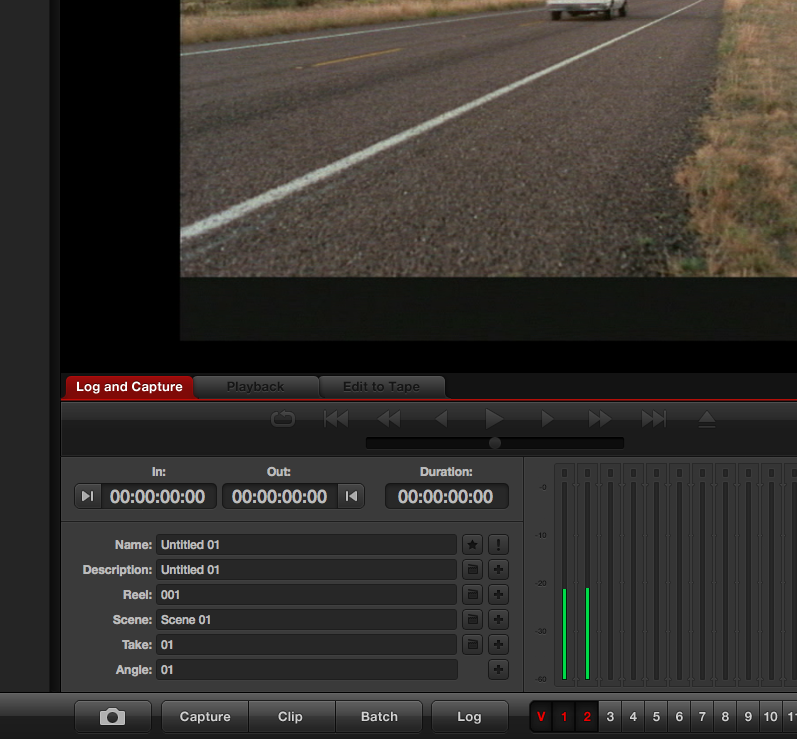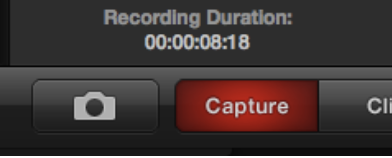Page History
...
Turn on The deck you want to use in the dub rack | ||
Go to the video patch panel. Patch the deck you want to use into the Teranex In our example we are capturing from VHS002 so we have the VHS deck patched into the Teranex Composite Y In | ||
If you wanted to capture from Hi-8 or 3/4 inch just move the patch from the VHS to the Hi-8 or 3/4 Out. Patch to the Teranex Composite Y In | ||
Audio Input Set the Master slider to about 0 Find the 3/4, VHS or Hi8 on the Audio mixer Raise the level up on the slider to abou 1/4 to 1/2 way up (-10 to 0 range) | ||
Put the tape in the deck | ||
Turn on the Teranex - It'll take a bit to turn on, | ||
Go to >Apple>System Prefs Settings > |
| |
Scroll all the | settingsway down and Choose Blackmagic Design Desktop Video | |
| Click on Teranex settings icon shown here | ||
| Video Input - Change Input to Composite Video | ||
| Audio Input - RCA Audio | ||
Open Blackmagic Media Express | ||
Go to >Media Express> | ||
Set the Video Format to Close that menu | ||
| Put the tape in the deck and hit Play | ||
Click on the Log and Capture Tab in Media Express Wait about 5 or so seconds | ||
You should see image and audio levels Then click on the "Capture" Button to start capturing. Capture Button will turn RED | ||
| Capture Button will turn RED | ||
| Click Capture to stop capturing | ||
| Turn off the Teranex when finished | ||
| TURN OFF THE VTR'S WHEN FINISHED |