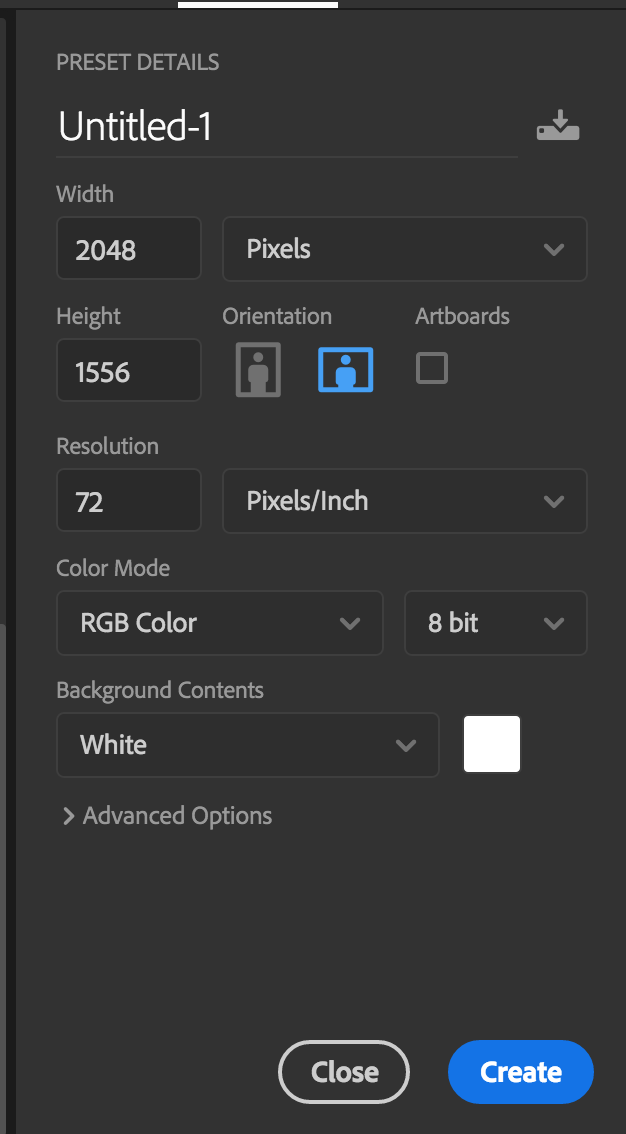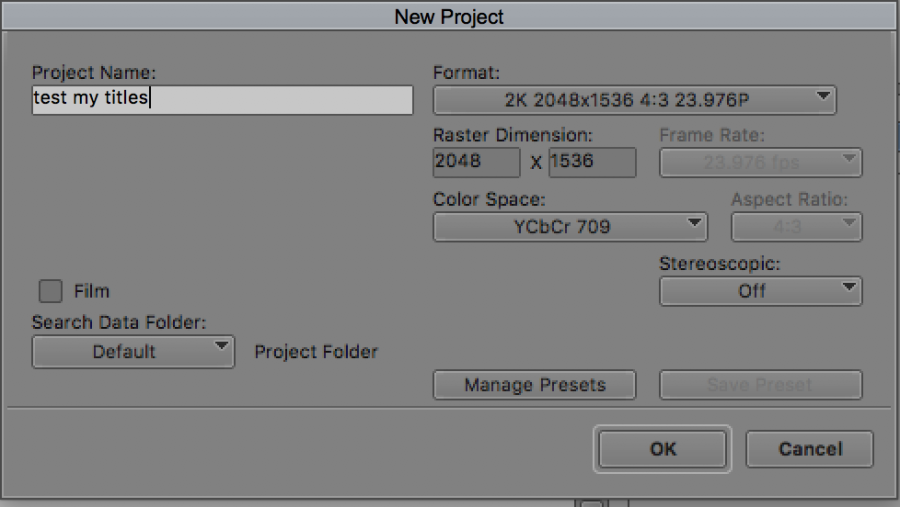Page History
Open Photoshop | |
Go to >File>New |
Choose any of the UHD, 2K or 4K templates | |
Example choose Film (2K) | |
Choose Create | |
Click on the text tool | |
Pick the font and the size and the style | |
Type in the text for the credits | |
To save go to >File>Save | |
Title the saved file | |
Click OK here | |
Open AVID | |
Open the project in 2K or 4K or your existing editing project | |
Go to File>Input>Import Media | |
Click on Options | |
Options again |
Choose >Sequence of Layers | |
Now add a video track to your sequence to edit the title into the timeline | |
You title will import as a Matte Key and a sequence ignore the sequence and choose the Matte Key to edit into the timeline | |
Edit it in where you wat to place the title to "Key" over the lower video tracks. | |
The title will key over the video and look like this |