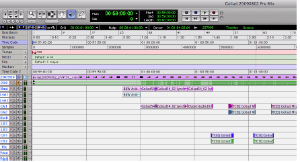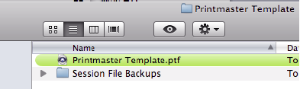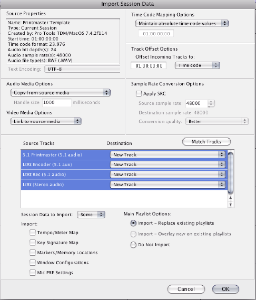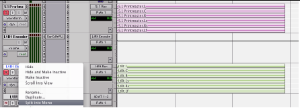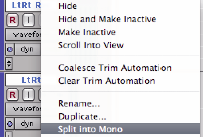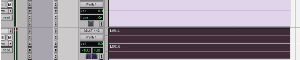Page History
Written By Susanne Kraft 12-1-2009 susanne.kraft@austin.utexas.edu |
|
When finished mixing and ready to make the 5.1 and the ltrt tracks. | |
Go to File>Import>Session Data | |
Navigate to the Printmaster Template save in the Documents Folder of the Mac HD | |
Open this folder and select the ProTools session | |
Import Session Data Settings. Select all 4 tracks to import as New Tracks>Copy from | |
Click No on this window | |
After the 4 tracks import, select all the tracks in the session (holding down the | |
Then change the output of each track by again holding down the alt/option key and | |
Change the output path to bus to the 5.1 Rec (5.1) path | |
Set the 5.1Printmaster and the LtRt Rec track to “R” record | |
Open the Transport tool Go to Window> Transport | |
Click the Red Record button and then the blue Play button to start the playback and | |
The outputs will be created in real time and can be monitored in the mix window so | |
Once finished the tracks will look like 6 channels shown here. But want to export the | |
To do this right click on the LtRt track and choose Split into Mono | |
Next select the LtRt L and the LtRt R in the Edit window and the will be highlighted | |
So the track looks like this | |
The next step is to export the selected “Regions” as files. | |
Choose “Export Regions as Files” | |
Choose the Export Selected as a | |
These are the files that each student needs to output true 5.1 and LtRt | |
By: Susanne Kraft
susanne.kraft@austin.utexas.edu