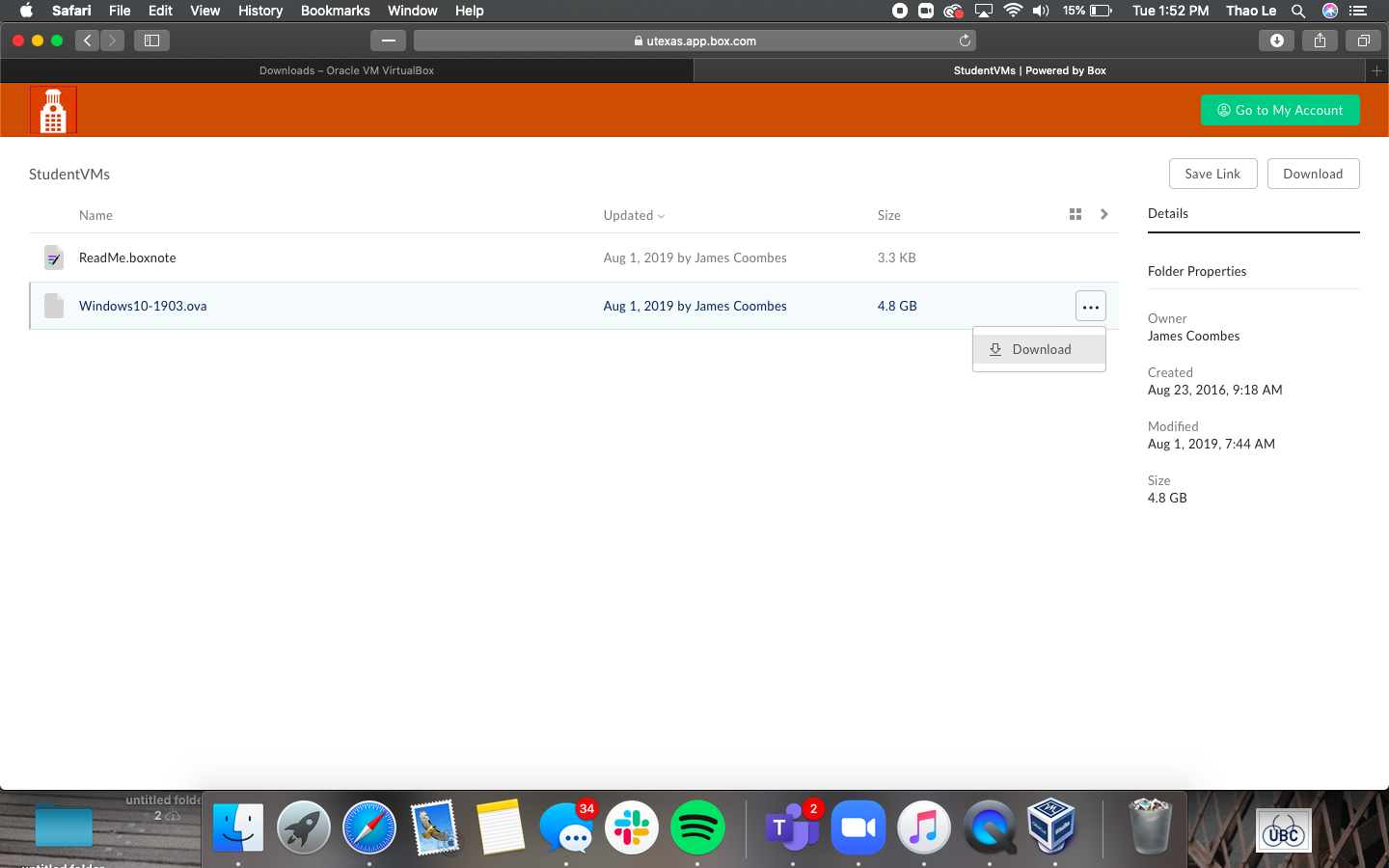...
- Go to https://utexas.app.box.com/v/msb-student-vms
- Login with your EID and Password
- Click the 3 dots to the right of the Windows10-19032004.ova file and click Download
- Once the file finishes downloading, locate the file and double-click to open. **Do not delete the OVA file from your computer
- Make sure these settings are selected and click Import
- Let the installer run and once it is done you can open VirtualBox
...
- Open VirtualBox from your Launchpad or list of applications
- Select Windows1903 from Windows2004 from the left side
- Click the green Start arrow
- Windows will power up
- Navigate to the toolbar at the top of the screen and select Device
- Click Insert Guest Additions CD Image...
- Open file explorer from the taskbar at the bottom > This PC
- Double-click CD Drive (D:) VirtualBox Guest Additions
- Click Next> and follow through with the installation
- Select to Reboot Now at the end of the installer
- Once the Windows system reboots, navigate to the toolbar at the top of the screen
- Click View > Full-Screen Mode
...
- Can I use the Windows VirtualBox to install video games or other Windows-specific programs?
- You can at your discretion, but it is highly not recommended. It will be slow and almost impossible to use.
- Why is it so slow?
- VirtualBox is a free program from Oracle, therefore it is not the fastest machine to use-- especially if you are on a MacBook Air or something that has a lower RAM. It is recommended that when you are using the Windows side that you don't switch back and forth between viewing the Mac system and the Windows system (even to answer iMessages). This can cause it to move slower.
- Can I uninstall VirtualBox when I'm done using it for a class?
- Yes, you can uninstall from your computer by following these steps:
- Open the VirtualBox program
- Right-click on Windows1903Windows2004 on the left side
- Click Remove > Delete all files
- Allow VirtualBox to finish deleting the file
- Once that's removed, go to your Applications folder (Cmd+Shift+A while on the Desktop)
- Drag and drop VirtualBox to the trashcan
- Yes, you can uninstall from your computer by following these steps:
- Are there any other options to use @Risk, PrecisionTree, or other Windows specific programs if I don't want to install this big program?
- The computers in the MOD Lab and NRG all have these applications available for use.
...