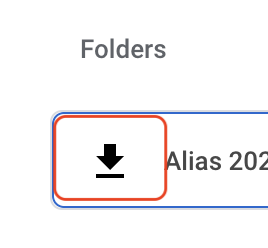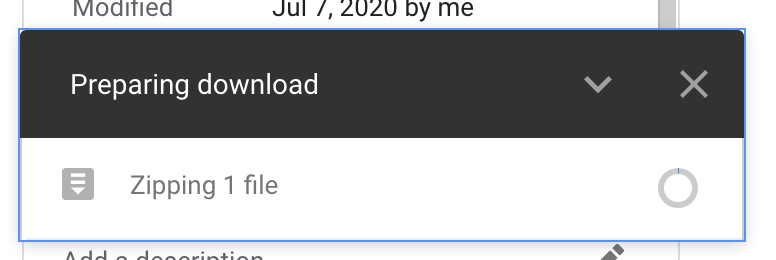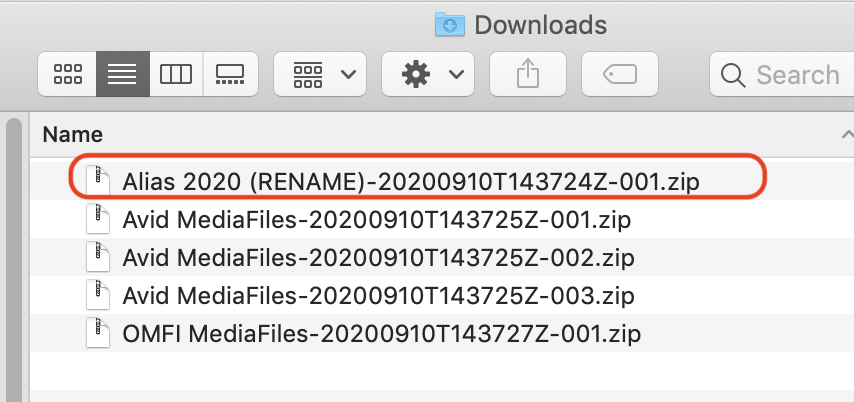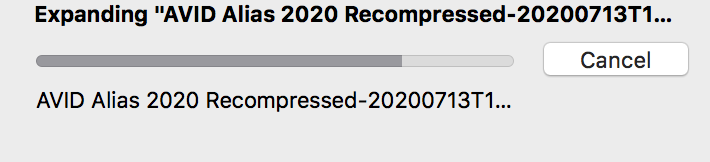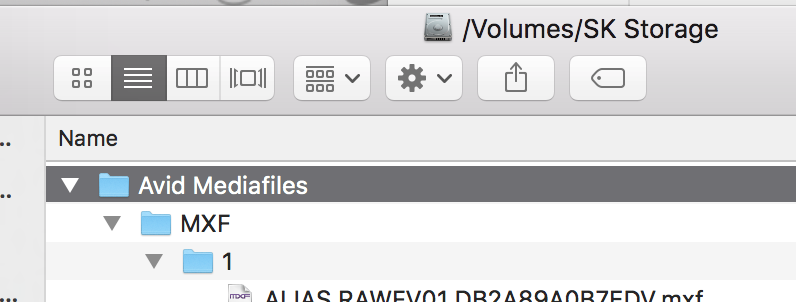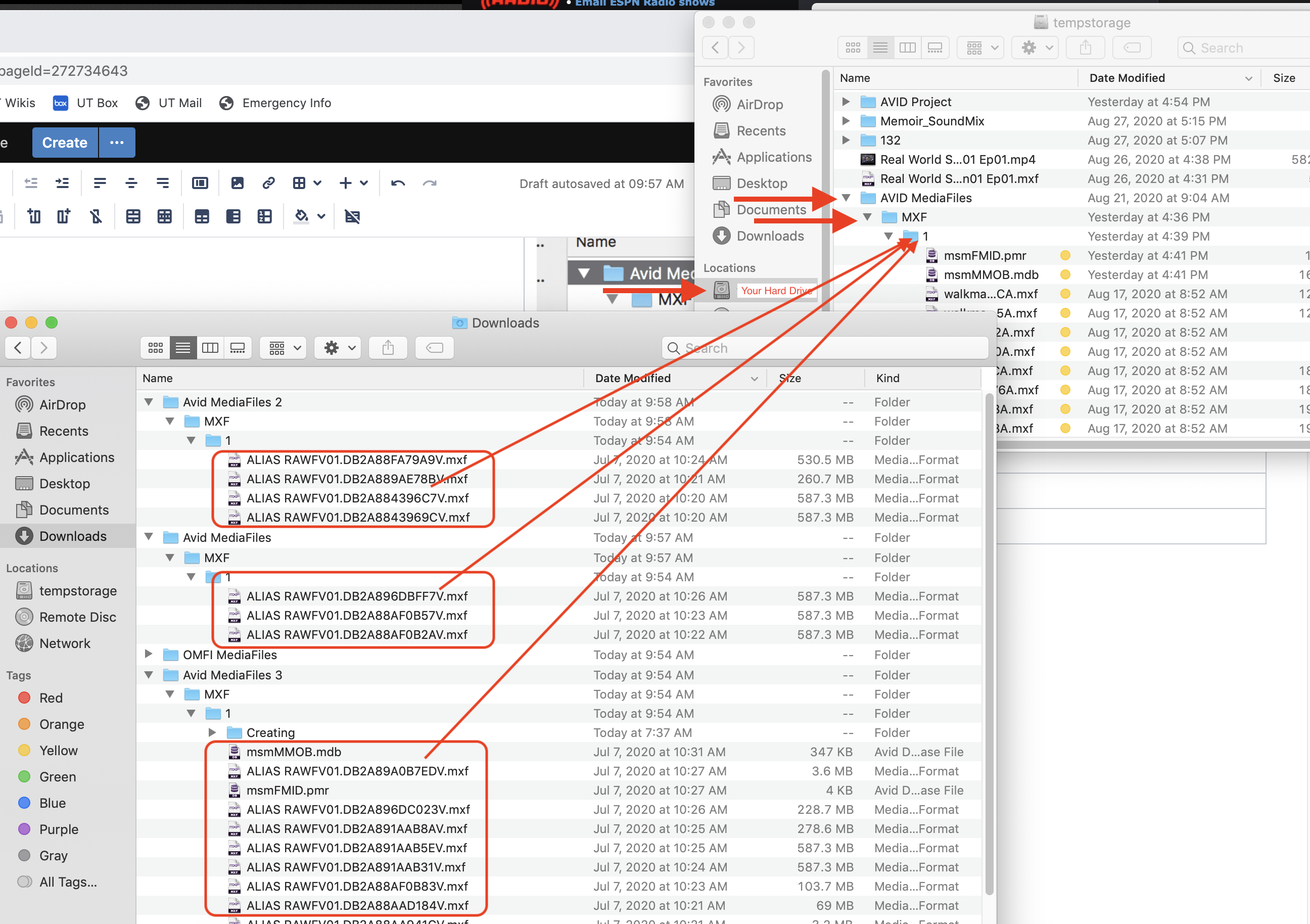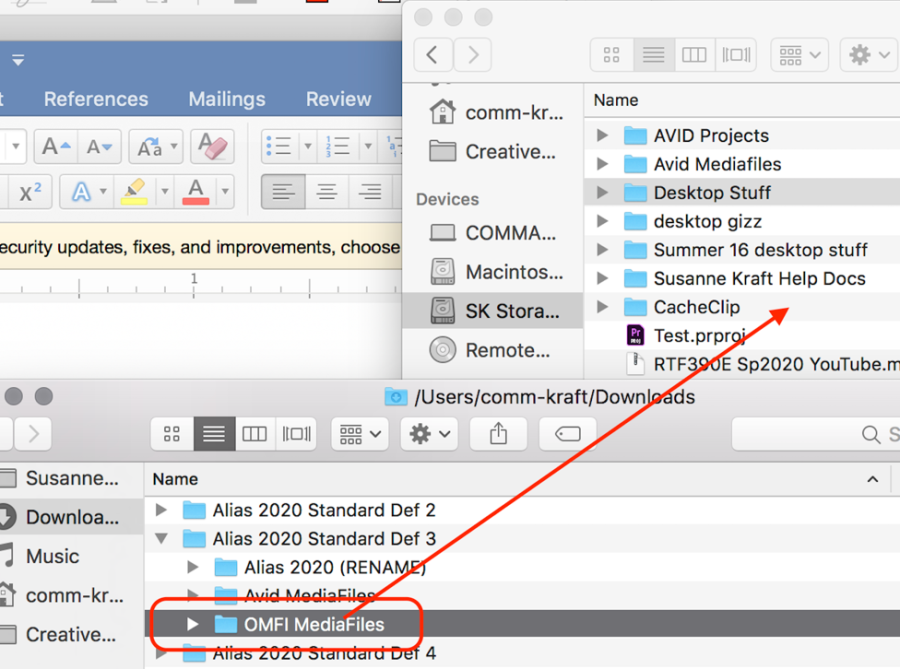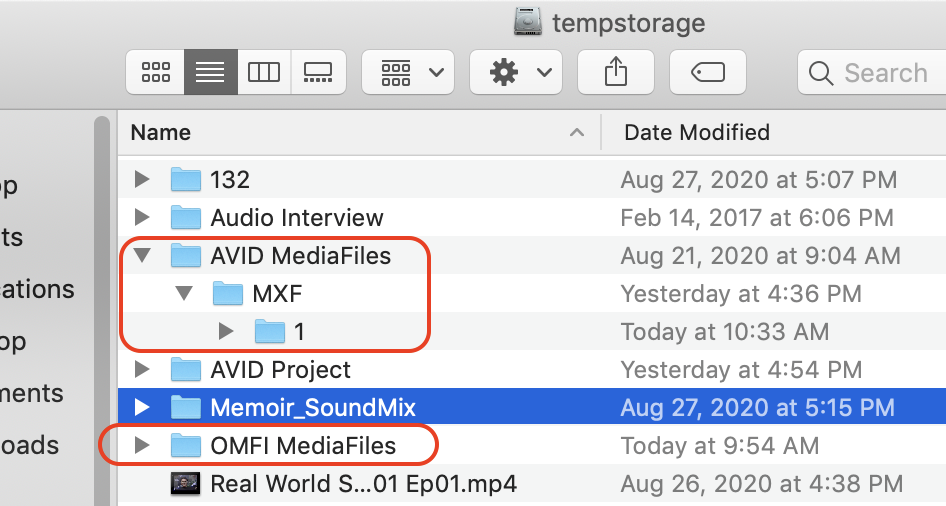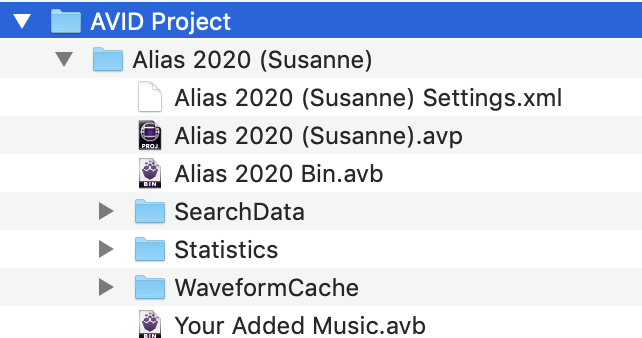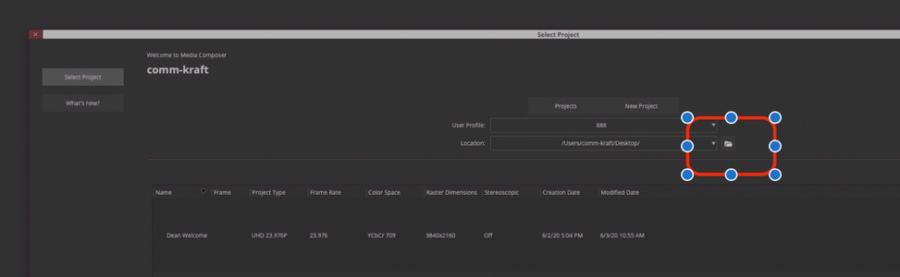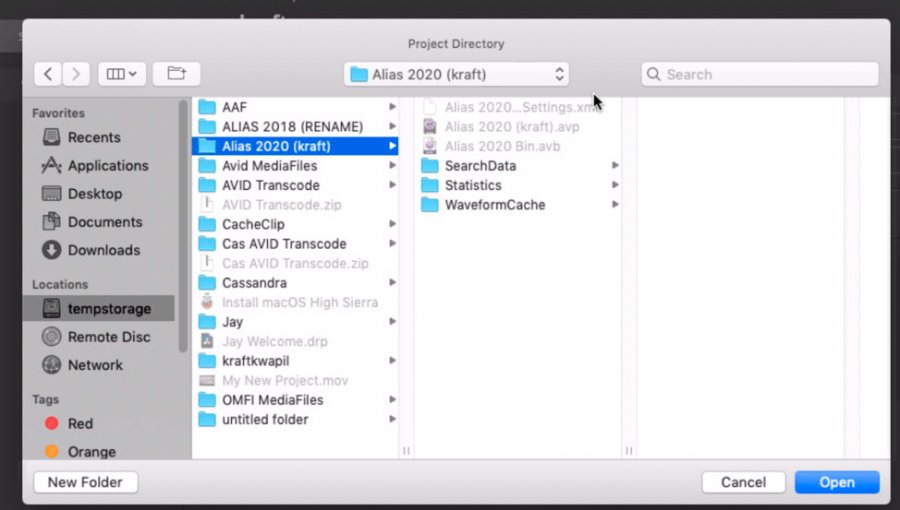Page History
| Click on Link to go to the uploaded Classmedia files | https://drive.google.com/drive/folders/1wRB8A48uhrJN6iVFDl11yO3048Rwgczj?usp=sharing |
...
There will be 3 folders
Download each folder individually | |
When you click on each of the folders a "Download Icon" will appear choose that to start the download Do that for all 3 folders | |
| Google Drive will start to zip the media prior to download and then start download | |
You will be prompted to Leave site if you are on Chrome so click Leave You will be prompted for every folder download to click Leave | |
| Then the files will start to download | |
| When the files finish downloading choose "Show All" to open the downloads |
...
| folder | |
There will be
Double click on all the files to expand them | |
| The files will expand and look like folders when uncompressed | |
Four zipped files expanded shown here in downloads folder |
...
Next need to copy the files from the expanded downloaded folders to your hard drive | |
On your external hard drive look to see if you already have an AVID MediaFiles folder. If you do then skip this part. If you don't then on the "Root" level of the hard drive make a folder called AVID MediaFiles then inside that make a folder called MXF then inside the MXF folder make a folder call 1 This is how it should look | |
Go to Downloads and open each expanded folder go to AVID MediaFiles>MXF>1 and copy the files |
...
that are in those folders to your external hard drive and go to AVID MediaFiles>MXF>1 and |
...
| copy them there |
...
Delete the media databases from your "1" folder
...
Next Copy the OMFI MediaFiles folder to your external hard drive and place it on the root level of your hard drive do not put it in a folder. | |
This is how it should look on your hard drive | |
Next look for the AVID project in the downloaded folders |
...
. |
Copy that to your external HD too but do not put that into your AVID MediaFiles folder.
Make a folder on your hard drive called AVID Projects and put it there. This is an example | |
Then Rename the project with your name. Open the project folder and change the (RENAME) to your name Change the project name |
...
AVID - Renaming an AVID Project
...
from this | To This |
Then open Media Composer and open the project. At the Media Composer project screen choose the folder ICON to navigate to your project | |
| Click on the project you want to open and choose open. |
That is it your media should open in the project and you can edit.