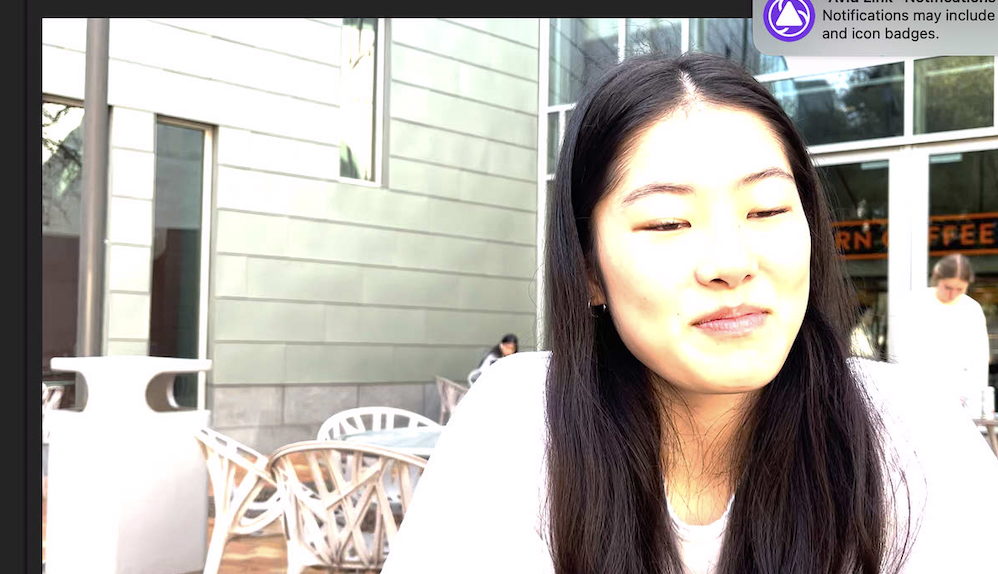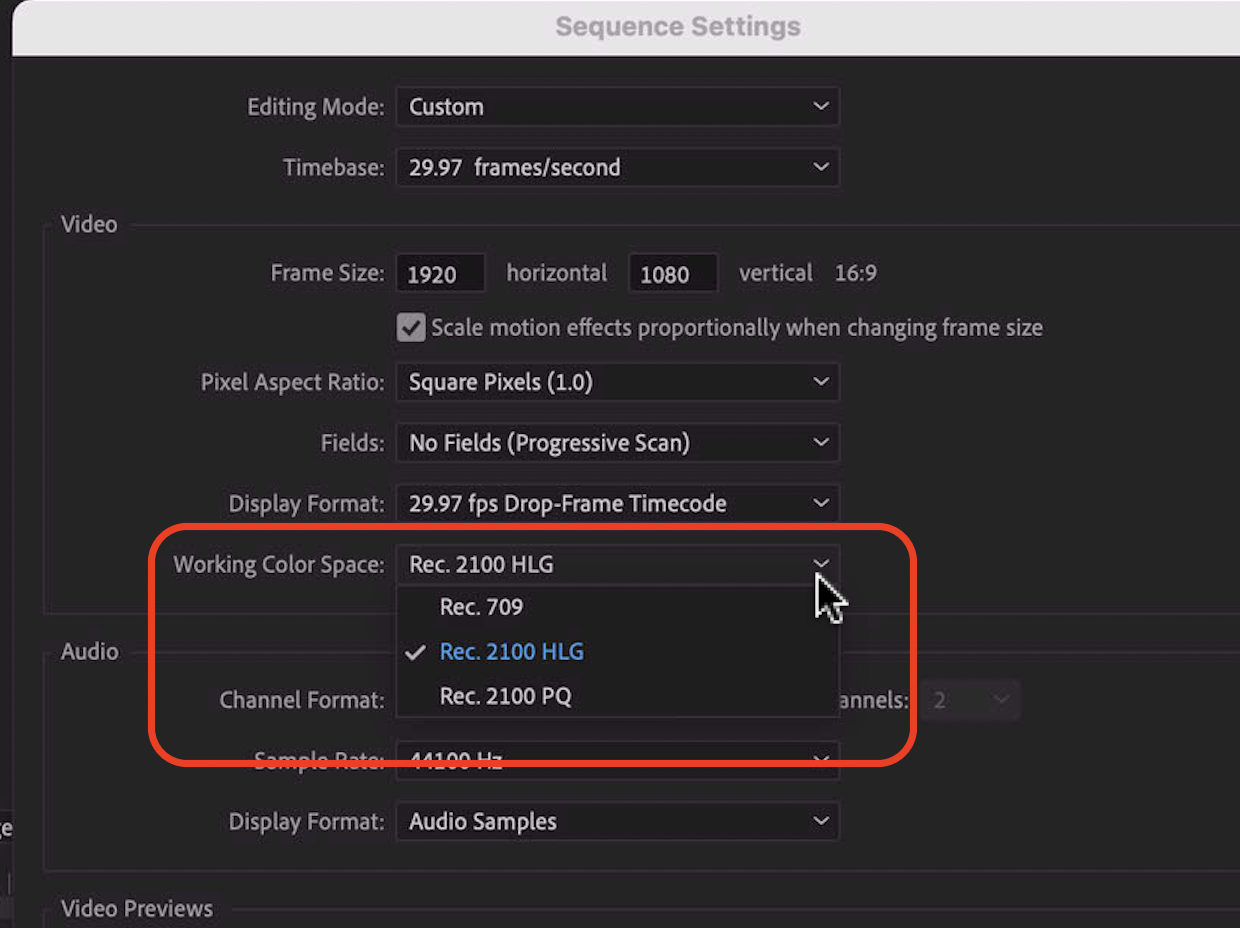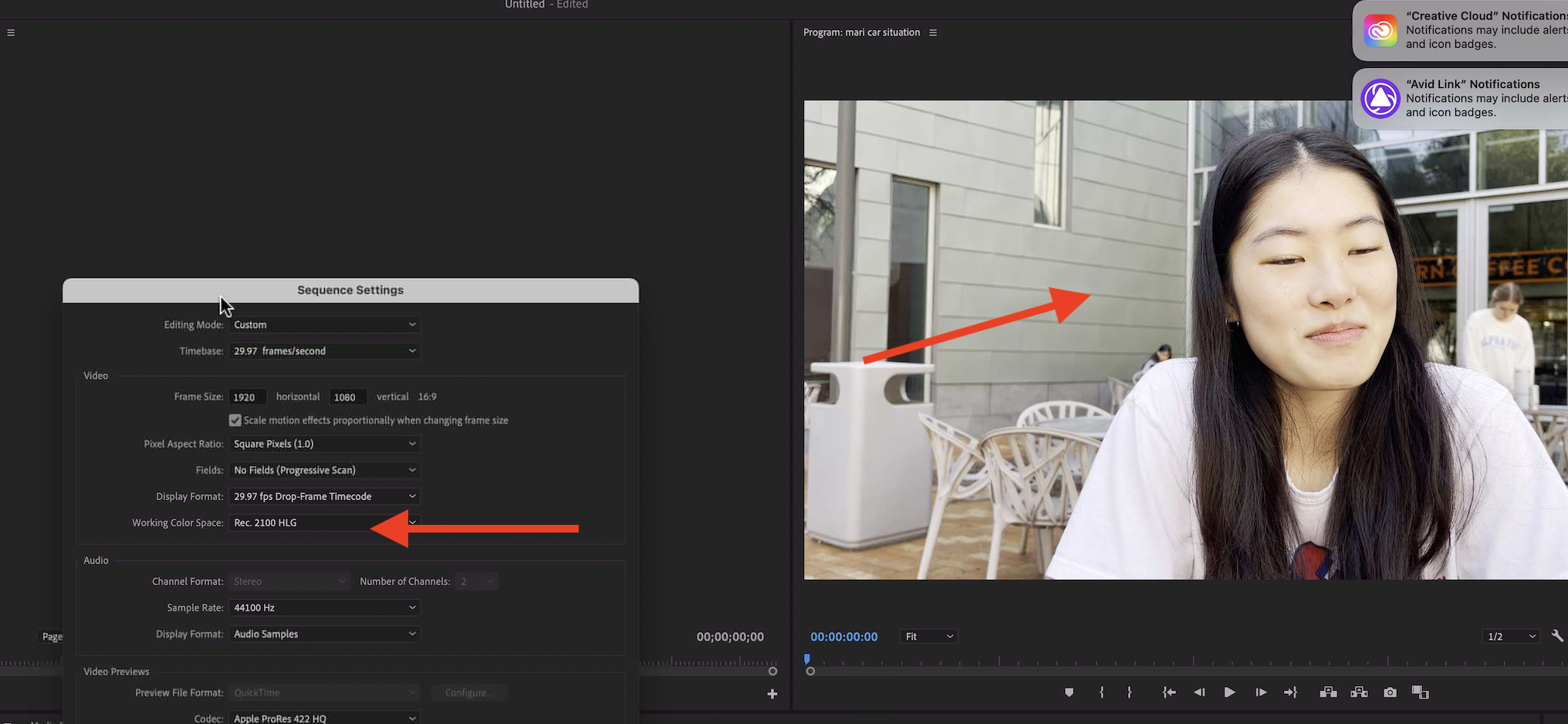Page History
If you bring your footage into your Adobe Premiere project and it looks like this overexposed example here is how to fix it. | |
| Go to >Sequence>Sequence Settings | |
Need to change your "Working Color Space" Change it to Rec 2100 HLG most likely but if that doesn't fix it try all 3 options till your footage looks correct. | |
| You must click OK after you select the working color space | |
In this example of the footage looking correct after the correct "Working Color Space" was selected |
Overview
Content Tools