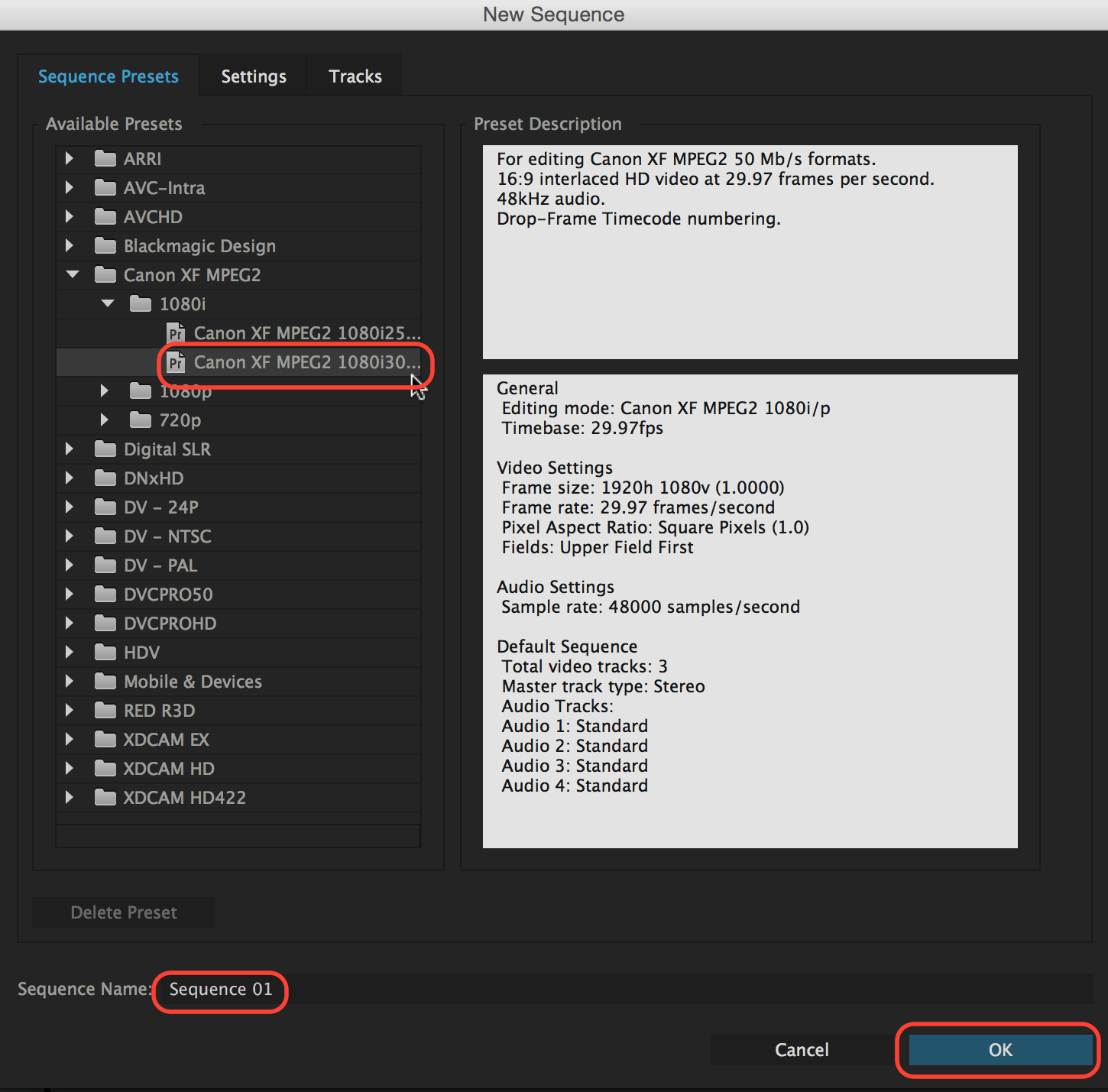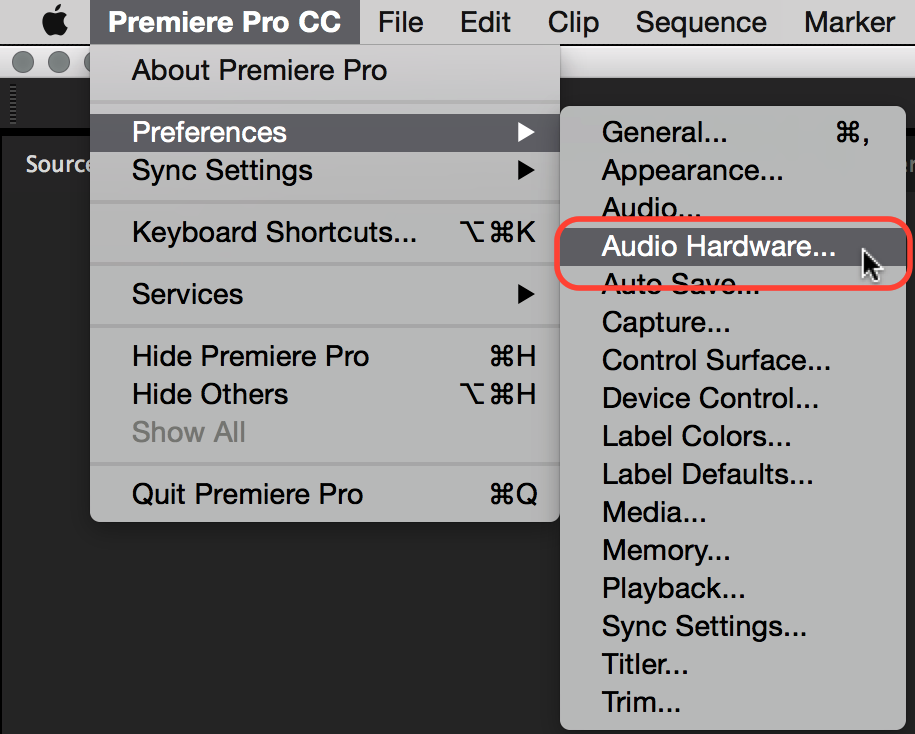This document discusses the proper Premiere settings for student packages for the Broadcast Journalism Texas Newswatch program. If these settings are not used, videos will not play-to-air properly.
This document assumes that students are shooting on Canon XF 100s.
| Open Premiere | |
| If you need a refresher on how to start a prject refer to this wiki | Premiere - Get Started Using Premiere |
Create a new timeline/sequence by clicking on the new item icon Choose "Sequence..." | |
Choose "Canon XF MPEG2 > 1080i > Canon XF MPEG2 108030..." Name your timeline/sequence
Click OK | |
| Your project window should look like this | |
| Unless you have already imported your media. Then it will look more like this | |
WARNING!
| |
Select all of your imported footage From the clip menu choose "Modify > Audio Channels..." or Press Shift + G | |
| Select "Mono" from the "Clip Channel Format" drop down | |
| Set the "Number of Audio Clips:" to 2 | |
Route your audio
Click OK | |
| Drag you clips into the timeline | |
| If you get this warning, choose "Keep existing settings" | |
Still no video and sound at the switcher and mixer? Keep reading... | |
| Choose "Premiere Pro CC > Preferences > Playback..." | |
Choose Blackmagic Playback
Click OK | |
| Choose "Premiere Pro CC > Preferences > Audio Hardware..." | |
| Make sure you Preferences look like this | |
| If you get this error click Yes | |
| Click OK | |
Don't forget to pan channel 1 LEFT & channel 2 RIGHT and don't use any other tracks | |
USE ONLY TRACK MIXER not CLIP MIXER |