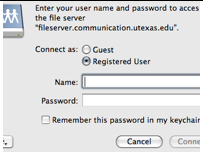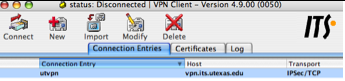Logging on to the College Shares: Classes or Transfer servers out of the UT Network.
You will need to go to bevoware and download Cisco Systems VPN Client
You can get to bevoware here log in with UTEID and PW and download the Cisco VPN Client
https://www.utexas.edu/its/bevoware/
Macintosh Workflow:
1. Install the software
2. Connect to your ISP: connect to the internet
3. From the applications folder launch VPN Client
4. Click the Connect icon |
|
5. Enter your user name and password and click OK |
|
6. Status should read like this. Now connect to the shares normally. |
|
7. From the “Finder” or click on the desktop of your computer and click >Go>Connect to Server or click “apple K” |
|
8. Type in smb://fileserver.communication.utexas.edu |
|
9. Type in your User Name and Password. your UTEID is your username and your password is the UTEID password |
|
10. Select the share to mount. Click OK and the share will mount. |
|
Windows Workflow:
1. Install the software normally |
|
4. Enter your user name and password and click OK |
|
5. Status should read like this. Now connect to the shares normally. |
|
6. Go to the >Start Menu again>Click Run> and type in |
|
7. Type in the UN: which is your UTEID with Austin in front of it. Your password is your UTEID password. |
|