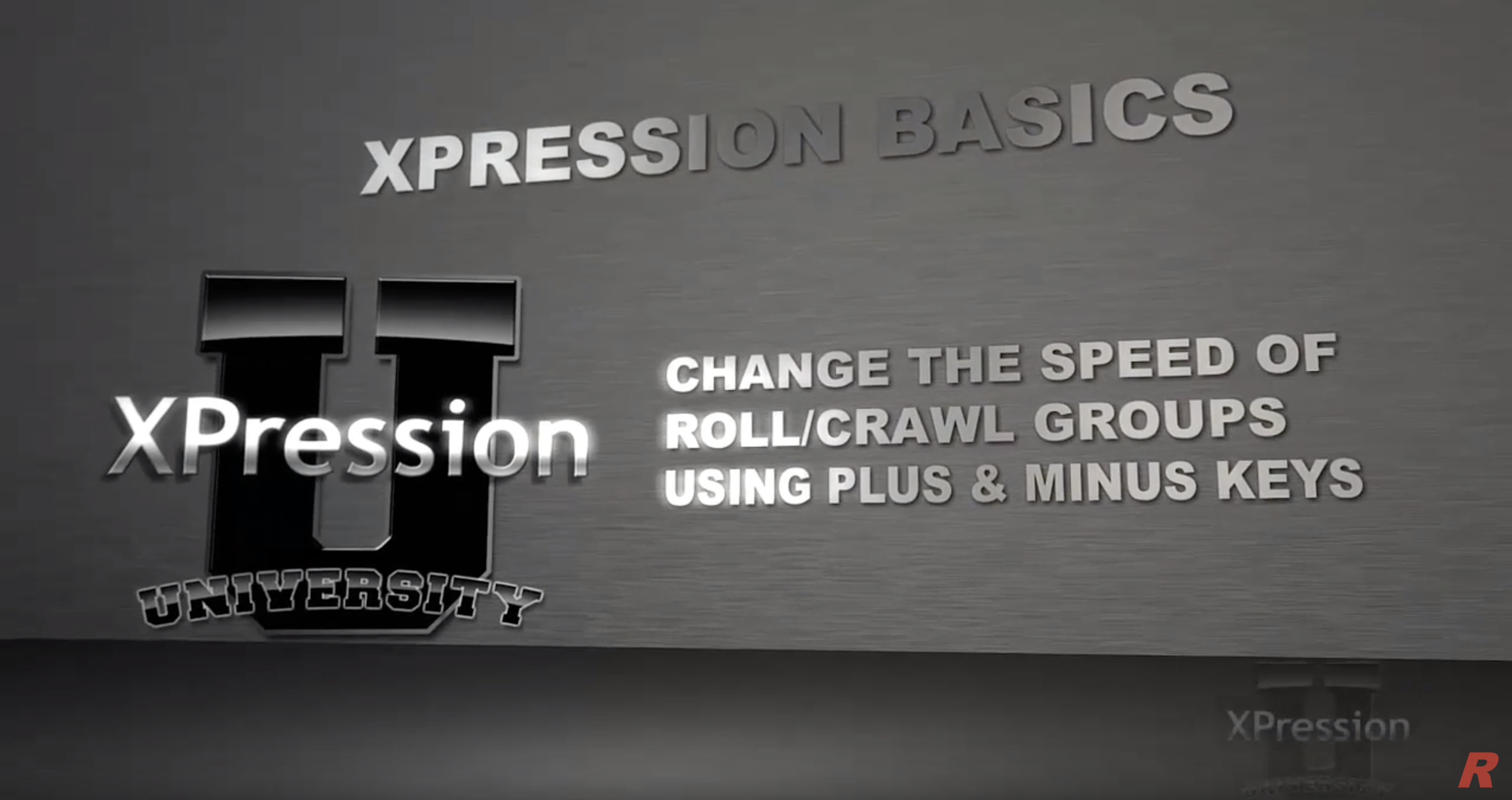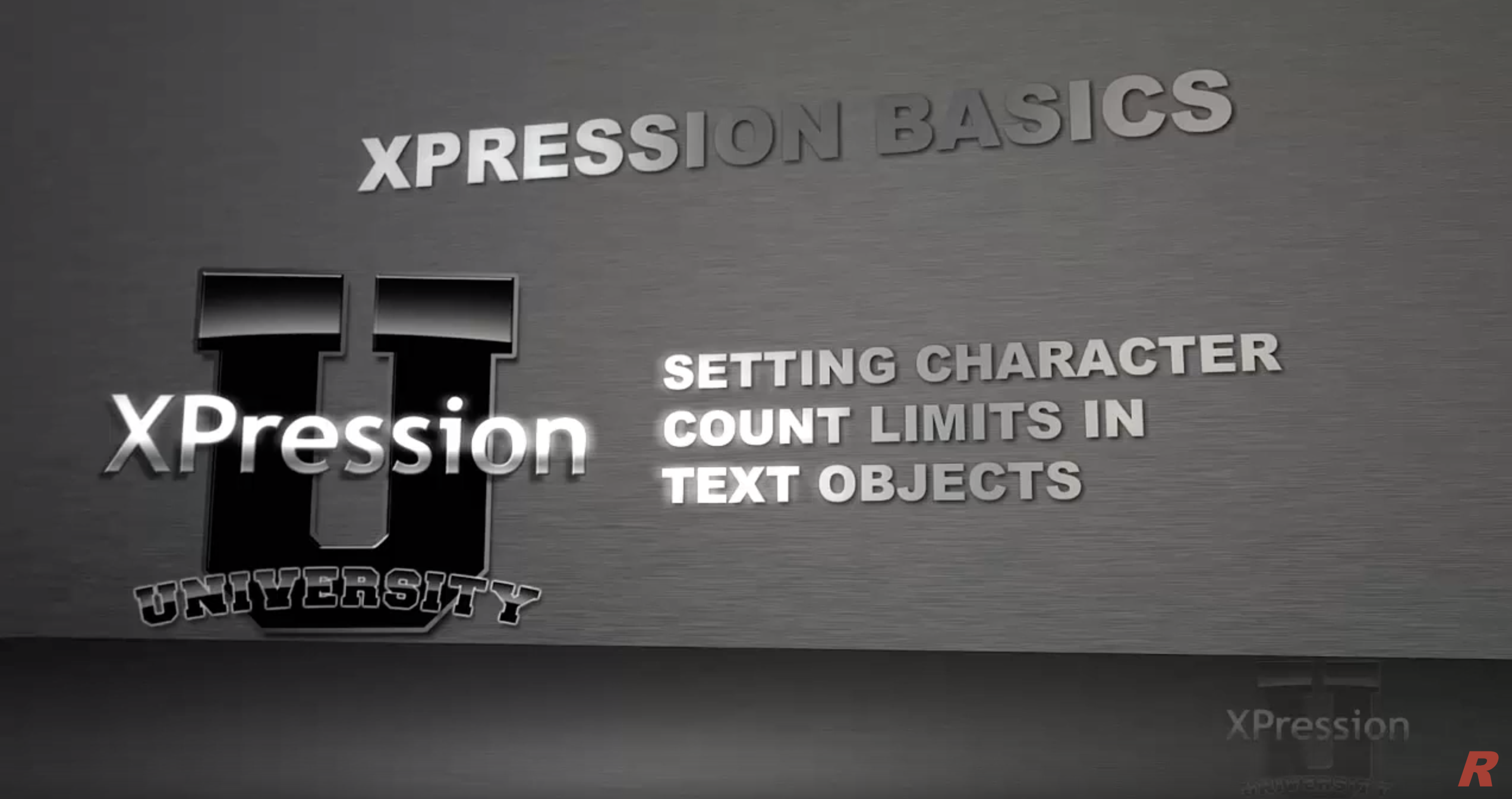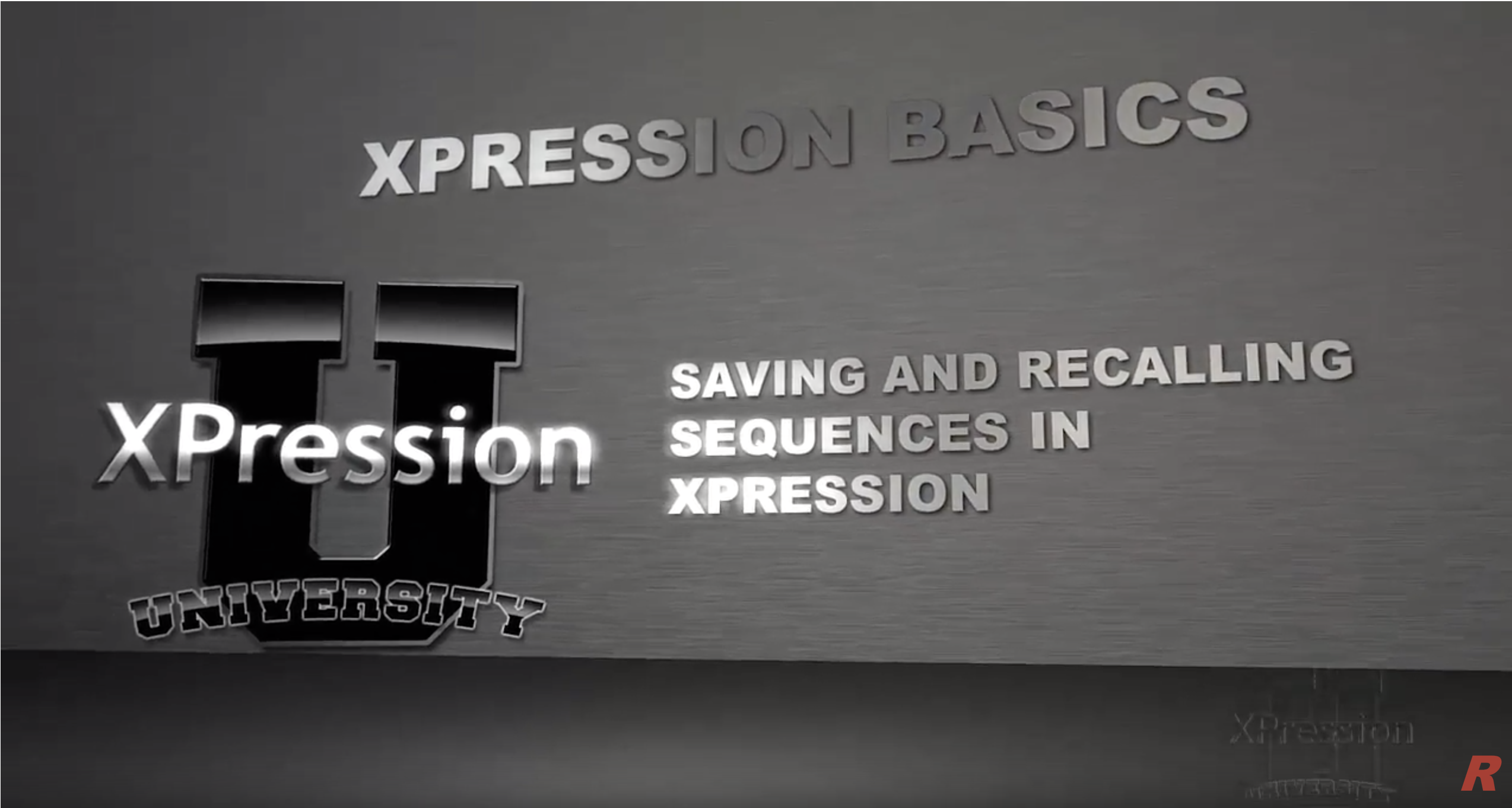Ross XPression University - Training Videos
Below are some training to get you started
Set up a new Graphics ProjectHow to properly set up a project. Make sure your files and assets get stored in the correct location.Create and Save Presents.Learn how to pick your editing mode, frames per second and define framesize, width and height of your project.Click to watch → | TRT: 6:41 |
Change Fonts and Text ObjectsCreating text objects, formatting text and creating fonts in XPression is a breeze and you can create unlimited fonts and use them as part of your templates for your scenes.Click to watch → | TRT: 26:02 |
*important tutorial to understand more about the sequencerControlling Channels and LayersIn this tutorial we will learn how to create and edit take items, controlling the sequencer and controlling layers and channels from the sequencer. Click to watch → | |
Introduction to XPression Video CoderXPression utilizes a highly efficient compression codec for video files used in XPression. This gives predictable playout performance capability while still providing a high quality output file for video sources. While the application is fairly simple, this video covers the basics of converting videos on the local file system of the PC to the XPression Video Codec.Click to watch → | TRT: 5:15 |
Creating a Simple Credit Roll on XPressionA quick tutorial on how to create a simple credit roll in the XPression Sequence view, where users can link together multiple scenes to create a roll. He also shows users how to use an event marker and some cool functions of inertia and speed. He even shows users how to add an image into the roll, and make the roll pause with the image as a full screen on the roll. Click to watch → | TRT: 7:59 |
Changing the Playback Speed Of A Roll Or Crawl On OutputHave you ever wanted to speed up or slow down a Roll Group or Crawl Group which was already on output? Well, now you can. Using the Plus and/or Minus keys on the keyboard, it is now possible to change the speed of Rolls and Crawls on output. Click to watch → | TRT: 1:09 |
Setting Character Count Limits in XPression Text ObjectsLimit the number of characters which could be added into an XPression Text Object. Wet a hard limit (no more text can go into the input field) but there is also a soft limit to alert the journalist that they are close to too many characters going in the box. Set this up for each Text Object and be assured that the graphics integrity is maintained without using rulers to crack knuckles.Click to watch → | TRT: 3:01 |
*important tutorial to understand more about building templatesTemplate LinkingTemplate links or Object Publishing. Anything published trough the Template Links option tab will be exposed to the video operator when they call it up in the sequence. This is a very powerful way for the operator to have the ability of quickly modifying the graphics and using them into the final mix.Click to watch → | |
Using the XPression Clock and Timers WidgetAdding clocks such as game clocks to an XPression scene, Widgets are the right way to do it. This tutorial shows how to add a scoreboard game clock and use the keyboard to start and stop the clock, if needed.Click to watch → | |
Saving and Recalling a SequenceXPression Studio projects save the contents of the Sequence with the project. It is possible to save Sequences and recall them in XPression, as needed. This is handy for daily shows where the sequence might be different every day. Sequences can be saved as Text or XML files, and recalled in both formats, as well. Watch along as we step through saving a Sequence independent of the XPression Project. Click to watch → | |