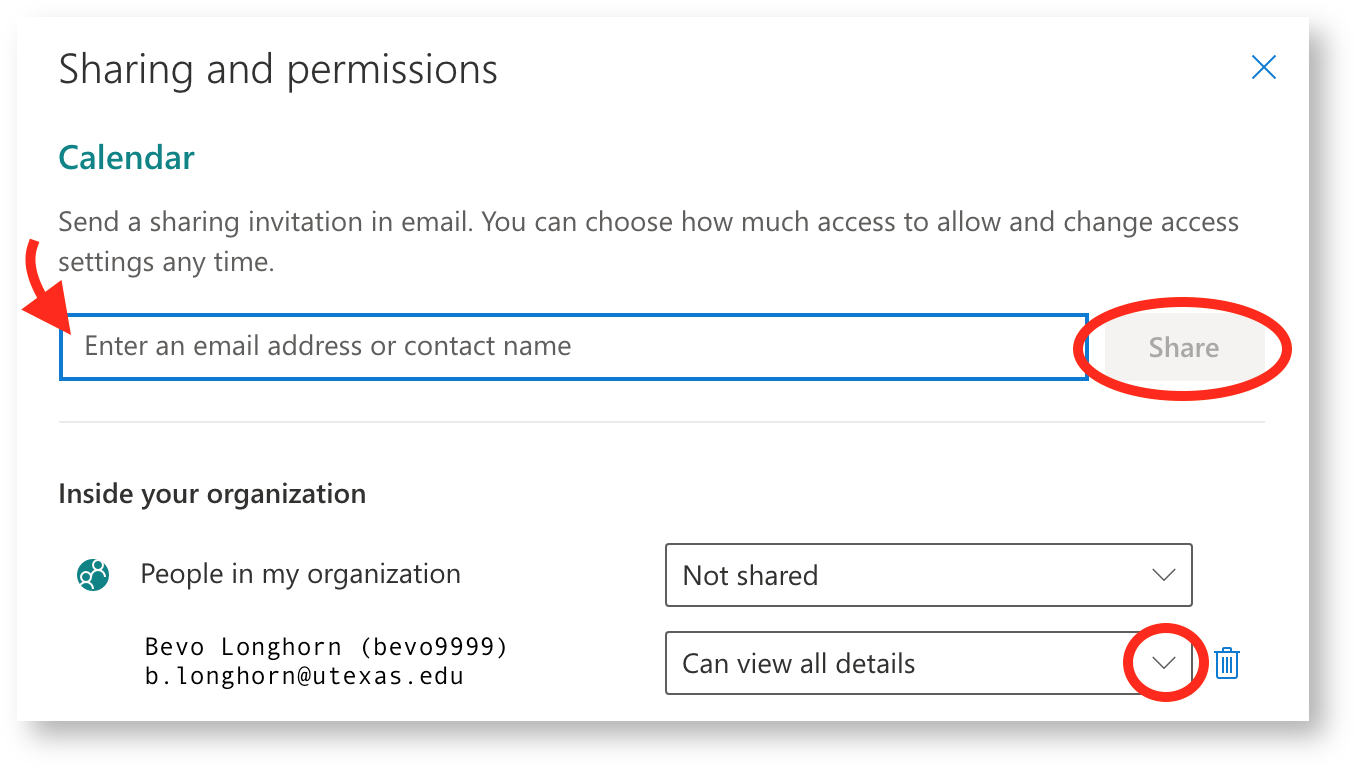Here is how to share and view shared calendars via web-based Outlook.
Sharing your Outlook Calendar
- If you are logged into your email, view your calendar at https://outlook.office.com/calendar. A quick way to access your calendar is by selecting the calendar module in the web-based version of Outlook at the bottom left of the page.
- Click on Share in the upper right area of the page.
- In the pop-up window, enter the contact name or email address you would like to share your calendar with. Select that person, and choose appropriate permissions from the drop down menu. Then click the Share button.
- Manage permissions from this pop-up window for all contacts with which you have shared your calendar by clicking on the drop down menu. Remove permissions by clicking on the trash icon.
Viewing a Shared Outlook Calendar
- Click the Accept button on the shared calendar link you receive in an email.
- View your calendar and in the left pane, locate People's Calendars.
- Click the contact's name to toggle their calendar on and off.
- Customize the view as needed by selecting more options by clicking on the three dots to the right of the contact's/calendar's name.
For more information, please see this Microsoft Office Support for Outlook on the web article.
Related articles