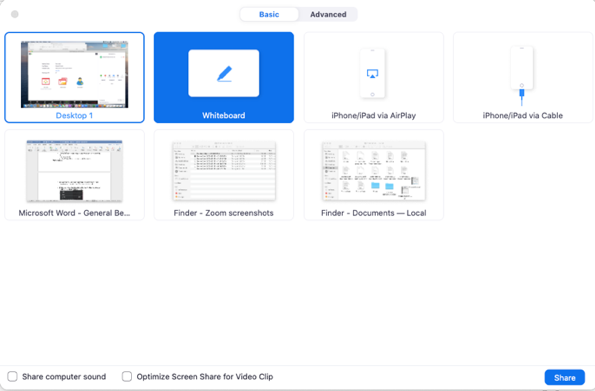In this video we show a live demo of the following:
- How to access the whiteboard
- The whiteboard toolbar
- How to draw, add text, and use shapes
- Clearing the whiteboard
Quick Details about Zoom Whiteboard
- The whiteboard is under Share (right after the desktop)
- You need the whiteboard controller open to use the whiteboard
- Students can annotate your whiteboard unless you disable annotation (under More … on your Zoom controls)
- You tell students not to do that though when you teach them how to engage, and can erase their drawings without erasing your own
- A stylus makes it easier, but a finger with a trackpad will do, especially if you mostly use the text typing tool
- You can save the whiteboard
Still need help?
For McCombs faculty, please contact Media Services via email or phone:
- Email VC-Trouble@mccombs.utexas.edu
- Call 512-232-6679 (GSB/CBA) and 512-232-4646 (RRH)
For all other UT faculty, please contact your respective college or school