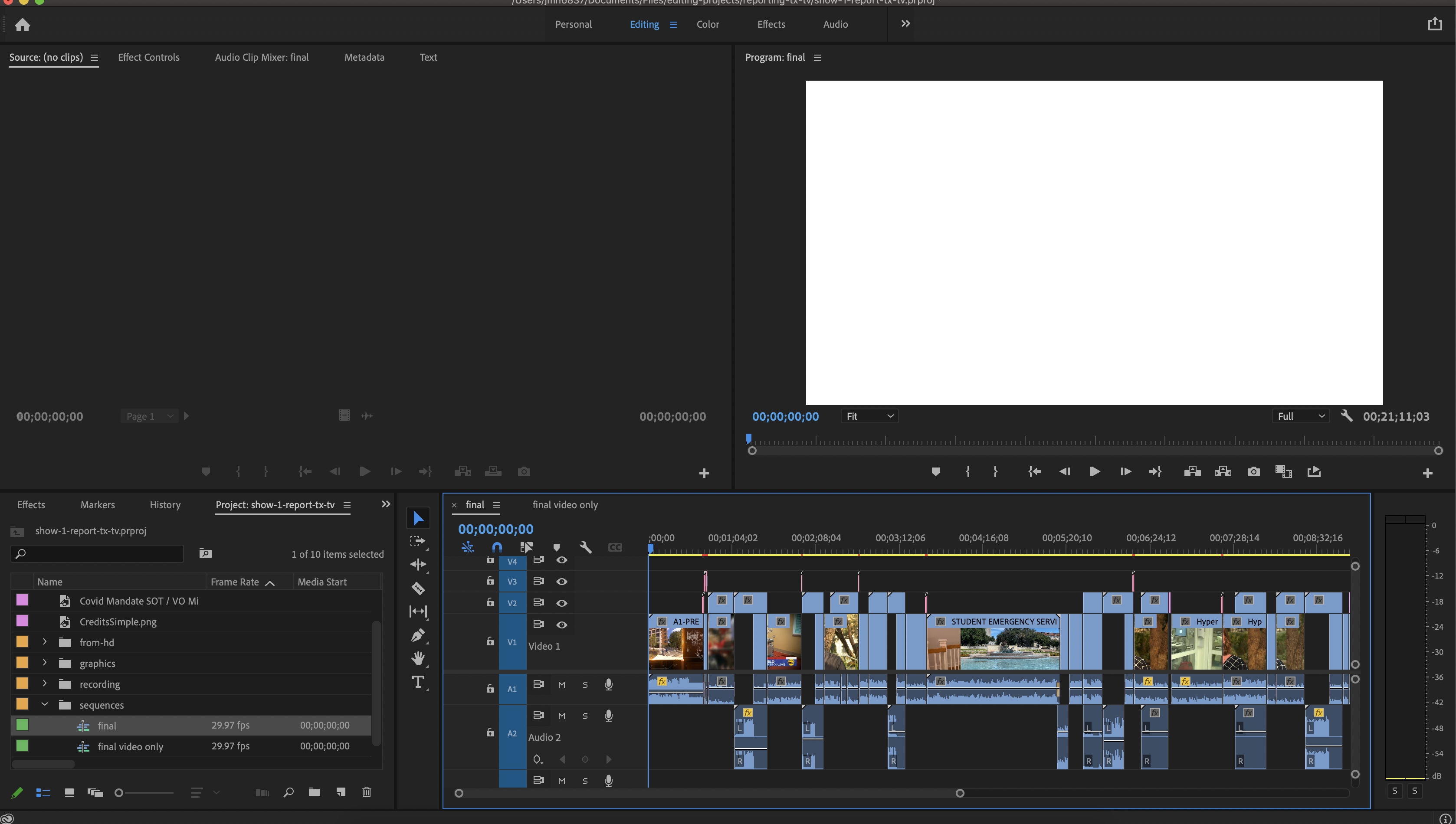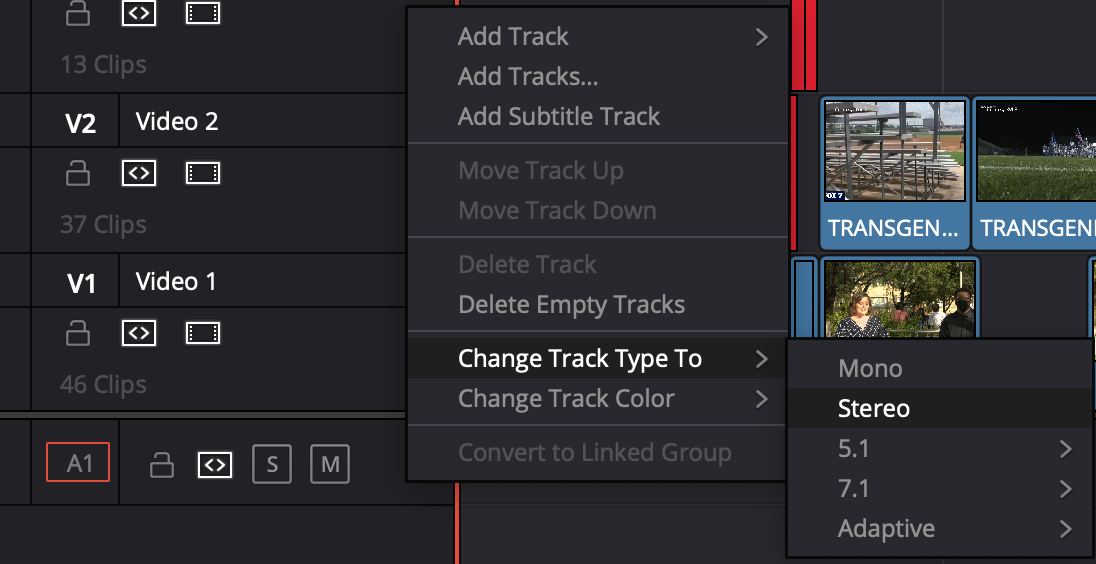This is a companion wiki to: Adobe Premiere Pro - Project Export to DaVinci Resolve |
|
| Return to your premiere project and open your timeline | |
| Go to File > Export > Media | |
You'll want to match the following settings:
Format Waveform Audio
Preset WAV 48khz 16-bit
Make sure Export Video isn't checked
Sample Rate: 48000khz
Channels: Stereo | |
| Set a name for your audio by clicking on the blue link and entering a name of your choice | |
| Press Export when ready | |
| Wait for the progress bar to finish | |
| Go to your Davinci Resolve project | |
Make a new Bin and title it audio
| |
Go to the media tab (left most tab on the bottom bar) and locate your audio export in the top file browser and drag it into the Audio Bin on the bottom
| |
| Go to the edit tab (third from the left) | |
| Open your timeline if it isn't already | |
| Right click on the top audio track (A1) and select "Change Track type to > Stereo" | |
| Open your audio bin and double click on your wav file to load it in the source monitor. Make sure both your source timecode and timeline timecode are at 00:00:00;00 (or whatever your timecode starts at) | |
| Press the overwrite clip button to place your audio track into the timeline at the position of the playhead | |
Your audio track should now be loaded in the timeline.
Play through your project to verify that the sync is correct | |