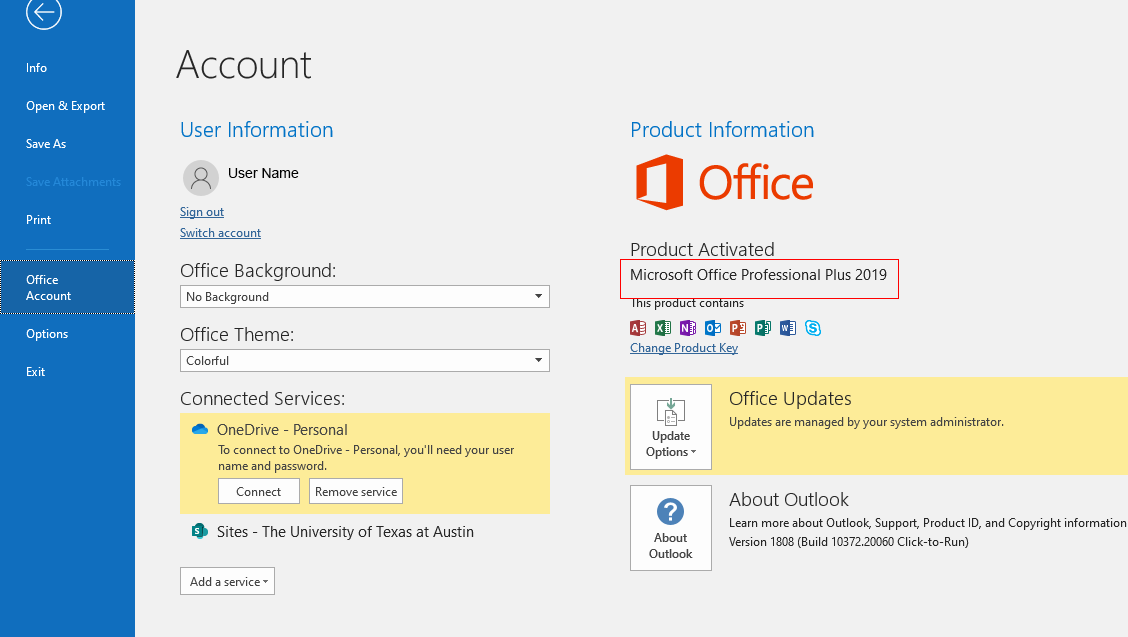Explanation
What is this?
To improve the security posture of Office 365, a change to authentication services will be made on September 14th, 2021 at 4:00 PM. After the change, all Outlook for Windows clients will be prompted to re-authenticate.
How does this affect me?
- If your computer is already running Office 2016 or greater, you shouldn't have to do anything.
- If your computer is running Outlook 2013 or below, we recommend upgrading.
Determining Your Microsoft Office Version
Information
If you open Outlook and it asks you to sign in, or if you haven't signed in before, and don't plan to use the desktop app, you probably don't have to continue reading this page.
- Open Microsoft Outlook and get signed into your email. Once you're signed in, you can click File:
- And then go to the Office Account details, and on the right your Office version should be displayed.
Upgrading Office
For computers that the CNS Office of IT has installed management software on:
- First, open the Software Center. You can find it in the Start Menu by searching, or under the Microsoft Endpoint Manager folder.
- Once you're there, you should see Microsoft Office 2019 in the Applications tab on the left.
- Click on Microsoft Office 2019, and then press Install on the subsequent page. This does take a while to install, averaging around 15 minutes - but could take as long as 1 hour in some cases.
- If you need help finding this, or if it gives you an error message, please take note of what happened and any error details, and submit a ticket to the helpdesk to assist you.
For computers that the CNS Office of IT has not installed management software on:
If you don't find the Software Center installed on your computer, or if you know your computer isn't equipped with our management software, please submit a ticket to the helpdesk for guidance.
Overview
Content Tools