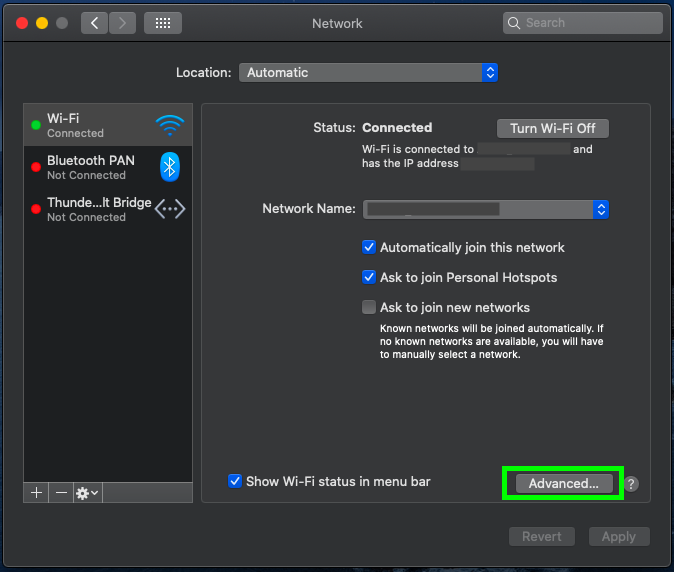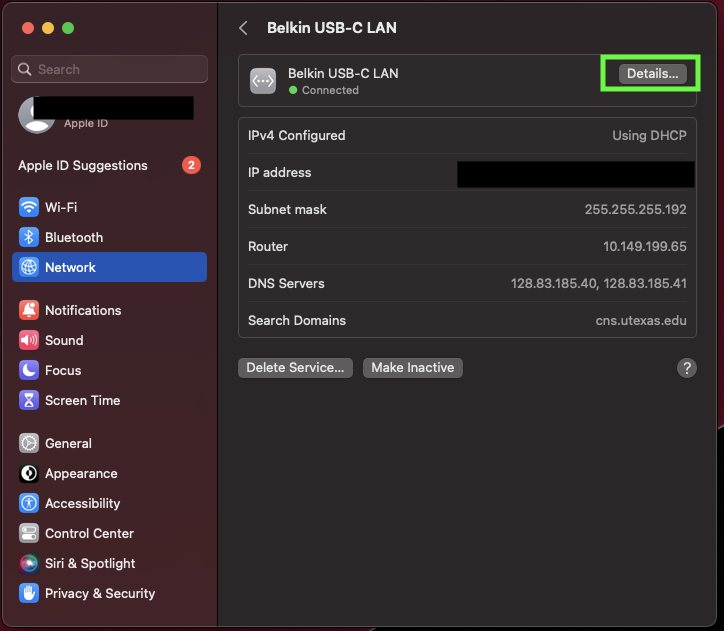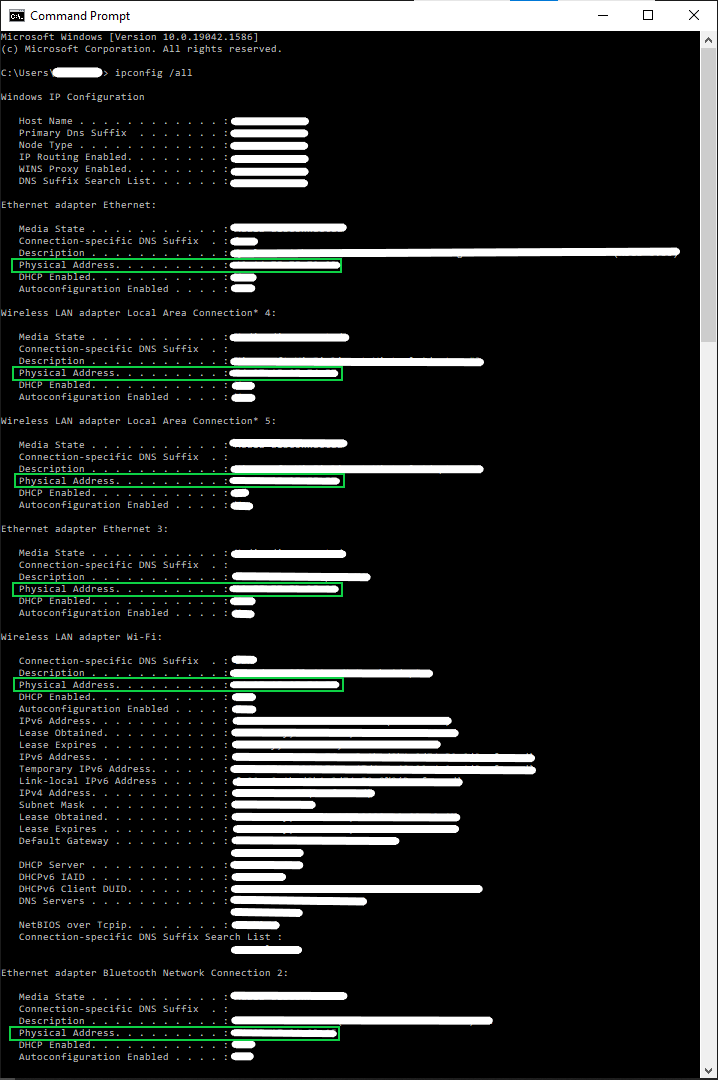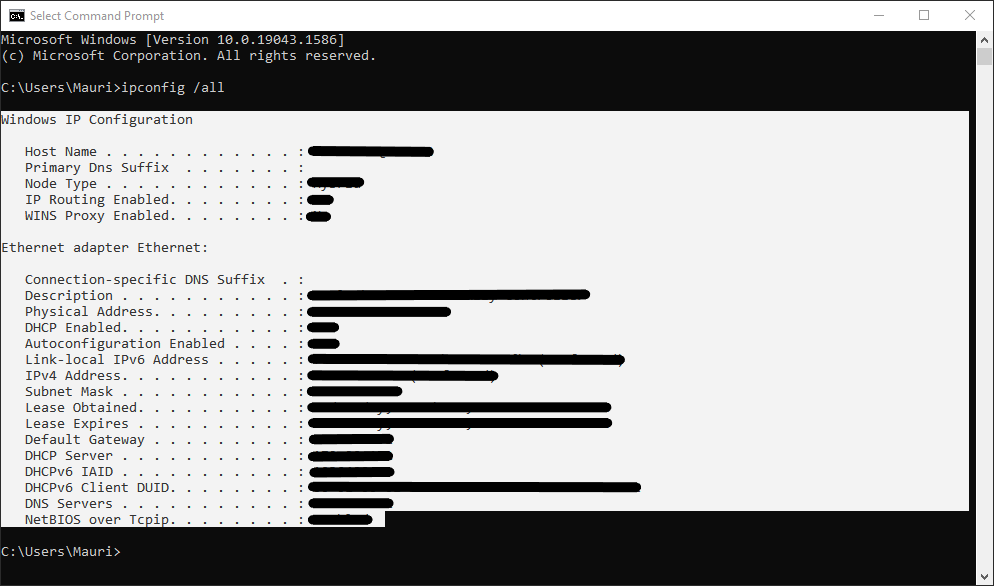To Find the MAC Address:
Open in this order:
the Apple Menu -> System Preference -> Network -> Wi-Fi -> Advanced -> The MAC address is the Wi-Fi Address or Airport Address.
- Open the Apple Menu.
- Open System Preferences or System Settings.


- Open Network.


4. Select the networking interface you'd like to view the MAC address for. In this example, Wi-Fi is selected, for Ethernet, select Ethernet or the type of Ethernet adapter you are using. In this example on the right an Ethernet adapter is chosen. Press the Advanced or Details button, whichever you see on your screen, depending on your current OS build.
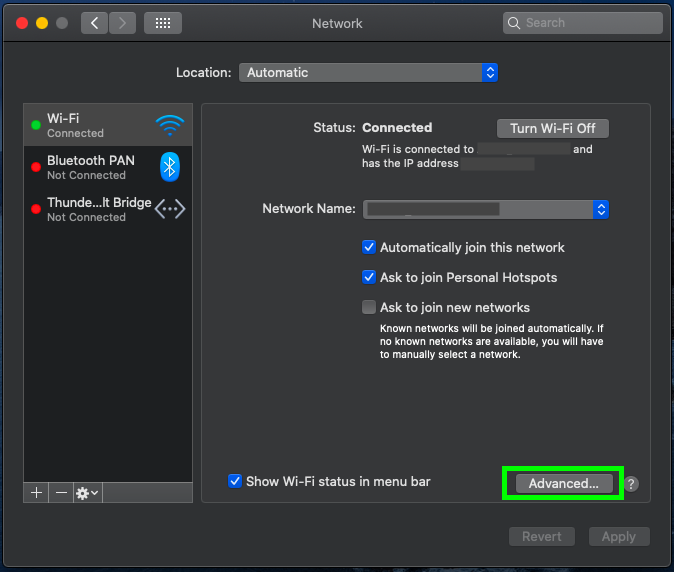
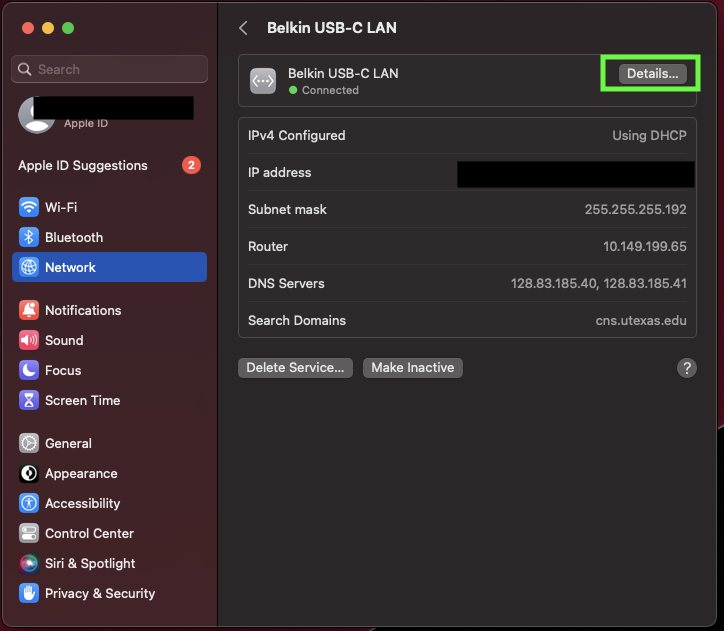
5. Select the Hardware tab. The MAC will be a series of numbers and letters for ex: 00:a1:b2:c3:88:01.