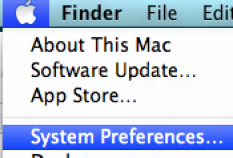Go to the System Preferences and set the dual display to be the same size | 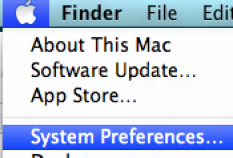
|
Click on Displays | 
|
Most of the monitors will use the settings 1600 x 1200
Set both the displays to this setting
Use a 60 Hertz refresh rate
Click on Arrangement tab | 
|
Arrangement should show that the monitors are the same size.
Make sure Mirror Displays is turned off | 
|
Launch Media Composer and choose the setting tab then select the "Full Screen Playback" setting | 
|
Drag the "Full Screen Playback" Dialog box over to the secondary monitor that you want to display full screen video on.
Then select the "Select Monitor" button.
This will add in the numeric calculations in the circled area displaying the Current Monitor position. These numbers should update. If not go back to the >System Prefs >Display settings and make sure the displays match or it won't work.
Click OK to apply.
In AVID press "Command" "Shift" "F" to show video full screen on the monitor. | 
|