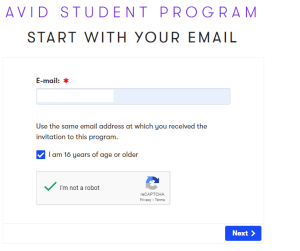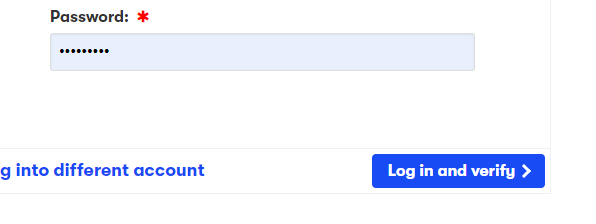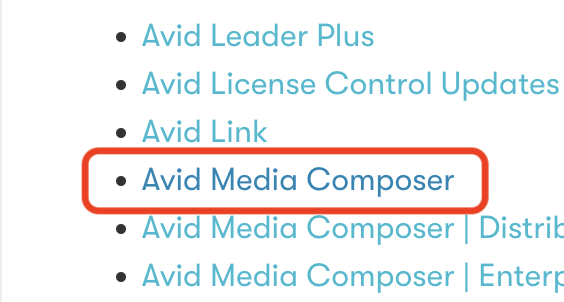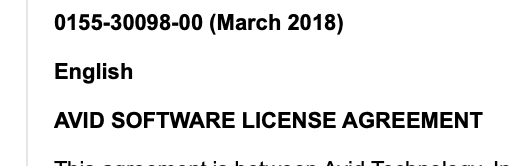You will get an email from AVID Welcome get started with Media Composer | |
Click on Get Started | |
Put in the email you use to log into AVID.com Note use the same email address at which you received the invitation to the program | |
Put in the password and Log in and verify Will have to verify you are a UT student so go through all the two factor steps | |
You will eventually see successfully verified Click on Get Media Composer Should auto log you into your avid.com account | |
You will see this type of AVID License in your account. (Team Access University of Texas) The installers will be available to download | |
The installers will be available to download Go to >My Products >AVID Download Center | |
Choose Avid Media Composer | |
Choose the Current Release Version | |
Pick Windows or Mac | |
Double click Install Media Composer | |
Choose Allow | |
Choose Continue | |
Only choose to install Media Composer Editing Application Do not choose Client CloudMedia Composer EnterpriseNewBlue | |
Choose Install | |
After you install click I want to activate my software using AVID Link | |
Sign in using the user name and password for your AVID.com account | |
Once logged in | |
Choose Use License | |
Then Media Composer will activate as shown here and will show Activated then you can either Open AVID by selecting Open from the drop down menu or just double clicking the AVID Media Composer icon |