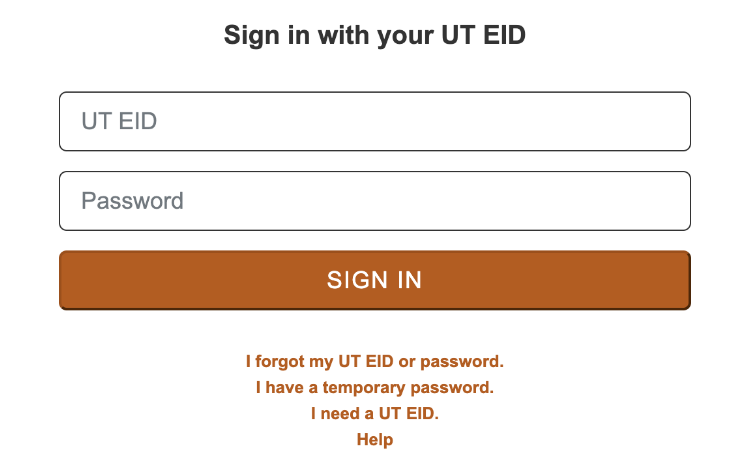NOTES about reservations -
Do Not Make Reservations for lower-division classes (i.e. RTF 305, RTF 317, and RTF 318)
Do Not Make Reservations for Student Organizations (i.e. DKA, Spark Magazine, UFA) - Must email Studio Manager (jgruy@austin.utexas.edu)
Follow these policies for room reservations
- Casting Reservations - Reserve CMA classrooms
- Rehearsals and Productions - Reserve CMB studios
- All Production reservations must include Jeremy Gruy's email jgruy@austin.utexas.edu
| Navigate to https://cloud.appspace.com/ | |
Enter your EID in the form of <EID>@eid.utexas.edu and hit continue. The login screen will automatically forward you to the UT Single-Sign-On page. | |
Enter your EID and EID password. Sign in through DUO when prompted | |
Once logged in Go to Concierge view to scope out the available times in the requested rooms | |
>Click on Reservations Tab | |
Click Create | |
Choose Find resource | |
Choose the dropdown to Select a Building Ask if the reservation is a Casting Reservation | |
Start to type in the room # Ex: 4.116 | |
If the studio is booked the RED warning outline will appear till you choose a time and date that is available | |
Once you find a room and time that is available during the requested time Enter in the Reservation name Date and time | |
Attendees start typing the name and most likely the person's name will pop up but. . . . | |
if you type in the email address but No match found will pop up That is OK just type in the email address hit the "Tab" key | |
| Then once the Attendee is entered click the 3 dots next to their name | |
| Then Click "Edit" | |
Change from Virtual to - In-Person Then hit Apply | |
ALL Production ReservationsProduction - anything involving equipment, lights, cameras, electrical, actorsJeremy has to be included on all Production reservationsIt is mandatory to add Jeremy Gruy as an attendee to the reservationJust start typing gruy in the attendees and his name will pop up | |
Add the following notes into in the description section: FAILURE TO PROVIDE THIS INFO WILL RESULT IN RESERVATION CANCELLATION
Leave the Reservation privacy as Public Click CONFIRM | |
When you hit CONFIRM ON STUDIO RESERVATIONS you will be presented with this screen.Go over the rules briefly with the student and then . .PLEASE HAND THE STUDENT our printed Studio Reservation PolicyExplain to them that they need to read it thoroughly and email Studio ManagerJeremy Gruy "Gruy, Jeremy M" <jgruy@austin.utexas.edu>With any questions and they are required to follow the rules. | |
Review
Last step is to Click "Confirm" Click "Done" again | |
| The created reservations will show up in your Dashboard | |
The person reserving will get an email about the reservation once it is made. |