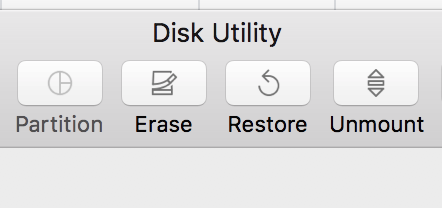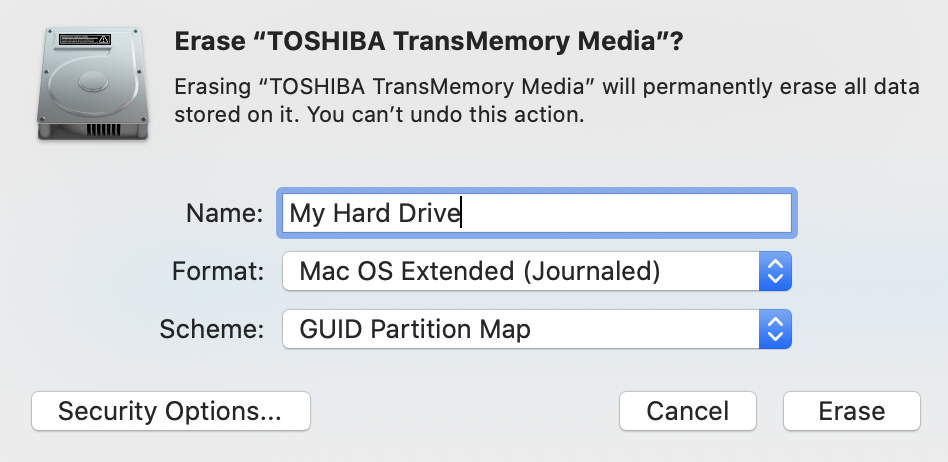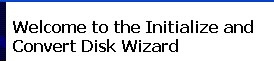NOTE THIS WORKFLOW WILL SHOW YOU HOW TO FORMAT YOUR HARD DRIVE WIPING ALL DATA OFF OF IT -
MAKE SURE THERE IS NOTHING ON YOUR HARD DRIVE YOU NEED BEFORE PROCEEDING
How To Format a Hard Drive for Macintosh Computers
Open Disk Utility Go to Macintosh HD Applications >Utilities> Disk Utility | |
in Disk Utility> Click on the sidebar and choose >Show All Devices | |
Pick the drive you want to reformat but choose the >External top volume in the display as shown here | |
Click Erase | |
Name the Hard Drive Choose the Volume Format: as APFS Scheme: GUID Partition Map Erase in the lower right corner to erase the drive | |
You can also use Format: Mac OS Extended (Journaled) Scheme: GUID Partition Map Then Click Erase |
How to format a hard drive in Windows.
Right click the windows icon in the lower left corner and go to Computer Management | |
Go to Disk Management | |
Right click the D drive or similar might have a different letter but probably D | |
Choose Format name the drive and hit OK | |
Choose - Name File System - NTFS Allocation of Unit - Default Choose Quick Format - hit OK | |
For new disks not currently formatted for Windows you can use the Formatting Wizzard Click on cancel. If the disk says Not Initialized then right click on the drive and initialize it by clicking on Initialize Disk. Click OK at the next menu to complete the process. | |
| The next step is to format. Right click the drive in the stripped area and click New Partition | |
Click Next at the Convert Disk Wizard | |
Select the Primary partition and click Next | |
Specify Partition Size to the default which is the capacity of the drive and click Next | |
Assign a drive letter or choose the default then click Next Select Format the partition with the following settings
|