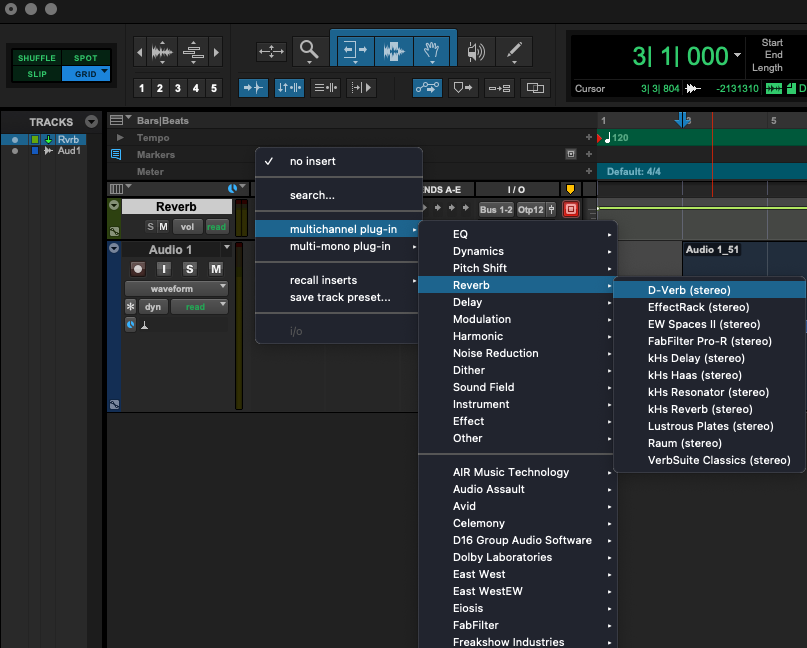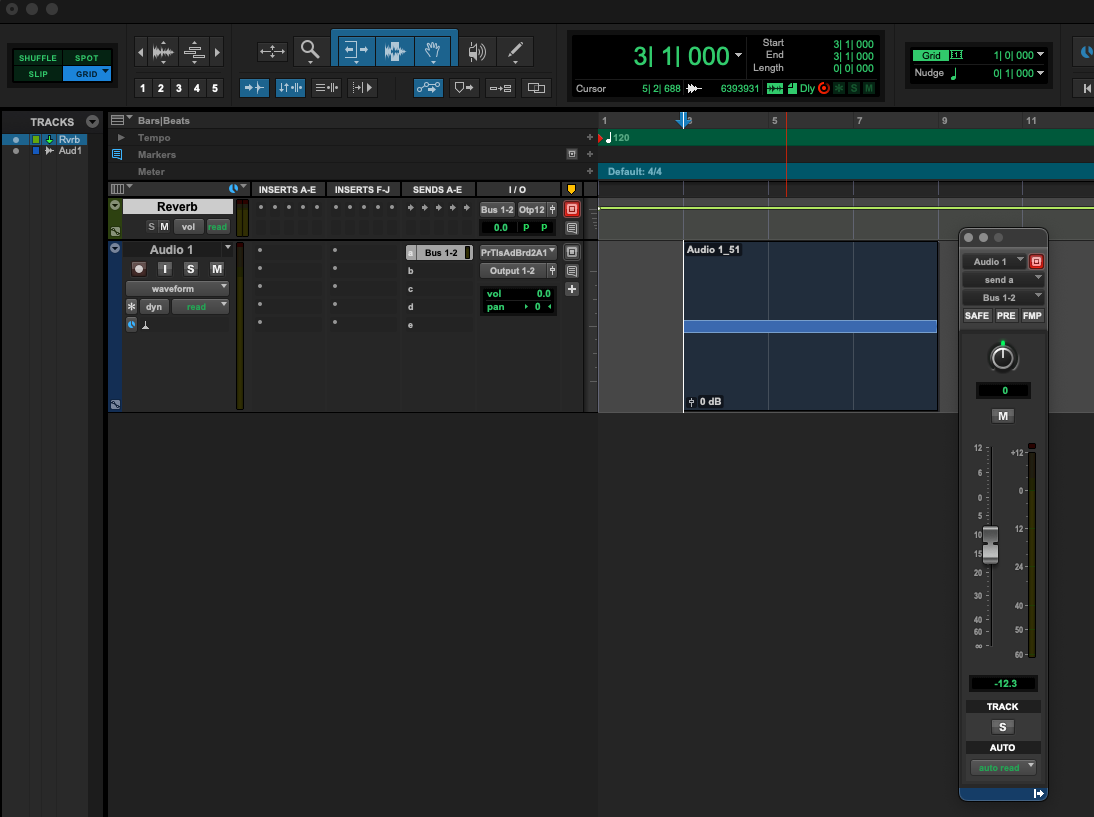Adding and Using Reverb/Echo in your mixes.
Reverb tracks are typically aux inputs, meaning that you'll send a copy of your original signal to a separate channel dedicated to reverb. To create an aux track, press Command+Shift+N to create a new track, and choose "Aux Input" from the track type dropdown menu. | ||
In the dropdown menu to the left, choose either "Stereo" if you're working in stereo, or "5.1" if you're working in surround. At the far right, you can also change your track name. I've named mine "Reverb" | ||
| Now we need to insert a reverb plugin on our track. Click on an insert slot and select your desired reverb plugin. | ||
Ensure that the "mix" on your plugin is at 100%. | ||
Our aux channel also needs a designated bus to route our original signal to. Click the Input slot in the I/O section and choose an available bus. | ||
To send your original signal to the reverb track, click on a sends slot and choose your designated bus. | ||
A fader window should now pop up. Push the fader up until you hear the desired amount of reverb. NOTE: If your original signal has any panning information, make sure that the "FMP" button is selected. This button will automatically follow your track panning on your send as well. (Ex: Your original signal pans from left to right. With FMP engaged, your send will also pan left to right, so your reverb will follow your original signal.) | ||
If you'd like to automate your send, press the show automation lanes button and select your bus send level. Now you can draw in any automation you'd like. |