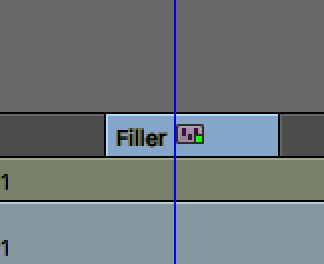Page History
Open NewBlue Application Manager
NOTE IF THE Application Manager does not open then Log Out of the computer Log back in and try it again!! (Tip by Huay-Bing Lay) | |||
Go into your AVID Project – Click on the Effect Tab>Select NewBlue Titler Pro 2 | |||
|
| ||
| |||
| |||
| |||
| |||
|
...
Click the upper left circle button to close the title tool and it'll save the title | |||
You can add dissolves at the beginning and end of the title to add fades in and out. _GoBack | _GoBack |
Overview
Content Tools