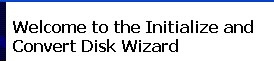Page History
...
How to format a hard drive in Windows.
Right click the windows icon in the lower left corner and go to Computer Management | |||||
Go to Disk Management | |||||
Right click the D drive or similar might have a different letter but probably D | |||||
Choose Format name the drive and hit OK | |||||
Choose - Name File System - NTFS Allocation of Unit - Default Choose Quick Format - hit OK | |||||
For new disks not currently formatted for Windows you can use the Formatting Wizzard | Plug in the external drive to the USB port and turn it on. If the following wizard opens | Click on cancel. If the disk says Not Initialized then right click on the drive and initialize it by clicking on Initialize Disk. Click OK at the next menu to complete the process. | |||
| The next step is to format. Right click the drive in the stripped area and click New Partition | |||||
Click Next at the Convert Disk Wizard | |||||
7. Select the Primary partition and click Next | |||||
8. Specify Partition Size to the default which is the capacity of the drive and click Next | |||||
9. Assign a drive letter or choose the default then click Next 10. Select Format the partition with the following settings
|
...