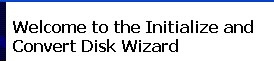Page History
IF YOU HAVE A NEW HARD DRIVE THAT HASN’T BEEN USED
You HAVE TO format the drive before you use it. Don’t use the formatting that is currently on the drive. It will not be formatted correctly. Most, if not all, drives are shipped formatted FAT32, which works on both Windows and Mac but FAT32 is not optimized for video editing. The read/write speeds on the drive will not be fast enough for video when formatted in FAT32. The drive must be formatted HFS for Mac or NTFS for PC.
IF YOU ARE NOT SURE FORMAT THE DRIVE AGAIN BEFORE BACKING UP YOUR P2 FILES. YOU CAN’T AFFORD TO TAKE A CHANCE. THE DRIVES ARE YOUR ONLY MASTER. THERE IS NO GOING BACK TO TAPE IF THE DRIVE FAILS.
How to format a hard drive in Windows.
Plug in the external drive to the firewire or USB 2 port and turn it on. |
|
If the following wizard opens |
|
Click on cancel. If the disk says Not Initialized then right click on the drive and initialize it by clicking on Initialize Disk. Click OK at the next menu to complete the process. |
|
The next step is to format. Right click the drive in the stripped area and click New Partition |
|
Click Next at the Convert Disk Wizard | |
7. Select the Primary partition and click Next | |
8. Specify Partition Size to the default which is the capacity of the drive and click Next |
|
9. Assign a drive letter or choose the default then click Next |
|
How to format a hard drive in Mac OSX
Must be logged on as a user with administrator privileges
1. Launch Disk Utility. Go to Applications>Utilities>Disk Utility
2. The external hard drive will be listed in the left hand column select the drive to format
3. Select Erase from the tabbed selections. Choose the Volume Format: as Mac OS Extended (Journaled)
Name the drive then click Erase in the lower right corner to erase the drive.