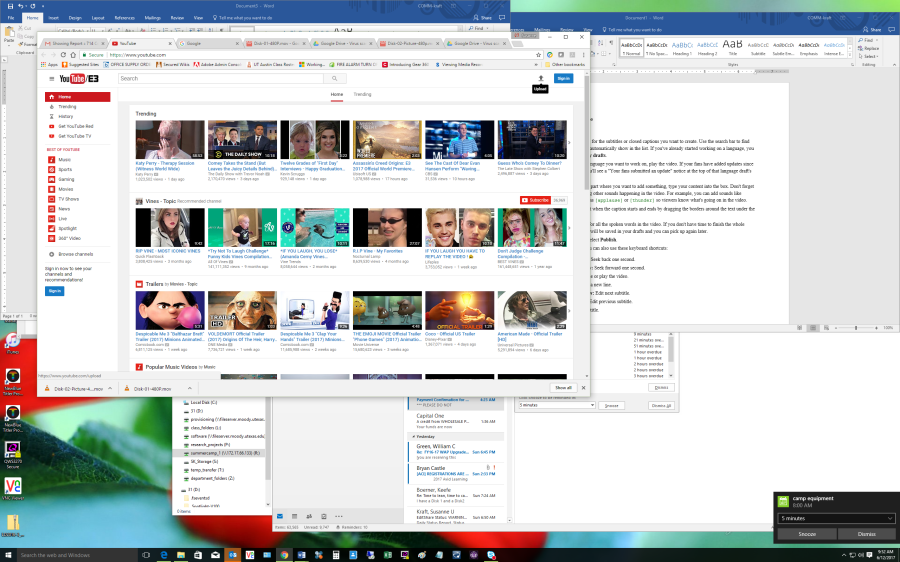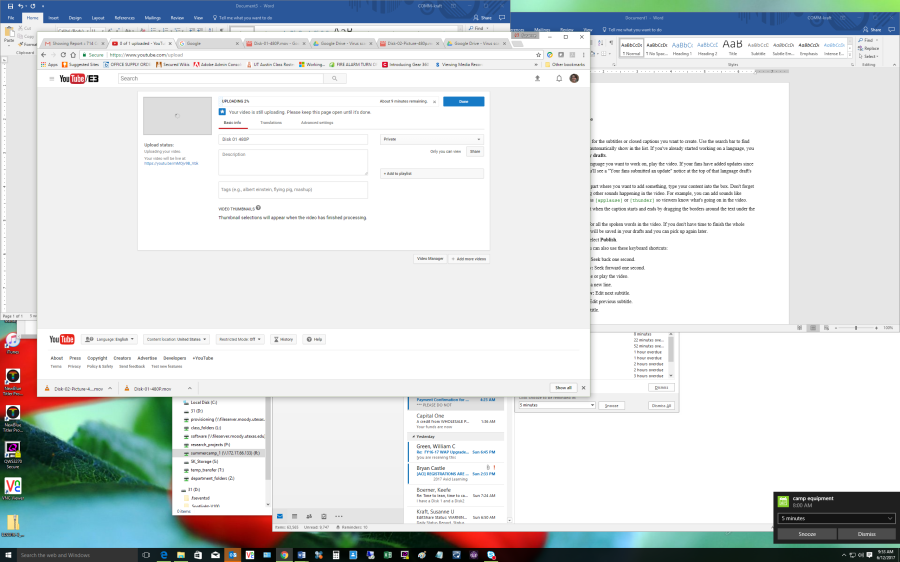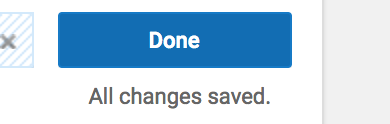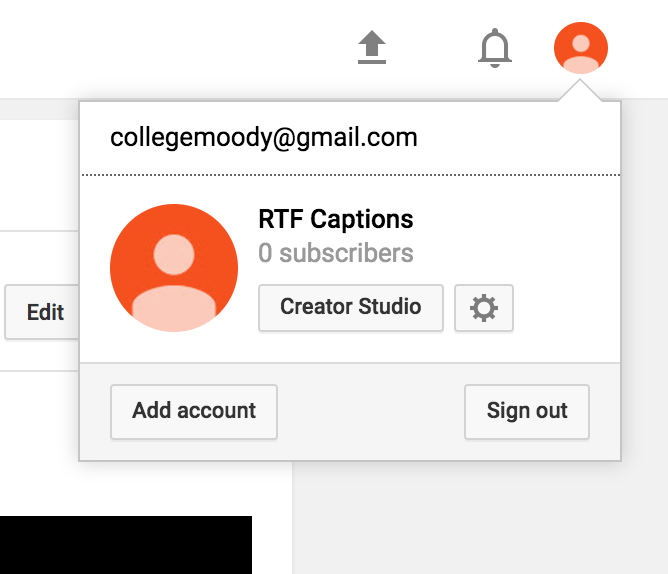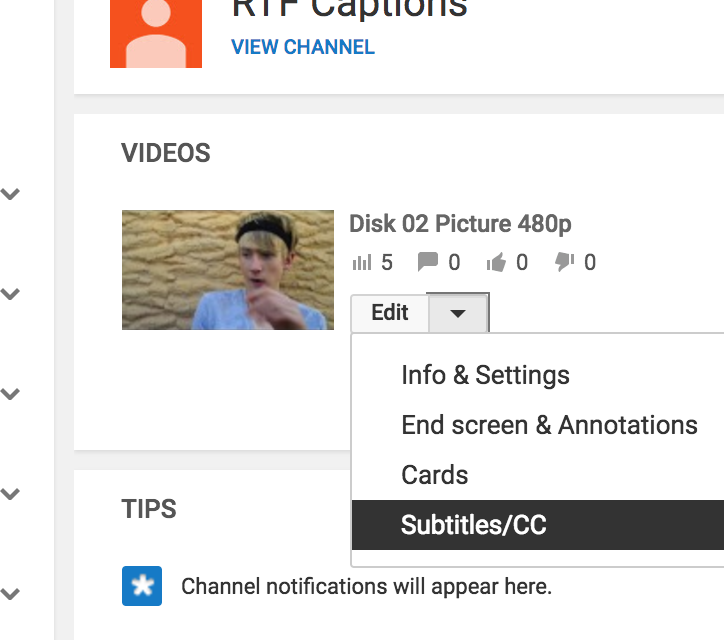Page History
Log into your Google Account and click on YouTube | ||||
Choose the Upload Icon in the upper right corner | ||||
Navigate to the file you want to upload and make sure your choose Private | ||||
Uploading progress window will tell you the percentage of the upload that is finished. | ||||
You can click on "Done" | ||||
Click on Publish to publish the video as soon as it's done processing. That is what Internet Explorer asked me to do | ||||
To work on the videos click on the user account and choose "Creator Studio" | ||||
Click on Video Manager | ||||
Click on the video that just uploaded | ||||
Set Video language to English. | ||||
Add new subtitles or CC | ||||
Eventually the file will auto caption and show the files as "English (Automatic) click on the English (Automatic) button | ||||
Click "Edit" to start polishing up the credits that YouTube created | ||||
| Anchor | ||||
|---|---|---|---|---|
Scroll to the point in the timeline where you are going to fix the caption. Type in the caption in the box shown here. | ||||
| Just change the caption and then click on the next one and it saves the change | ||||
Here are the Keyboard Shortcuts | ||||
| Click on "Save Changes" to save the captioned file | _GoBack | _GoBack |