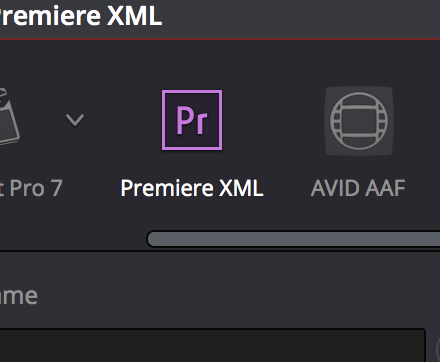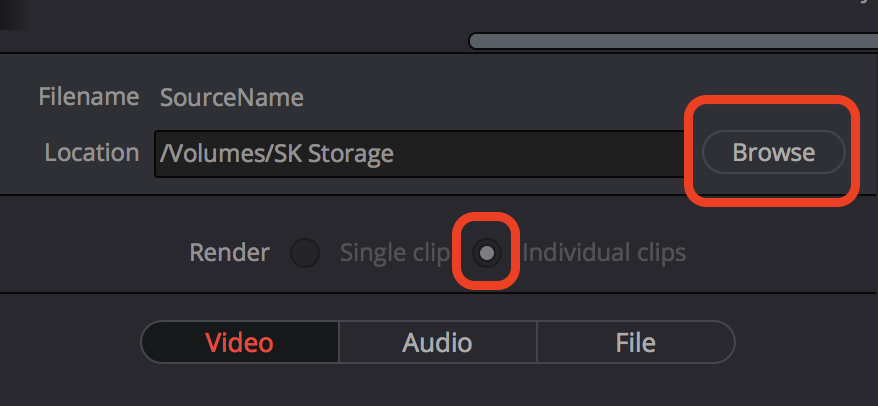Page History
...
| First open up your project in Resolve Go to the Deliver tab Choose Premiere XML | |
Browse to where you want to export the individual clips and the .xml file | |
Click on the Audio Tab turn off Export Audio Generally won't be dealing with Audio in Resolve | |
Go to the Video tab Render at Source Resolution By default the resolution of the clips will be set to the native file setting when this is checked | |
| Click on Advanced Settings Choose Retain sub-black and super-white data Also add 5 frames of handles | |
at least 5 Frames of handles is suggested you can add more if needed | |
| Next choose add to Render Queue | |
| Then click Start Render to export the files and .xml | |
Once the .xml is exported use this wiki to get the files back into Adobe Premiere | Adobe Premiere Pro - How to import an .aaf and mediafiles from AVID (same workflow for .xml too) |
...
Overview
Content Tools