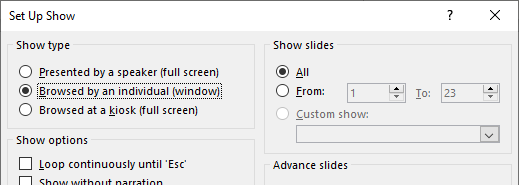...
- Make sure that you have your PowerPoint deck open and ready to go
- When you are ready to display your slides, share your screen by clicking the Share Screen button at the bottom of your Zoom window. Then select your PowerPoint deck from the available options to share
This video walks you through the stepsWidget Connector width 560 url https://www.youtube.com/watch?v=YA6SGQlVmcA&feature=emb_logo height 315 - Click the Slide Show tab at the top of the PowerPoint window that opened when you selected your PowerPoint deck, and then click the Set Up Slide Show icon
- In the Set Up Show window under "Show type," select "Browsed by an individual (window)" then click OK
- After these setup procedures you may Play your PowerPoint deck and begin your presentation
- Once you are finished you can stop your screen share by clicking the red Stop Share button at the top of your Zoom window
Recording a Zoom Meeting
- Students are able to record Zoom Meetings but they cannot save their recordings to the cloud
- To record a meeting, click the Record button on the bottom toolbar and choose the option to Record on this Computer to save your recording locally (to your computer)
- When you want to stop your recording click Stop Recording in the upper left portion of your meeting window. The recording will save to your computer's hard drive and you can then move it to UTBox or Canvas from there
Optimizing Applications You're Sharing
Screen-sharing Excel Files
...