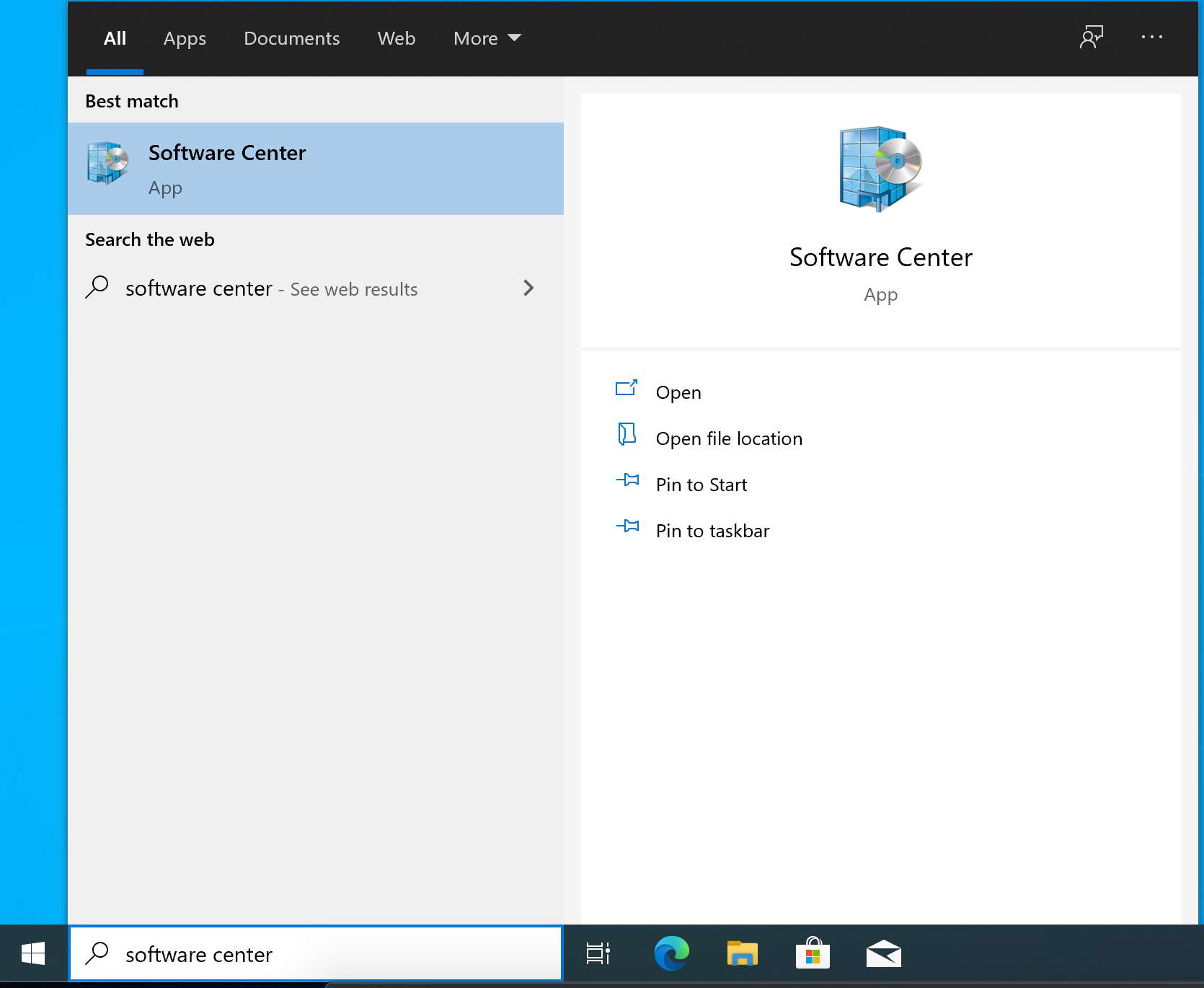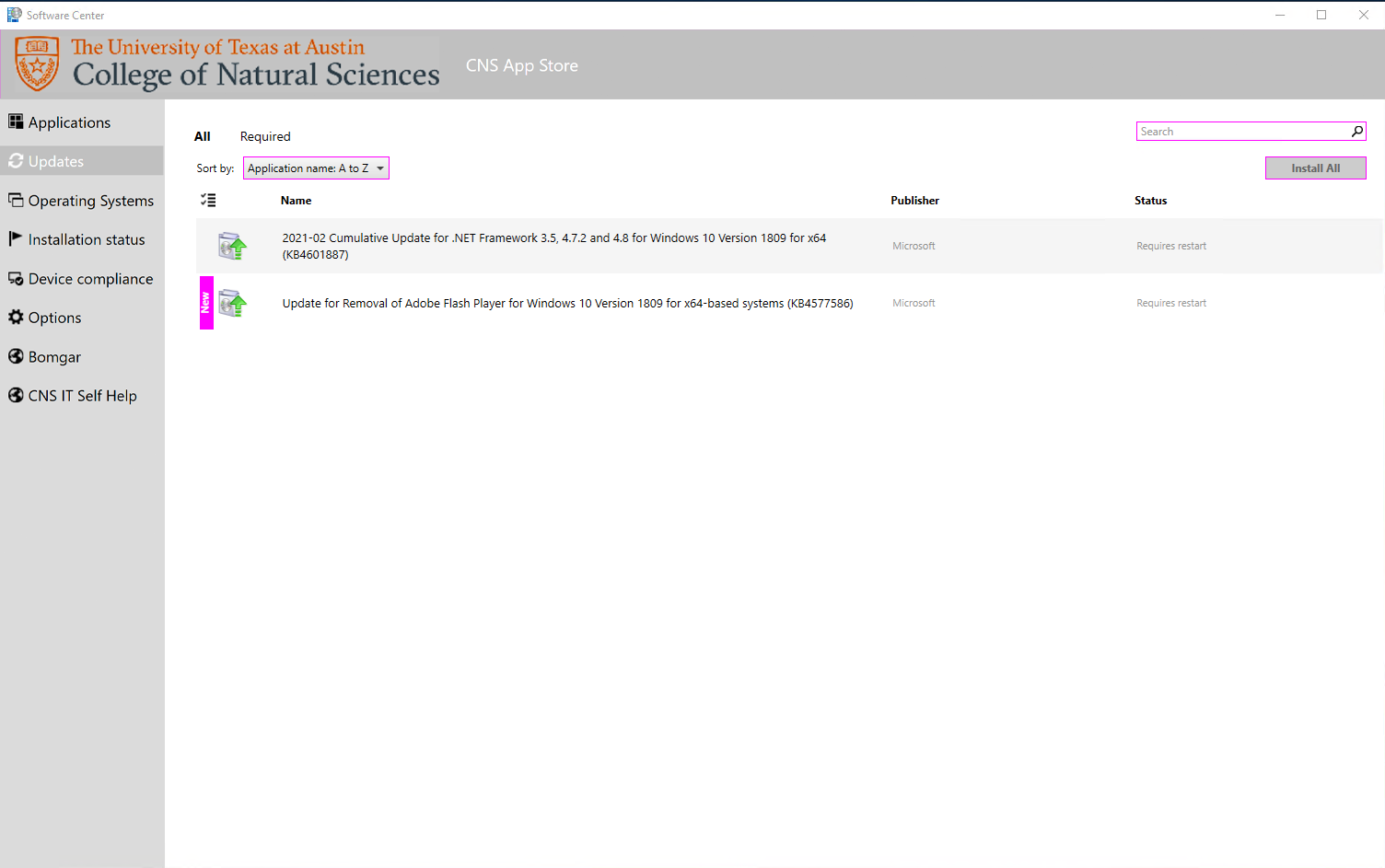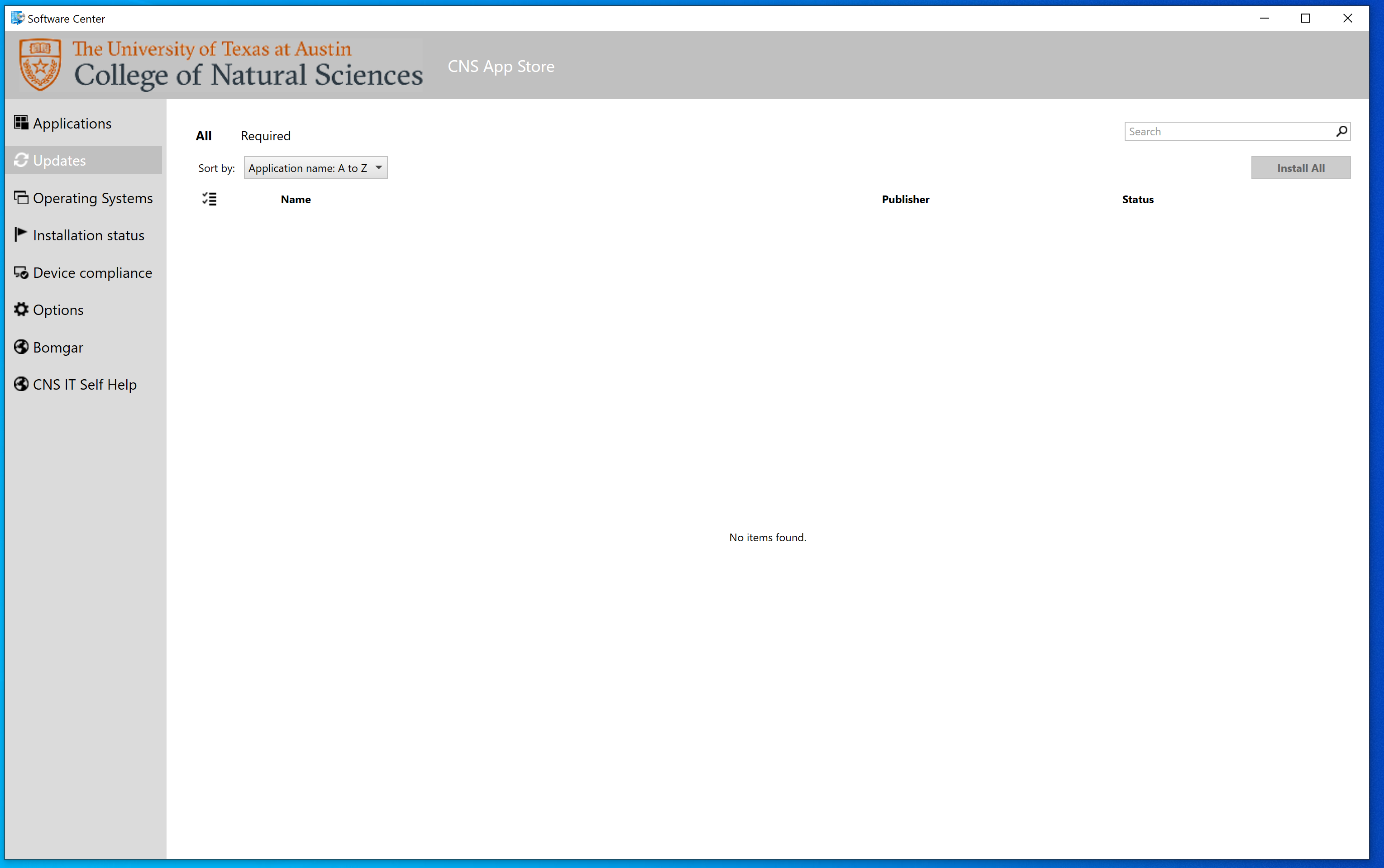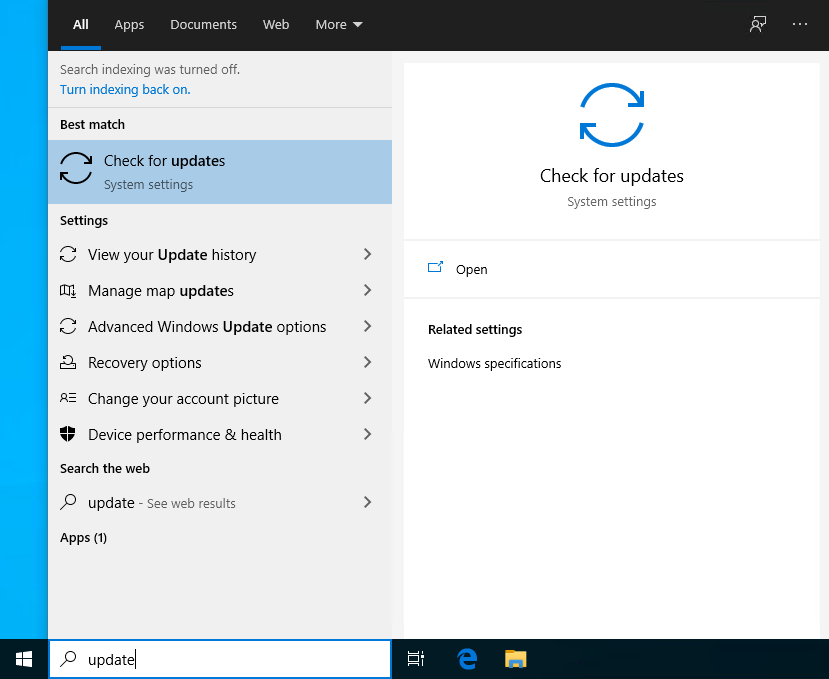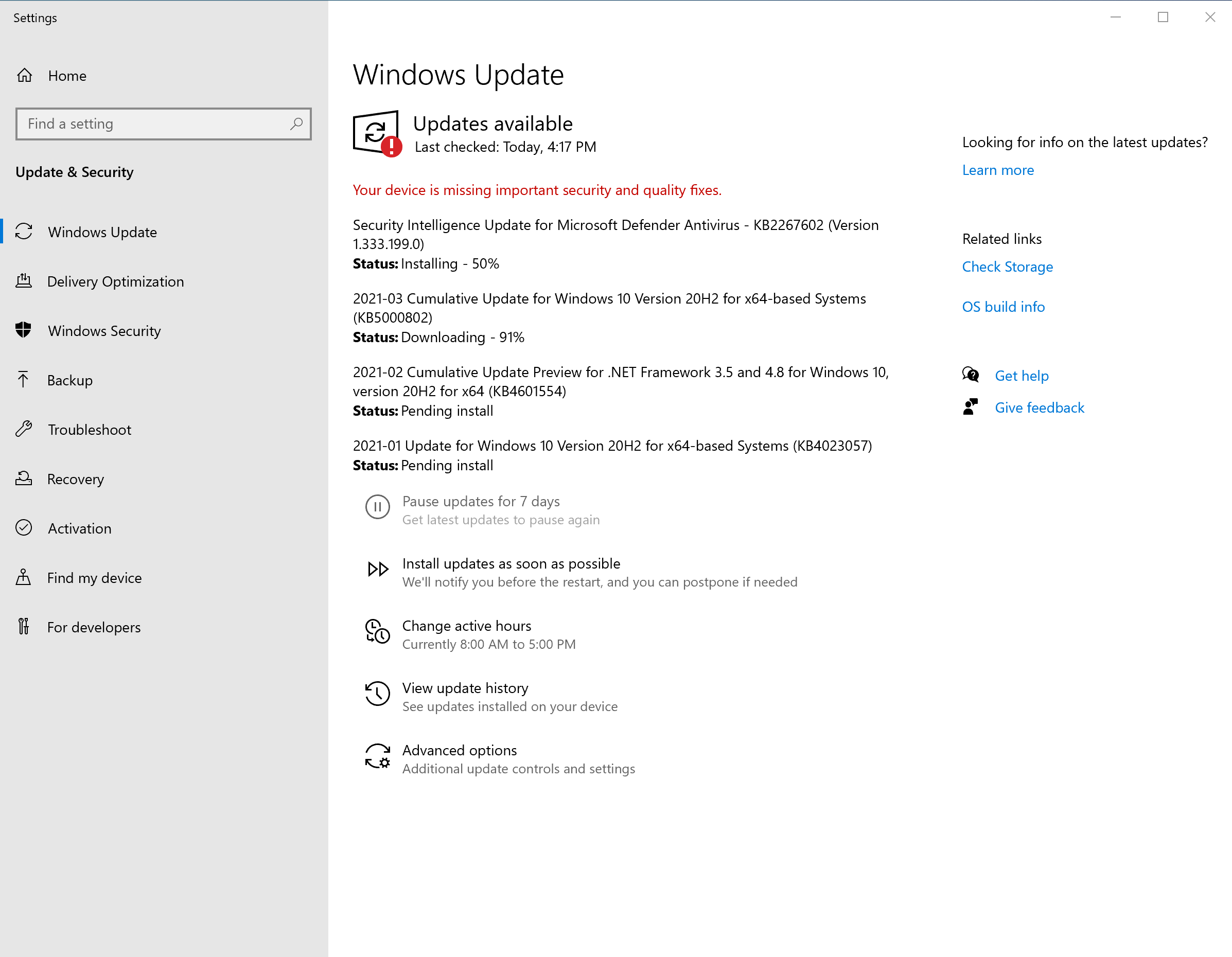Page History
...
How to determine your Windows Update options
CNS IT may have worked with you to install software that lets us manage security and software updates. If you can't find Software Center in in the first step under PCs with Manage Software Updates under Using Software Center below, move on to the All Other PCs update section below Using Windows Update section.
| Expand | ||||||
|---|---|---|---|---|---|---|
| ||||||
To check forWindows Updates on a PC with our management softwareand install updates using the Software Center application on managed computers:First, open your Start Menu and search for Software Center On the left, click on Device Compliance and press Check Compliance. You should see the Compliance Status - Last Checked time update as confirmation that this was successful. Click on the Updates tab on the left. The Status column here will give you information about the updates your PC may still need. Some common codes are:
Once all updates are installed, and all pending reboots are performed, the Updates tab on the left side of Software Center won't show any remaining available updates. |
| Expand | ||
|---|---|---|
| ||
To check forWindows Updates on a PC without our management softwareand install Microsoft updates through Windows Update:Begin by clicking on the Start Menu, search for Updates, then click Check for updates in System Settings Press Check online for updates from Microsoft Update if you have the option. If not, click Check for updates. Windows should begin to download and install available updates. Once updates are installed, a restart will most likely be required to apply the updates. Computers in this state are considered Non-Compliant by the Information Security Office's requirements, so please reboot as soon as possible. Once all updates are installed and all pending reboots are performed, pressing Check for Updates should confirm that your system is up-to-date. |
If you see any errors and need help resolving them, please Contact the CNS IT Help Desk for assistance.