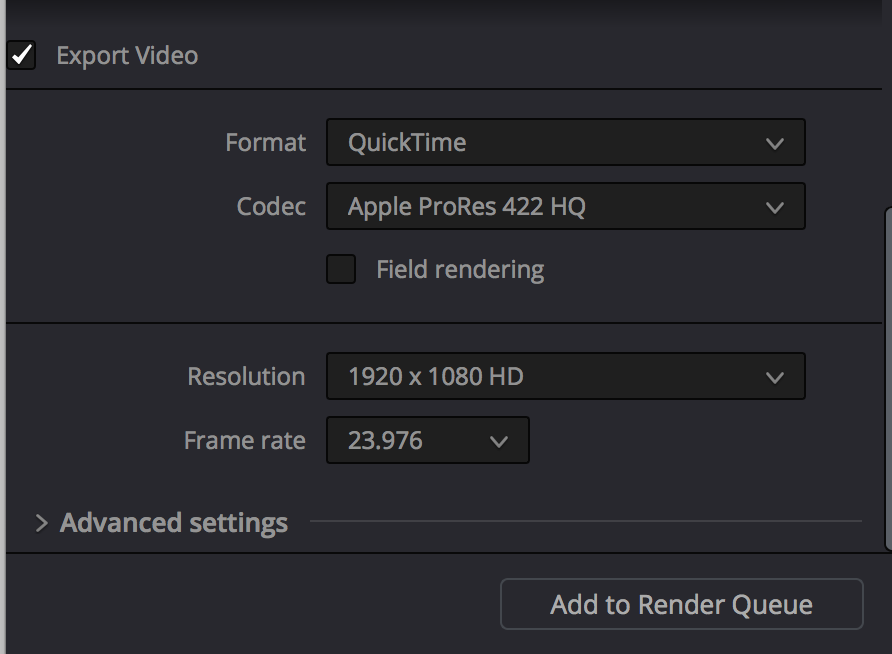Page History
To Start the Self Contained QuickTime export of the Final Resolve Project click on the Deliver Tab | |||
In the upper left corner click on Render Settings Choose >ProRes>ProRes >H.264 Master | |||
Make Sure Single Clip is selected and Title the Filenmae Filename and choose a location to save the file | |||
Click Browse to navigate to the folder you want to save the QuickTime | |||
Pick a Storage Drive and folder to save the file Click OKSave | |||
Make sure the Export Video is checked
| |||
Choose Advanced Settings Make sure Retain Sub-black and Super White Data is checked | |||
Scroll back up in the tool and choose the Audio Tab Check the Export Audio box and set to Linear PCM, 24 Bit and Stereo | |||
Choose to Start Render to create the QuickTIme |