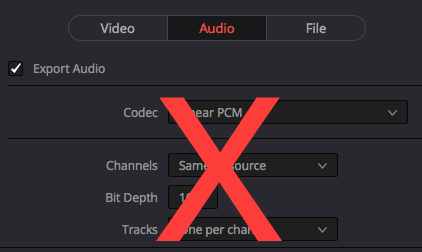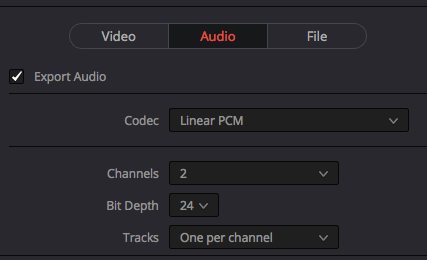Page History
FIRST - YOU WILL NEED TO RENDER OUT YOUR FILES FROM DAVINCI RESOLVE - DO THESE STEPS:
The go to the Deliver tab | |
| Choose to Render the Entire Timeline | |
Click on Render Settings> and use the slider to navigate to the AVID AAF tab | |
Click on Browse to select the hard drive and folder you want to render to | |
| Navigate to the hard drive and you can choose to Add a new folder if needed | |
| Name your new folder and click OK | |
| Make sure you select the newly created folder and click OK | |
Choose to Render at Source Resolution | |
Click on the Audio tab Check the box for "Export Audio" if you want to export Audio Do NOT choose "Same As Source" for the Channels drop down. (your audio will come out as static)Make sure to choose 2 for the Channels drop down. | |
| Click on Add to Render Queue | |
| Choose to Start Render once the Job has been added to the Render Queue | |
Job has completed. The files need to be added to AVID MediFiles Folder Quit Resolve>Save the project. Make a backup of the project and save it for the final color correction and conform. See this workflow for making a backup. DaVinci Resolve - How to Relink Offline Media from a Exported Project | |
Job has completed. The files need to be added to AVID MediFiles Folder Quit Resolve>Save the project. Make a backup of the project and save it for the final color correction and conform. See this workflow for making a backup. DaVinci Resolve - How to Relink Offline Media from a Exported Project | |
...