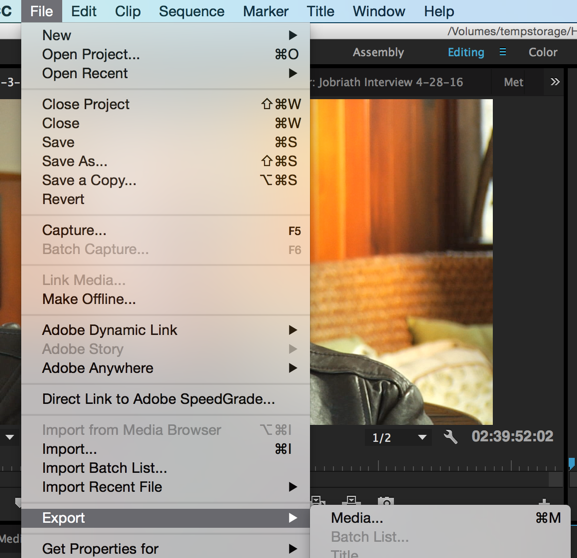Page History
Click on the Sequence to export and choose >File>Export>Media or click "Command M" |
| Choose |
| Format |
| QuickTime |
| Choose to |
| Export Video and Export Audio |
|
Preset Settings won't work we will have to make a custom setting. But in the meantime choose GoPro whatever so we can modify it | |
Click on the Video |
tab and choose |
the Video Codec as Apple ProRes 422 |
On Windows systems chose the AVID DNxHD codec 175 23.98
Basic Video Settings choose
Go to Video>Basic Video Settings
Change to 1920 x 1080 |
23.976 Field Order |
- Progressive Aspect |
Choose to "Export"
- Square Pixels | |
| Click on Output Name - and choose where you want to save the file. | |
Navigate to your hard drive and title the file
Click Save | |
Check to make sure that the Source Range is set to Entire Sequence | |
| Last step is to Click Export to begin exporting the file. |
Overview
Content Tools